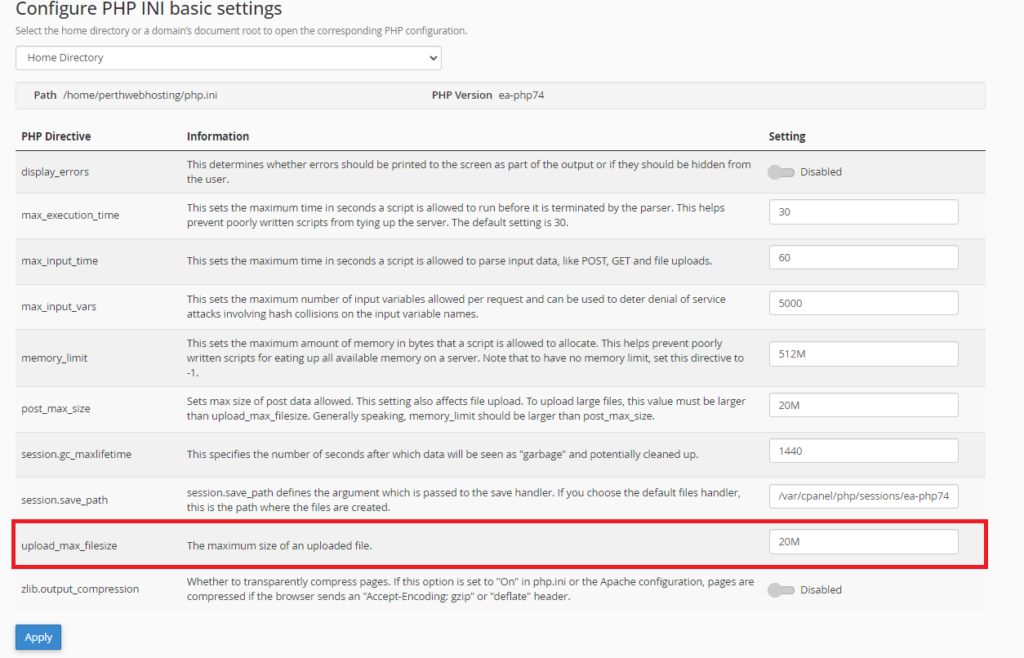To login to your cPanel account, you can login via
- https://yourdomain.com.au/cpanel (your actual domain) or;
- via MyToolbox.
Your cPanel username and password would have been sent to you in the email when you signed up with us, subject titled “New Account Information“. If you have misplaced this email, please contact us and we are happy to resend you this email.

If you have just recently set up WordPress and cannot upload files (themes or plugins) due to the file size limitation, this is due to the way PHP is configured as the default settings which is 2MB (2 Megabytes). To increase the file upload limit for PHP, you will need to login to Cpanel.
Step 1: Log in to cPanel using either of the methods outlined above.
Step 2: Scroll down to the Software heading and select MultiPHP INI Editor
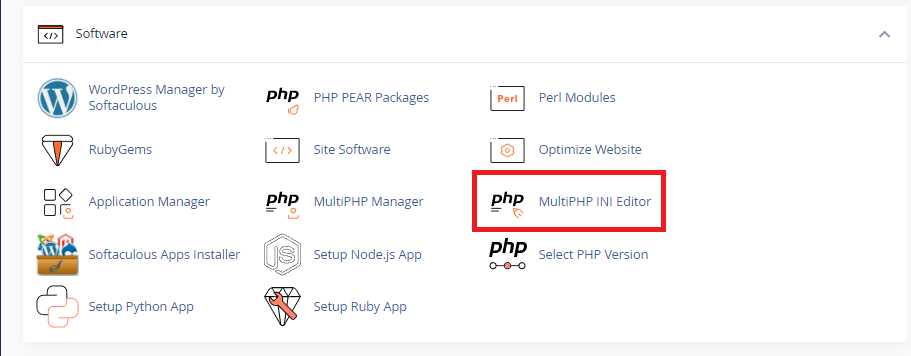
Step 3: Under Configure PHP INI basic settings select the domain name you want to configure.
Step 4: scroll down to upload_max_filesize and change the value to the upload size you wish to change ensuring that you have the M on the end. For example:
10M for 10 Megabytes
100M for 100 Megabytes
post_max_size must be larger than or equal to upload_max_filesize.
memory_limit must be larger than post_max_size and upload_max_filesize.
In the above example, we have set domainname.com.au to have a maximum upload size of 20M (20 Megabytes). Press Apply. This will generate a php.ini file in the root directory of the website.