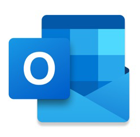This article is a guide on setting up Exchange 365 email to your iPhone or iPad using the Outlook app. If you would prefer to use Mail app, please click here. Please note that under the new Microsoft policy, you will be required to set up Multifactor-Authentication when you sign in to your Exchange account.
Download Outlook from the App Store, or click on the icon below.
Microsoft Outlook by Microsoft Corporation
https://apps.apple.com/au/app/microsoft-outlook/id951937596
If you already have an email account on the Outlook.
Navigate to your account icon on the top left corner, and tap on the add account icon to add another email account.

Continue and tap on Add Email Account.
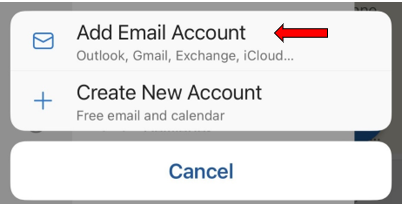
Enter your full email address and tap on Add Account. Continue and enter your password and tap on Sign In.
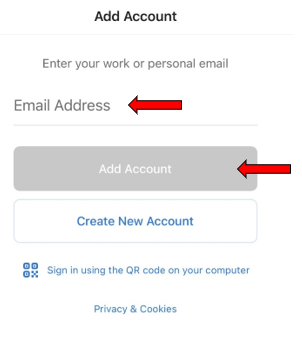
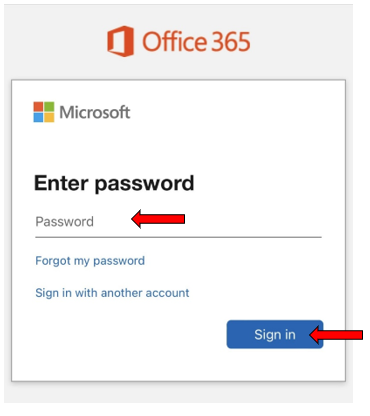
If you have already the Microsoft Authenticator app on your phone, it will provide you with a 2-digit number. Enter that number into the Microsoft Authenticator app.
Otherwise, follow the instructions in the below link on a step-by-step guide on setting up Multi-Factor Authentication (MFA).
Select Maybe Later on the screen shown below. When prompted, you have the option to enable email notification, tap on Turn On if you wish to receive notifications.
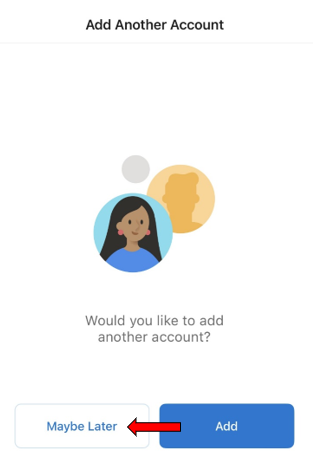
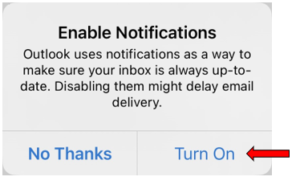
Your email account has been successfully added to Outlook.
Accessing your Exchange emails via Outlook on the web
Outlook on the web is a web-version of Microsoft Outlook. It enables you to access your Exchange email account on any computer or devices.
To access Outlook on the web, enter the below URL in your web browser: