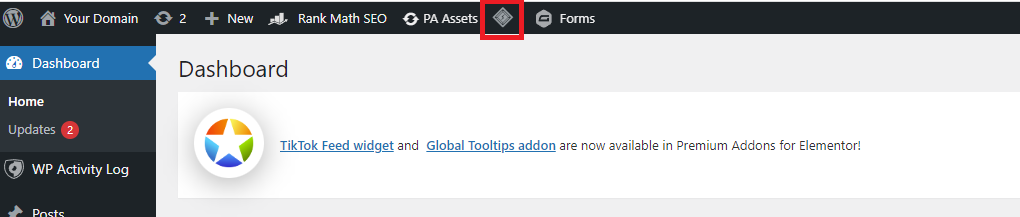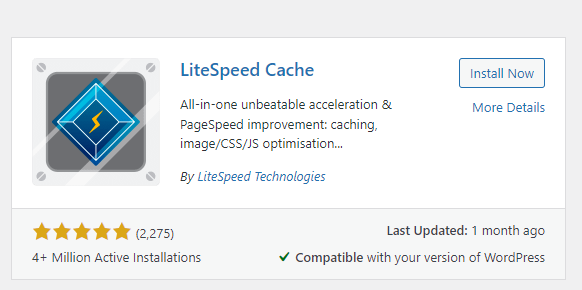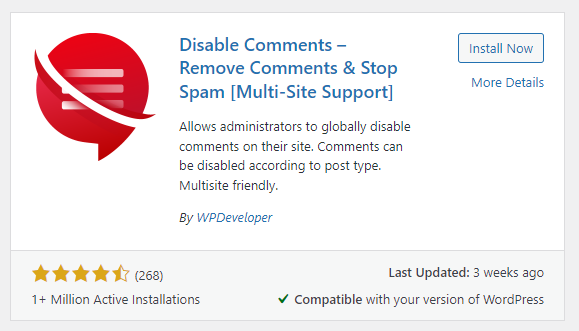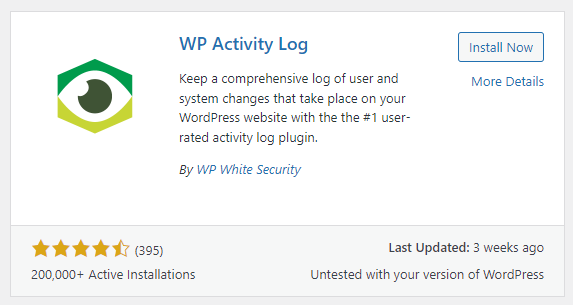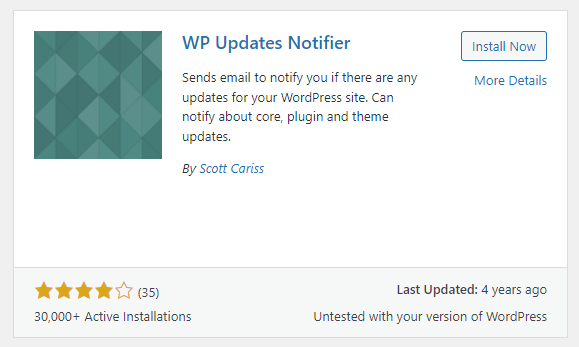To login to your cPanel account, you can login via
- https://yourdomain.com.au/cpanel (your actual domain) or;
- via MyToolbox.
Your cPanel username and password would have been sent to you in the email when you signed up with us, subject titled “New Account Information“. If you have misplaced this email, please contact us and we are happy to resend you this email.

At Perth Web Hosting we encourage our customers to keep their websites as secure as possible.
To assist in this, there are several useful plugins that Perth Web Hosting recommends using to help ensure your website is kept secure and up to date.
To manage your plugins, please log into your cPanel using either of the methods outlined above.
1. On the left hand menu, select WordPress Manager by Softalucious.
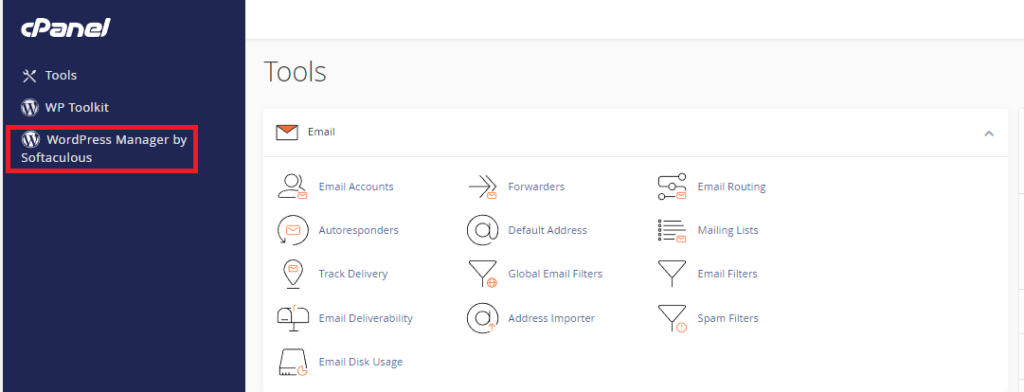
2. You should now be presented with a screen similar to the example below. Select Login next to the WordPress site you would like to manage.
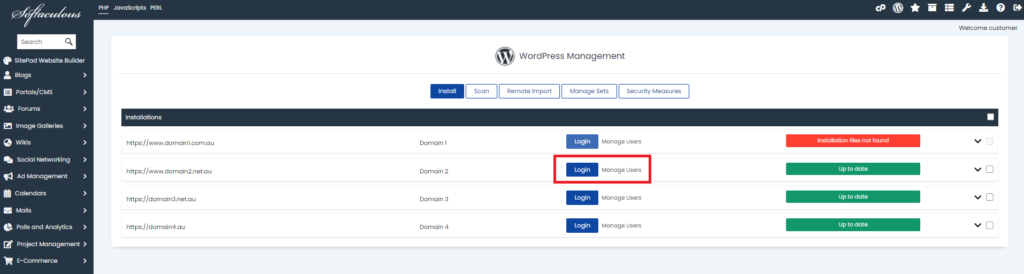
3. Once you have logged into your WordPress Manager, please mouse over the Plugins option on the left hand menu and then select Add New from the drop down menu that appears.
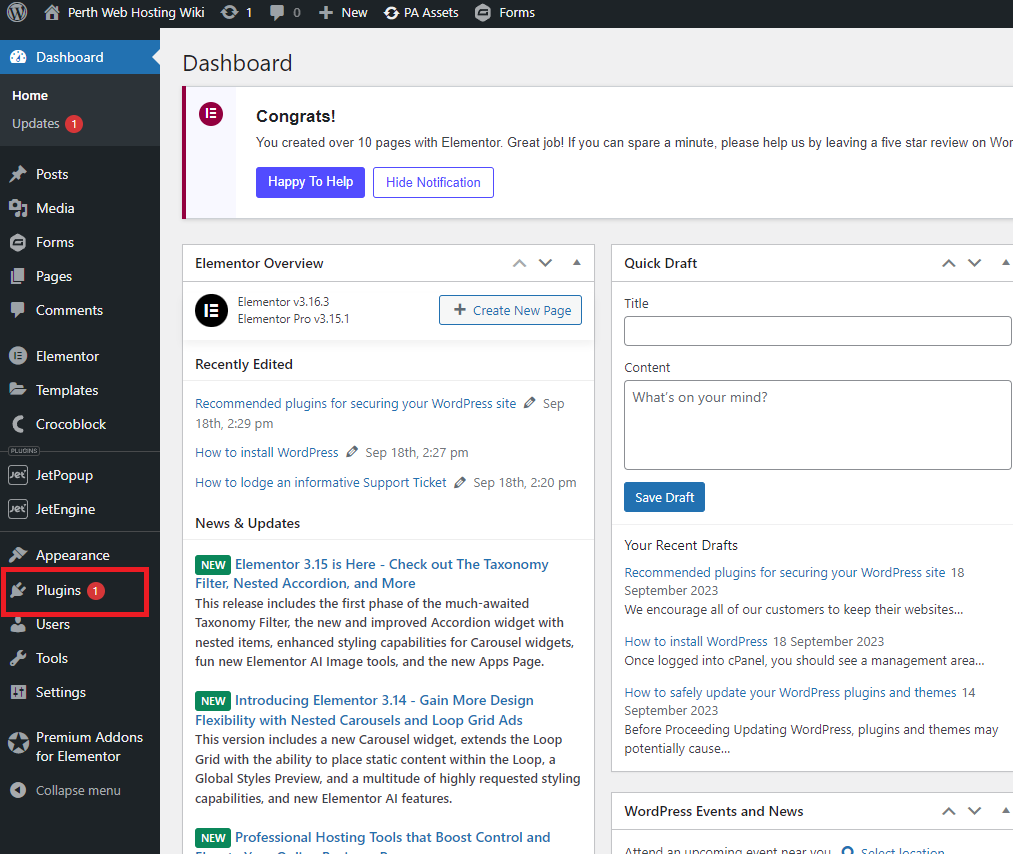
From this screen you can add new plugins to your WordPress site, there are two ways to do this:
The recommended way is to search by keyword using the search bar in the top right hand corner.
When looking at search results pay attention to the date it was last updates, and whether it is compatible with your version of WordPress.
Use caution when installing plugins that have not been updated for a long time, or that have a low level of usage and poor reviews.
If you are in doubt, please contact us for advice.
Alternatively you can also upload a zipped copy of a plugin directly from your local device.
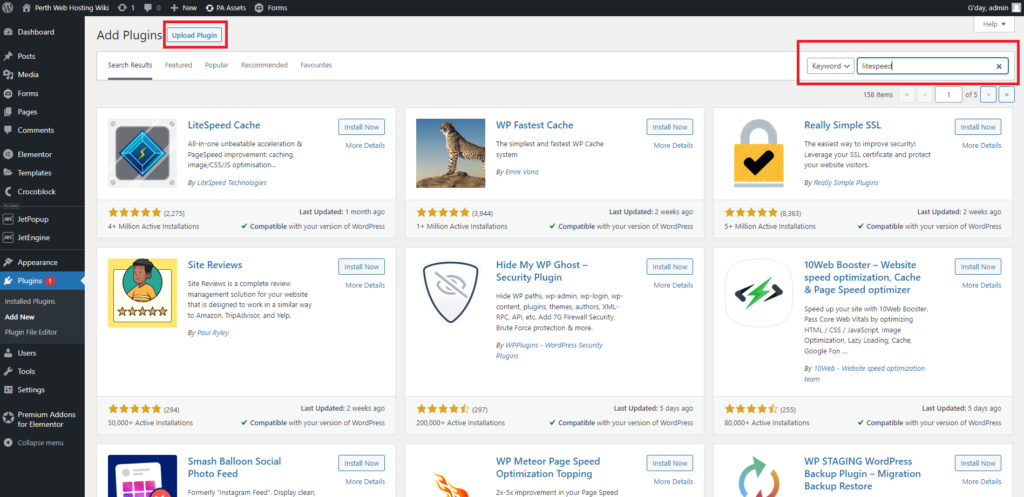
Perth Web Hosting recommends installing the following plugins:
LiteSpeed Cache:
This plugin improves the optimization and caching of your WordPress site, adding the ability to clear your cache. Clearing your cache is a very useful ability particularly when installing, updating, or modifying plugins, themes or content on your WordPress site.
Recommended Settings:
Object Cache: ON
Browser Cache: ON
Please note: Caching plugins are one of the most commonly installed types of plugins.
There are many popular caching plugins such as WP Super Cache, WP Rocket, and WP Optimize.
Installing more than one caching plugin can lead to incompatibilities.
Please ensure you do not have an existing cache plugin installed before installing Litespeed.
Loginizer:
This plugin helps secure your WordPress site against brute force login attempts. Unsuccessful login attempts will block an IP address for 15 minutes. Further attempts will lead to being blocked for 24 hours. (Note these are the default lockout timeframes, and can be customized)
Recommended Settings: Under the Brute Force settings:
Max Retries: 3.
Max Lockouts: 3.
Lockout Time: 15 Minutes.
Extended Lockout 24 hours.
A valid email address should be added to receive notifications.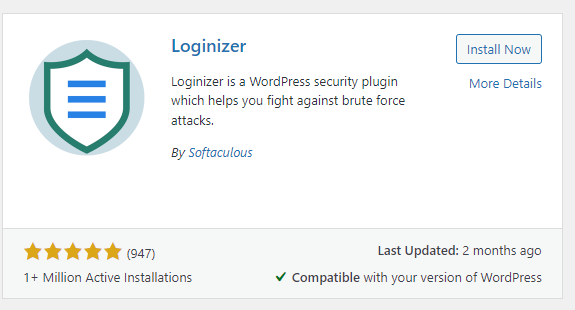
WPS Hide Login:
This plugin enables you to change the URL that you use to login to your WordPress site. By altering the login, a potential attacker would need to know the modified login URL in addition to the username and password combination.
Recommended Settings:
By default the login URL for a WordPress site is www.yourdomain.com.au/wp-admin/
Note that the domain part of the URL stays the same, this plugin only allows you to modify the part of the address after the domain (highlighted bold)
You can choose anything for your new URL. A common option is to alter it to something like: www.yourdomain.com.au/myadmin1234/ where 1234 is replaced with the last 4 digits of your phone number.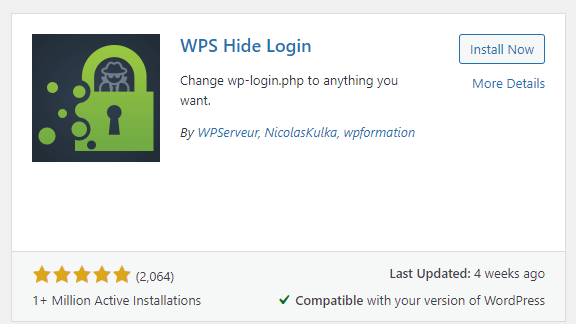
WP Updates Notifier:
This plugin will send you an email whenever you have an update available. This plugin will notify you about updates for plugins, themes, as well as WordPress core updates.
Recommended Settings:
Frequency to check: Once Weekly.
Add a valid email address for Notify Email To.
Notify about theme updates/plugin updates: Yes.
Installing and configuring your plugins.
On the plugins page, under add new, enter the search term for the plugin.
Select Install Now.
Once the installation completes select Activate Now.
Install and activate any other plugins you want to add.
Once you have installed and activated your plugins, you may need to configure them. Some such as Litespeed will appear under its own menu entry on the left hand side. For others, you will need to go to the Plugins page and select Settings next to your plugins.
Clearing and updating your cache.
Lastly, whenever you update plugins or themes, you should clear your cache.
To do this, click on the diamond shaped Litespeed icon at the top of your screen to flush the entire cache.
If you now open an incognito browser and go to your website you will be shown a current version of the WordPress site.
For further information about clearing your cache please read this article: How to clear your cache.
Perth Web Hosting recommends clearing the cache after you modify, install, or update any plugins, themes or WordPress updates.
To prevent your browser storing cached data, you should view the website in a new incognito mode browser window.