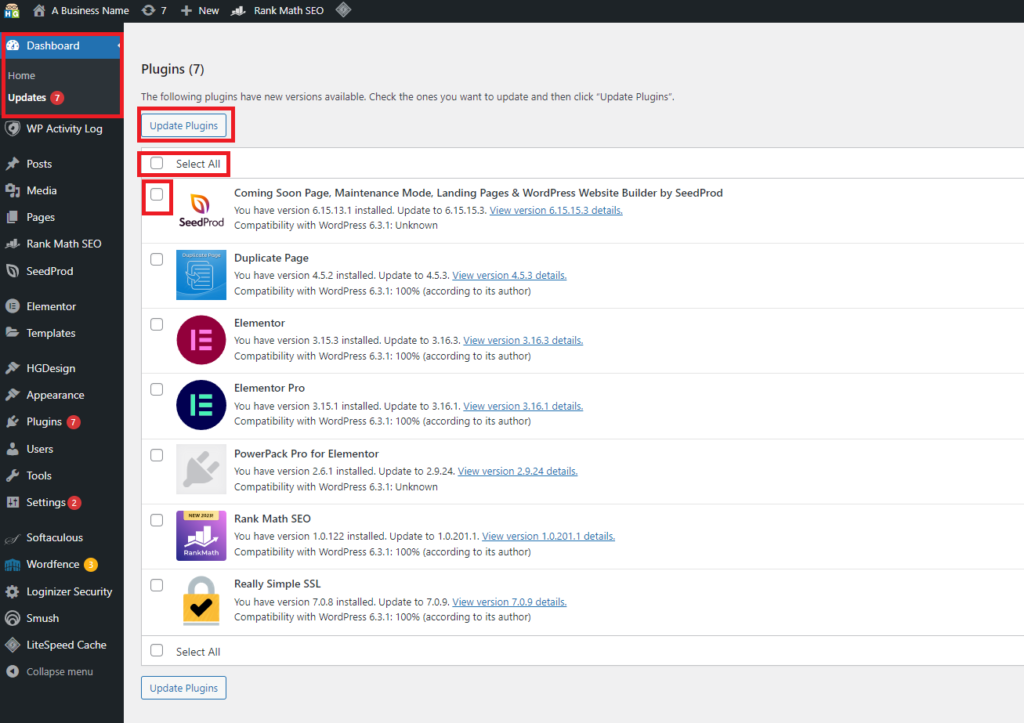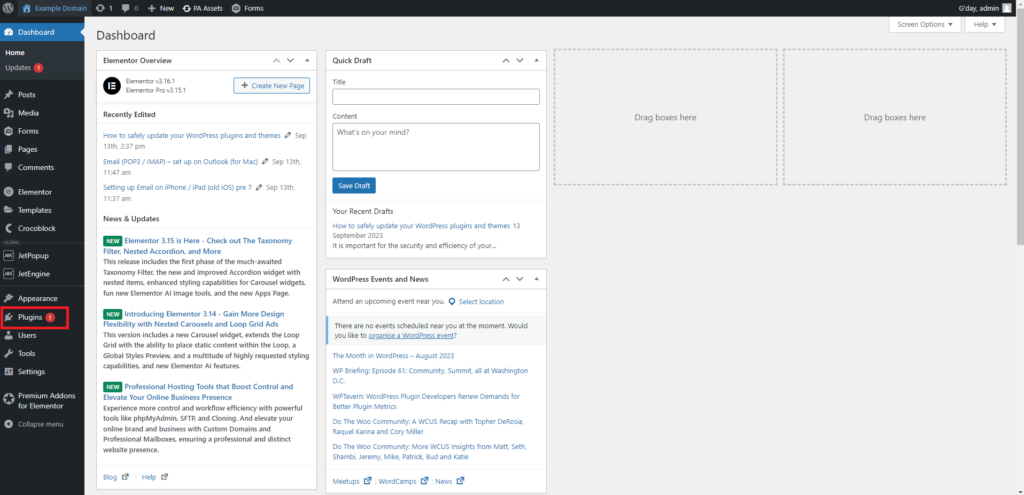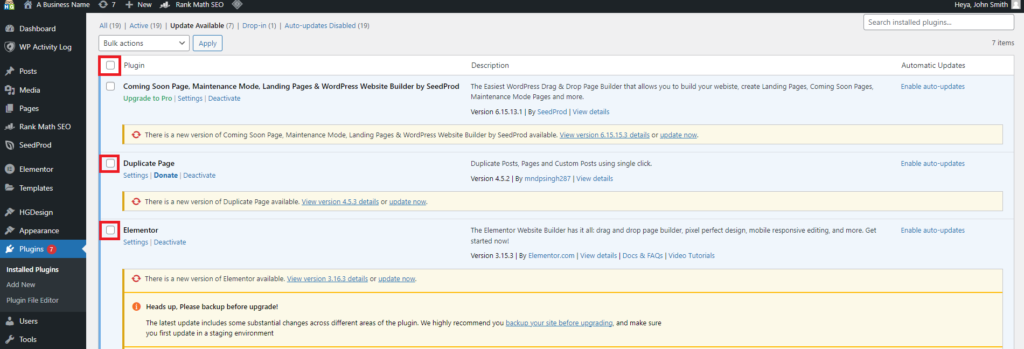To login to your cPanel account, you can login via
- https://yourdomain.com.au/cpanel (your actual domain) or;
- via MyToolbox.
Your cPanel username and password would have been sent to you in the email when you signed up with us, subject titled “New Account Information“. If you have misplaced this email, please contact us and we are happy to resend you this email.

It is important for the security and efficiency of your website that plugins, themes, and other updates are done in a timely fashion. Out of date plugins and themes can present a security risk to your website.
There are 2 ways to log into your WordPress account.
You can login directly using your WordPress sites login URL, which is typically:
https://www.yourdomain.com.au/wp-admin/
The other way is to log in through your cPanel account using either of the means outlined above.
1. Once in cPanel look for the link on the left hand side titled WordPress Manager By Softalucious
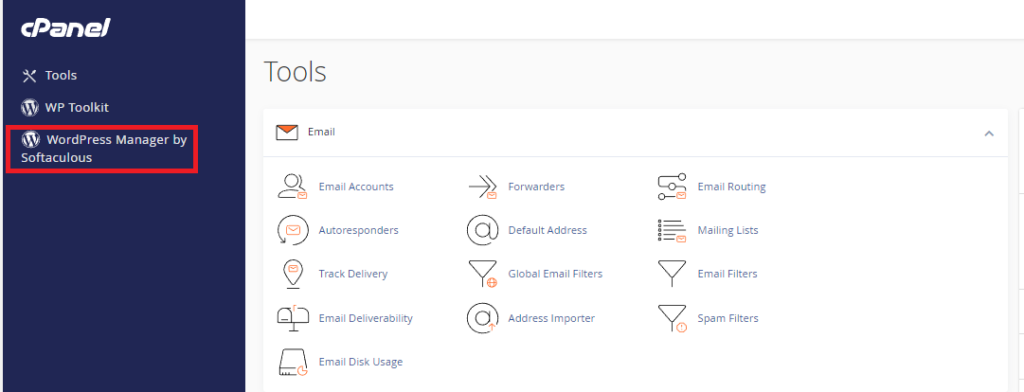
2. Select the WordPress Manager, and then on the next screen click on the Login button next to the domain you wish to update.
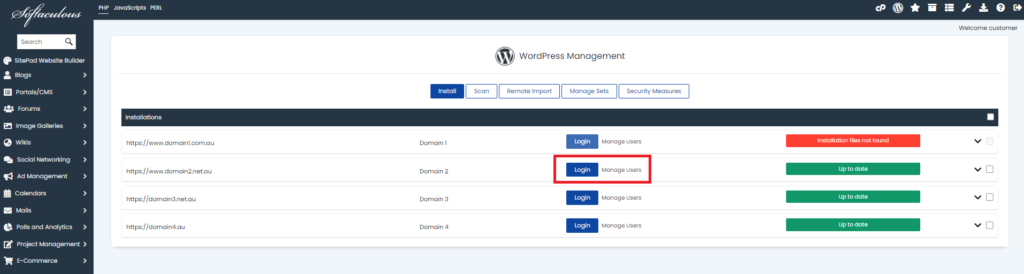
Perth Web Hosting recommends that you take a backup of your plugins folder before performing any major updates.
Your plugin folder is located under File Manager > public_html > wp-content
Additionally, we recommend that you check your website prior to running any updates, and then compare against the website once the updates have been done.
This can help you identify issues or problems caused by plugin updates
3. There are two ways you can check and update your plugins.
The first way is to mouse over Dashboard on the left hand menu, and then select Updates from the drop down menu.
You will be presented with a page similar to below. Tick the boxes next to the plugins you would like to update, or tick Select All, and then select Update Plugins
Once the plugin updates have finished, we recommend that you clear your cache and open the website in a new incognito browser window to view an updated version of the website.
If you do not know how to clear your cache, please read this article: How to clear your cache.
4. The next method is to mouse over Plugins on the left hand menu, and then select Installed Plugins from the drop down menu.
5. You will be presented with a page listing all of your installed plugins. You can filter the plugins by clicking the option that says Update Available
6. You will be presented with a page similar to below. Tick the boxes next to the plugins you would like to update, or tick the box next to Plugin column to select all.
Once you have made your selection click on the Bulk Actions drop down menu, and select Update Plugins.
Once the plugin updates have finished, Perth Web Hosting recommends that you clear your cache and open the website in a new incognito browser window to view an updated version of the website. You should then compare this against how the website looked prior to updating your plugins.
If you do not know how to clear your cache, please read this article: How to clear your cache.