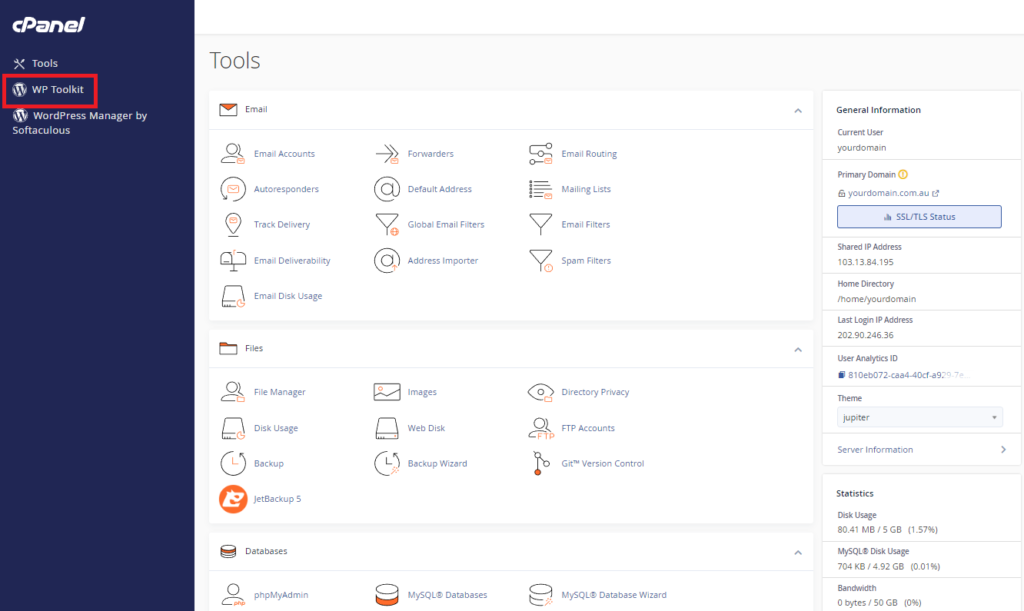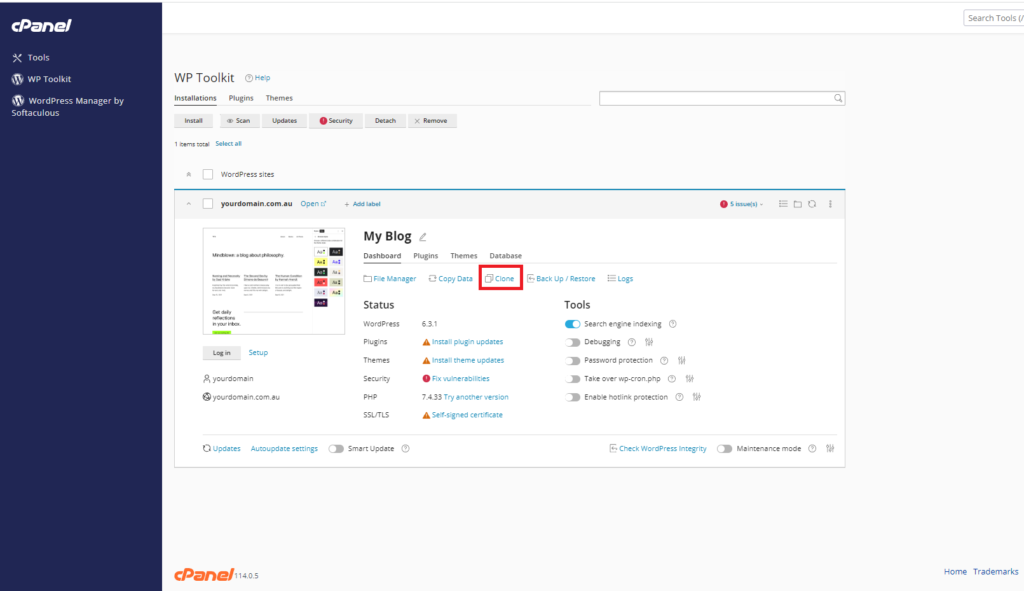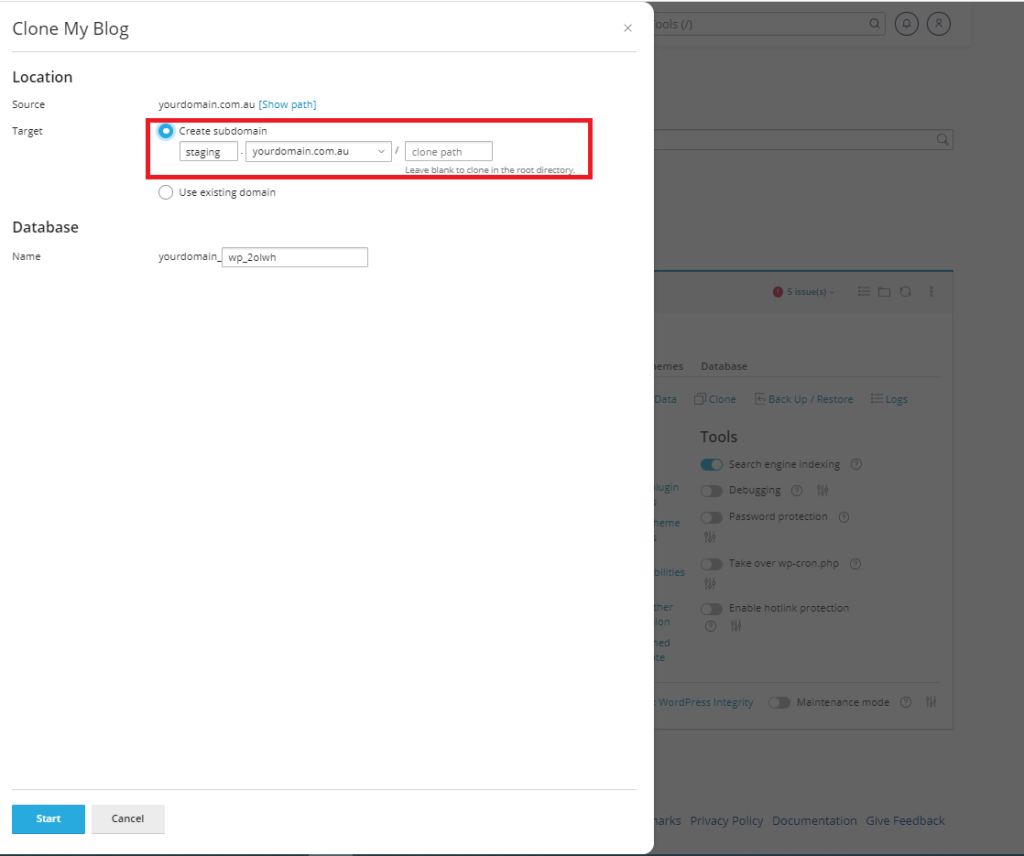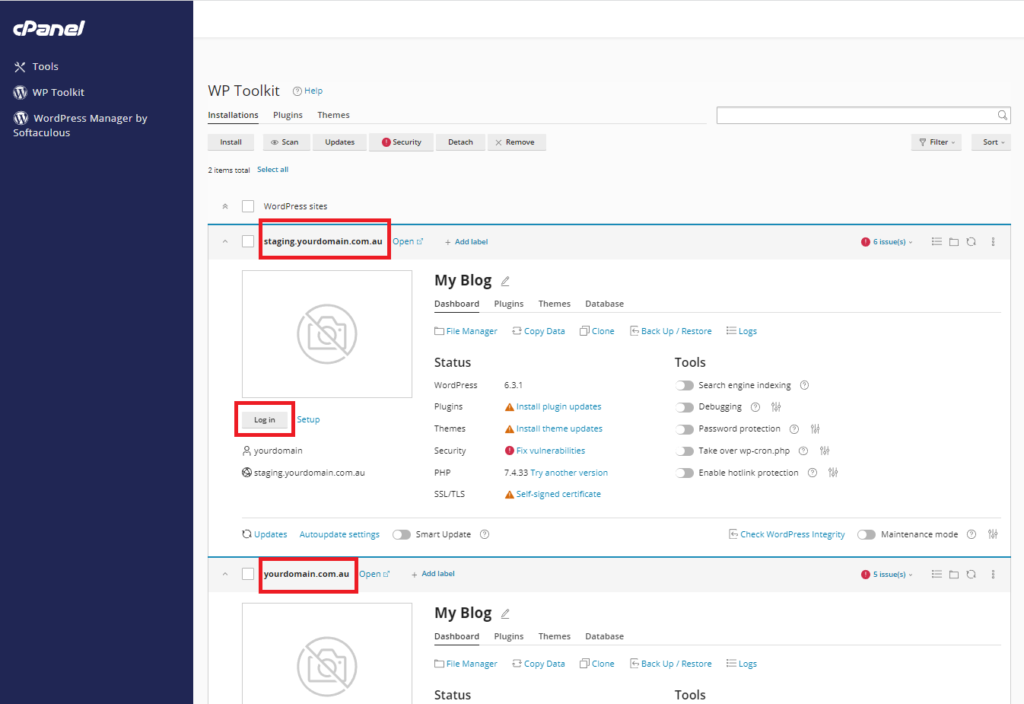To login to your cPanel account, you can login via
- https://yourdomain.com.au/cpanel (your actual domain) or;
- via MyToolbox.
Your cPanel username and password would have been sent to you in the email when you signed up with us, subject titled “New Account Information“. If you have misplaced this email, please contact us and we are happy to resend you this email.

If you need to make major changes to your website, it can be useful to create a staging website that can be updated and developed separately to the live site.
Once the required changes have been made, the staging website can be copied over to the live site.
To create a staging website, you can either clone an existing WordPress website , or you can create a fresh WordPress installation that can be developed from scratch.
Starting from scratch can be useful if your website is very outdated, or if plugins and themes have broken and need to be re-added one at a time.
This article in particular is about cloning an existing website . If you would like to create a fresh WordPress installation please read this article: How to install WordPress.
To clone a copy of your WordPress site, log onto cPanel using either of the methods outlined above.
On the left hand menu, select WP Toolkit
You should be presented with a page similar to below. If you have multiple WordPress sites they would be listed here. Click on the WordPress website you would like to clone to expand it, and then select Clone.
On this screen you can set several options, or leave them as default.
Your staging website will require a domain. By default WP toolkit will create a subdomain with the format staging.yourdomain.com.au
You can change this if you wish, but make sure to give it an informative domain name to tell it apart from the original site.
Alternatively if you have already created a domain for the staging site you can select Use Existing Domain and assign it there
A database name will be assigned based on your existing database naming schema.
When you are finished, click Start to begin cloning the website
The cloning process usually takes a few minutes, but may be longer if you have a large number of media files. e.g. images, video, audio.
Once complete, return to the WP Toolkit and you should see your new site is now listed alongside the original.
To login and begin making changes to your staging site, click Log In, or select the WordPress Manager by Softalucious from the left hand menu and sign in there.
The username and password for the cloned website will be the same as the original website.