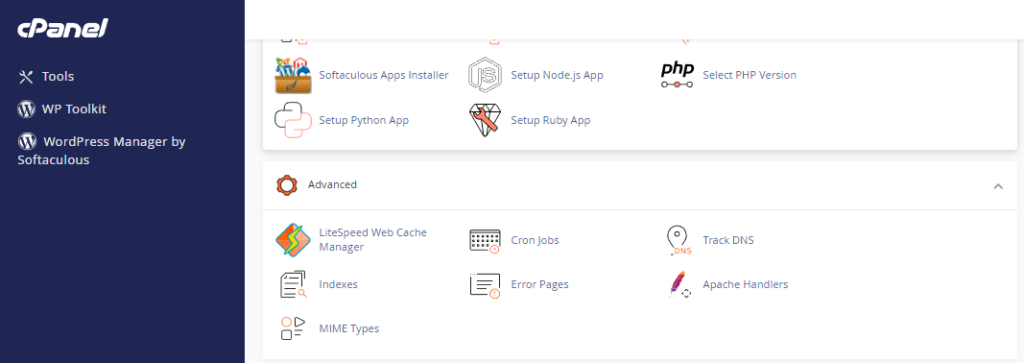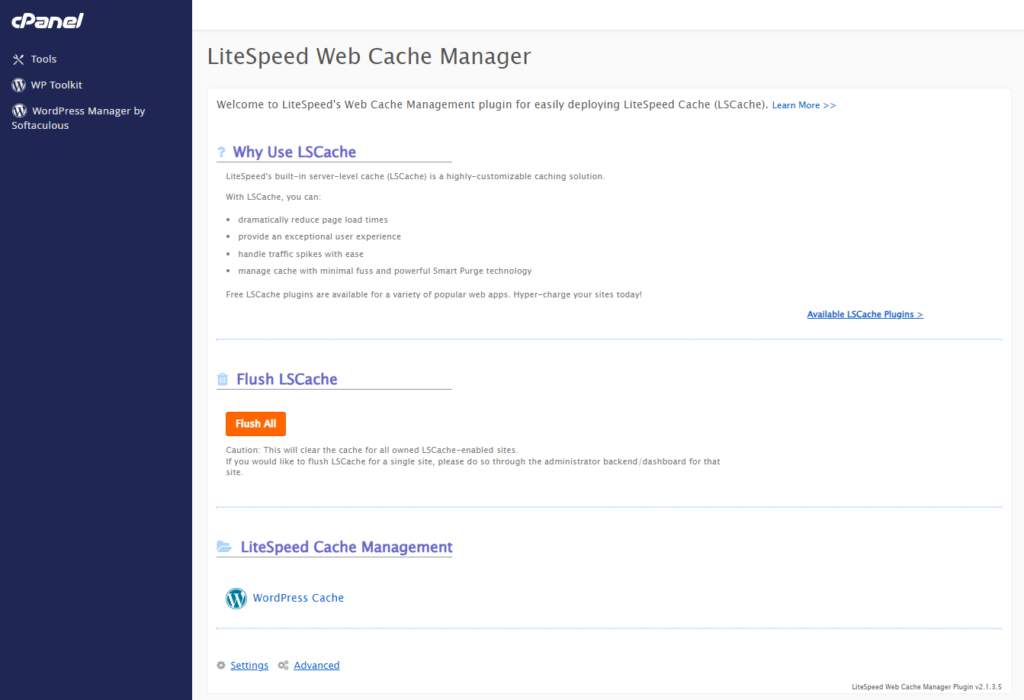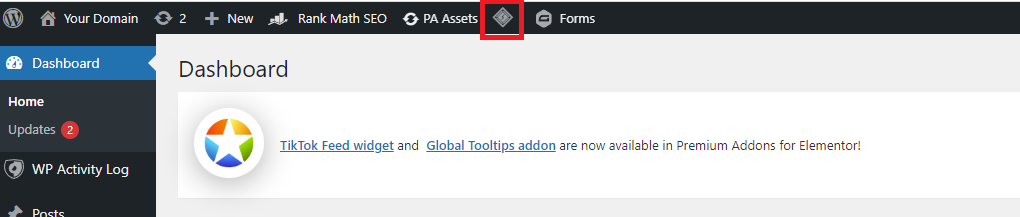To login to your cPanel account, you can login via
- https://yourdomain.com.au/cpanel (your actual domain) or;
- via MyToolbox.
Your cPanel username and password would have been sent to you in the email when you signed up with us, subject titled “New Account Information“. If you have misplaced this email, please contact us and we are happy to resend you this email.

Perth Web Hosting recommends that you use a caching plugin on your WordPress site.
The caching plugin we recommend is LiteSpeed Cache: https://en-au.wordpress.org/plugins/litespeed-cache/
Clearing your cache is a useful ability that clears out any old data created when you modify or update your website.
If you do not clear your cache, it may take some time before updates and changes to your website appear, as the website will still be serving the old data.
There are two ways to flush your cache using LiteSpeed cache.
Log onto cPanel using either of the methods outlined above.
Scroll down to the Advanced heading and select LiteSpeed Web Cache Manager.
On the next screen, click Flush All to flush all cache from all of the WordPress sites on this cPanel account,
The other way to clear cache is through the Softalucious WordPress Manager. You can access this either through cPanel or directly using the WordPress logon URL
Once in Softalucious, click the diamond shaped icon at the top of your screen to flush the cache.
Perth Web Hosting recommends clearing the cache after you modify, install, or update any plugins, themes or WordPress updates.
To prevent your browser storing cached data, you should view the website in a new incognito mode browser window.
If you require instructions on how to install a caching plugin, please read this article.