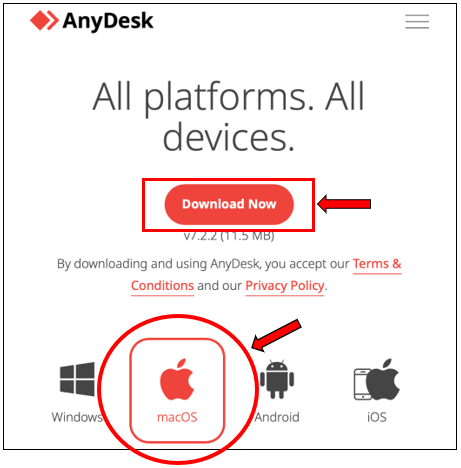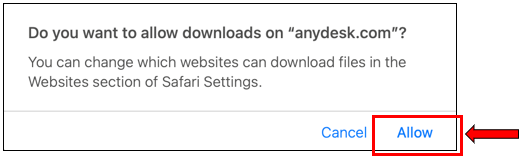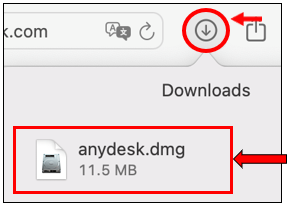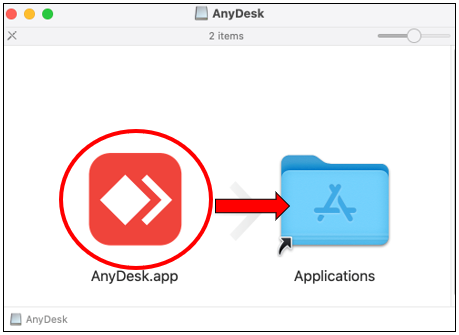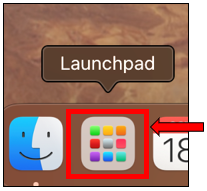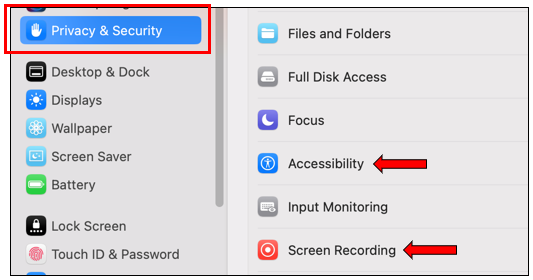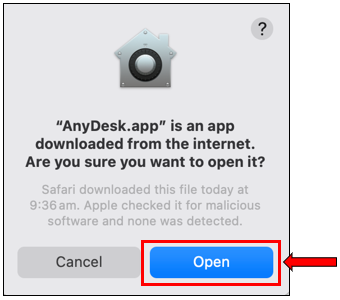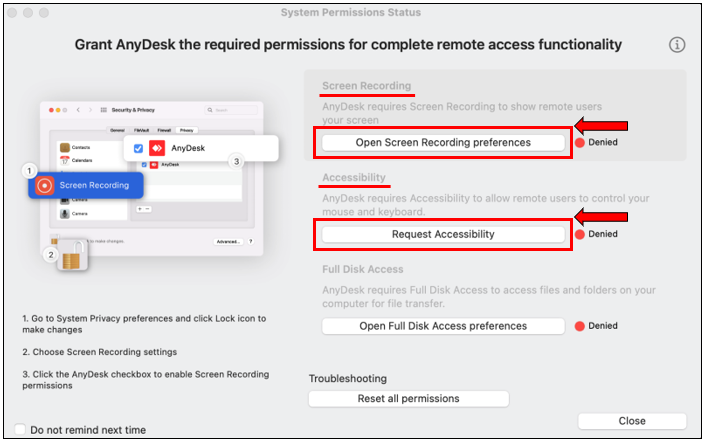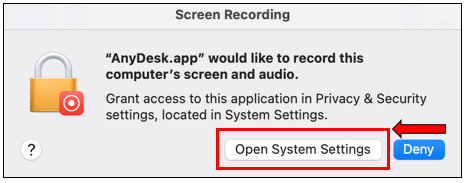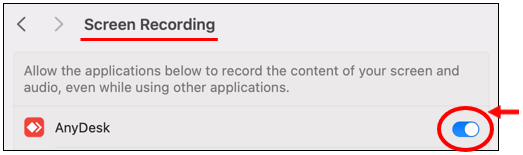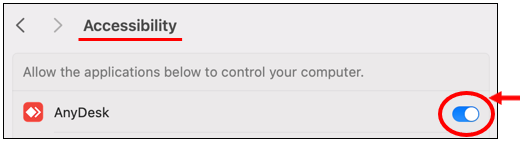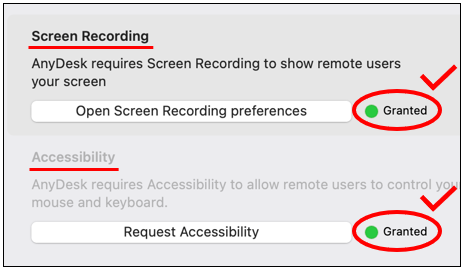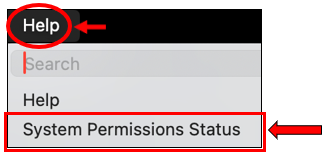To check the macOS version you are on, click on the Apple logo ![]() on the top left of you Mac.
on the top left of you Mac.
Select About This Mac, and you will find the version of macOS you are on.
Anydesk is a tool that we use for providing remote assistance to customers. In order to use Anydesk with a Mac computer, there are additional settings that must be configured before we can connect.
To download Anydesk, go to the following URL: https://anydesk.com/en-au/downloads/mac-os
Ensure that the MacOS version is selected, and click Download Now.
Your web browser will then prompt you for permission to allow the AnyDesk download. Proceed and click on Allow.
Once the download has completed, navigate to the top right of your web browser (we will be using Safari for this example).
Click on the Download icon, and double-click to open anydesk.dmg.
Drag the AnyDesk.app program over to the Applications folder as shown below.
Open the AnyDesk app on your Mac. Navigate to Launchpad and look for the AnyDesk icon.
Security Permissions on macOS.
AnyDesk requires security permissions from your Mac, in order for us to remote into your computer. This can be configured manually via the Privacy and Security settings within the System Preferences, or you may use the AnyDesk app to navigate you step by step through the process.
When you are opening AnyDesk for the first time, it will prompt you for permission to open the app. Proceed by clicking on Open.
Proceed by selecting Open Screen Recording preferences.
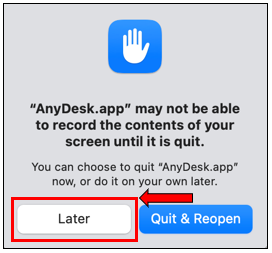
Continue by clicking on Open System Settings.
Next, turn on the permissions for Screen Recording. Repeat the same process to Request Accessibility to turn on the permissions for Accessibility.
You should have both Screen Recording and Accessibility’s status as Granted now as shown below.
Close and reopen the AnyDesk application.
Start a Remote Session
Once you open AnyDesk, it should give you an Address (ID) in red. Please provide Perth Web Hosting with the Address (ID).
A screen will then appear to accept the incoming session request. Click on the ![]() button.
button.