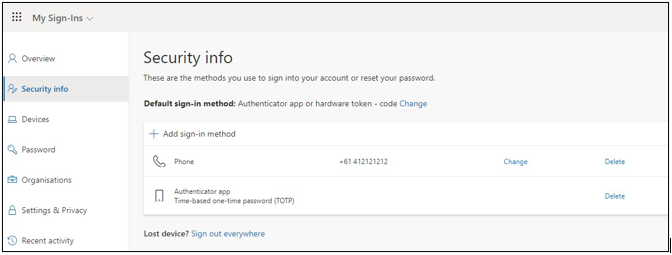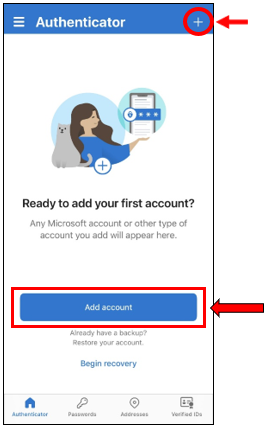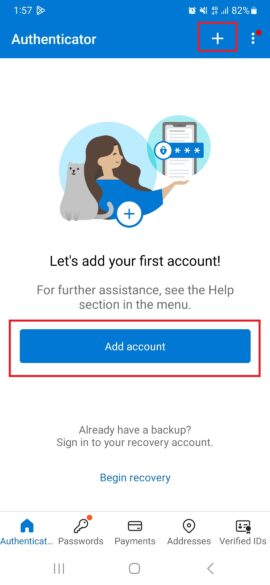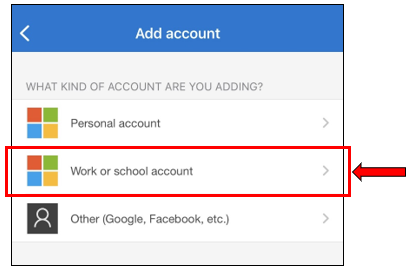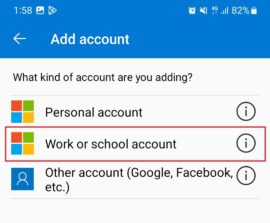This article is a guide for setting up Multi-Factor Authentication (MFA), it will add an extra layer of security to your Microsoft 365 account.
You will need to install the Microsoft Authenticator App on your mobile, or alternatively by using your mobile number via SMS or Email.
Microsoft 365 will then send you an SMS containing a 6-digit code to verify your device.
1. Visit office.com on another device (computer, laptop, or iPad).
2. Click on Sign In and enter your Full Email Address, then click on Next.
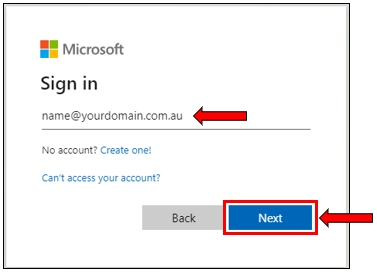
3. Enter your Password and click on Sign in.
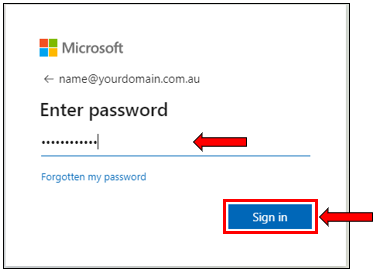
4. Microsoft will prompt you for more Action Required. Click on Next to proceed.
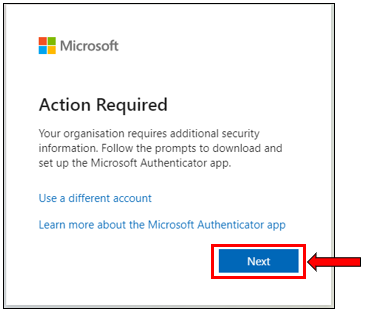
5. Download the Authenticator app on your phone.
Once you have downloaded Microsoft Authenticator app, click Next.
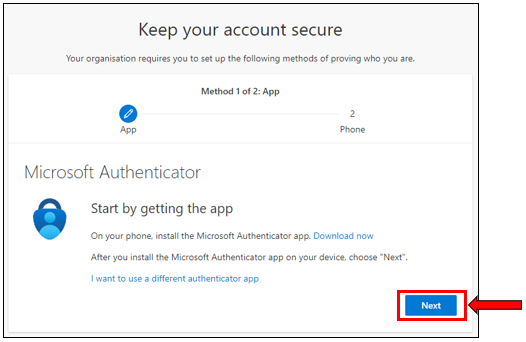
7. Your mobile device may prompt you to ‘Allow Notifications’ to receive the verification codes. Continue to select the type of account.
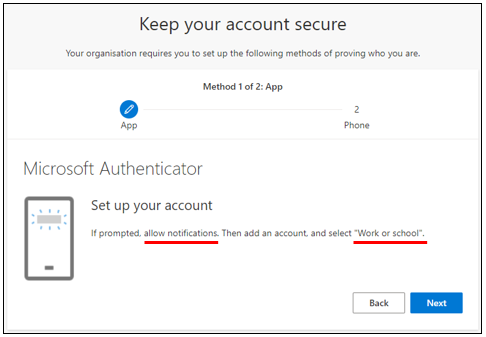
Note: You will need to select Work or School account for this option.
8. After selecting Work or school account on your Authenticator app.
On your mobile device, select Scan QR code.
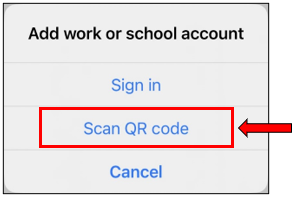
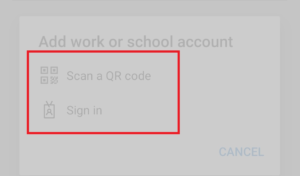
9. Scan the QR code displayed on the Microsoft webpage on your other device.

10. Once you have successfully scanned the QR code, your Microsoft 365 account will now appear on your Microsoft Authenticator app.
11. On the next page, you will be given a ‘number’ generated by Microsoft Authenticator.
Enter the number shown on your screen to your mobile device.
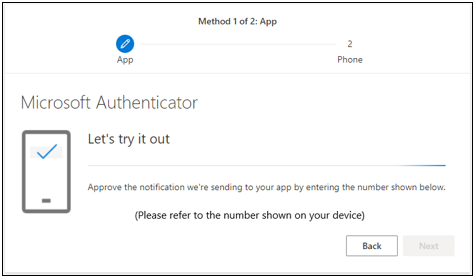
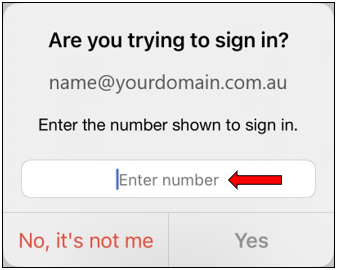
12. Once you have entered the number, click on Next.
Your Microsoft 365 account has been successfully added to your Microsoft Authenticator app on your mobile device.
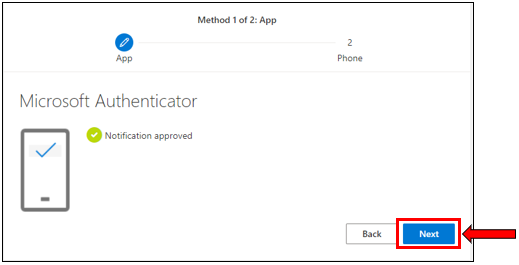
13. Microsoft will then give you the option to set up an alternative method using either your mobile number or an email.
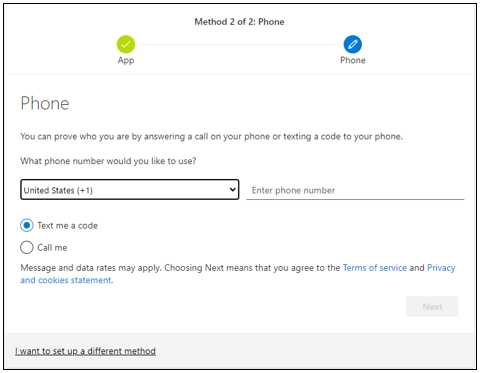
14. To proceed setting up using your mobile number.
Select the country code and enter your mobile number.
If you would prefer to use an alternative email to receive the verification code,
select I want to set up a different method at the bottom of the page.
Change the method to ‘Email’.
Note that you will need to have access to this email account with you, whenever Microsoft sends you a verification code.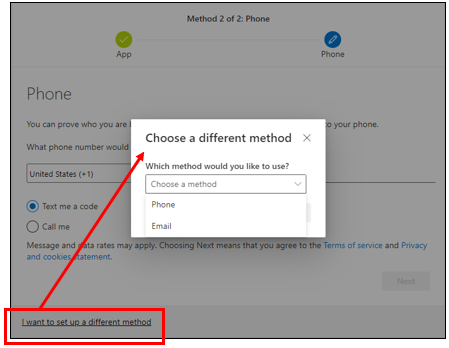
15. Once you have entered your preferred method. Microsoft will then send a verification code to the desired authentication method.
You may change the method at any time through https://aka.ms/mfasetup
Changing or Updating your Authentication method.
- On your web browser, go to the URL https://aka.ms/mfasetup
- Sign into your account.
- Under Security info, there it will list the sign-in methods available for your account, you can change the method, or delete any old devices that are no longer in use.