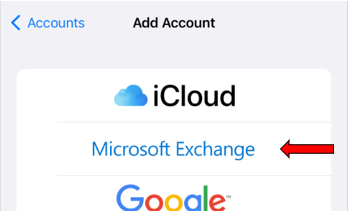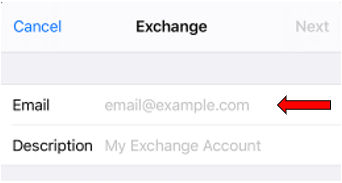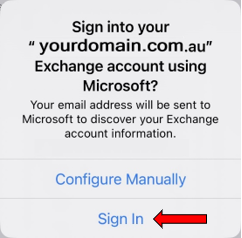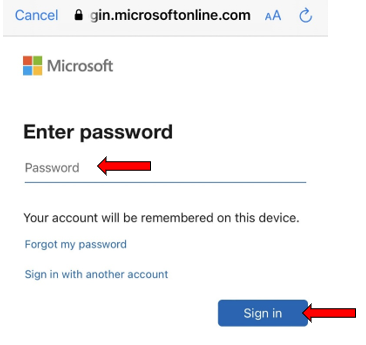This article guides you through on setting up Exchange 365 email to your iPhone or iPad using the iPhone Mail app. If you would prefer to use Outlook, please click here. Please note that under the new Microsoft policy, you will be required to set up Multifactor-Authentication when you sign in to your Exchange account.
First, go to the Settings on your iPhone/iPad, scroll down further, and tap on Mail.

Continue to tap on Accounts, then tap on Add Account on the next page.


If you have already the Microsoft Authenticator app on your phone, it will provide you with a 2-digit number. Enter that number into the Microsoft Authenticator app.
Otherwise, follow the instructions in the below link on a step-by-step guide on setting up Multi-Factor Authentication (MFA).
Lastly, make sure the Mail option is selected, and tap on Save.

Your email account has been successfully added to your Mail app.
Accessing your Exchange emails via Outlook on the web
Outlook on the web is a web-version of Microsoft Outlook. It enables you to access your Exchange email account on any computer or devices.
To access Outlook on the web, enter the below URL in your web browser: