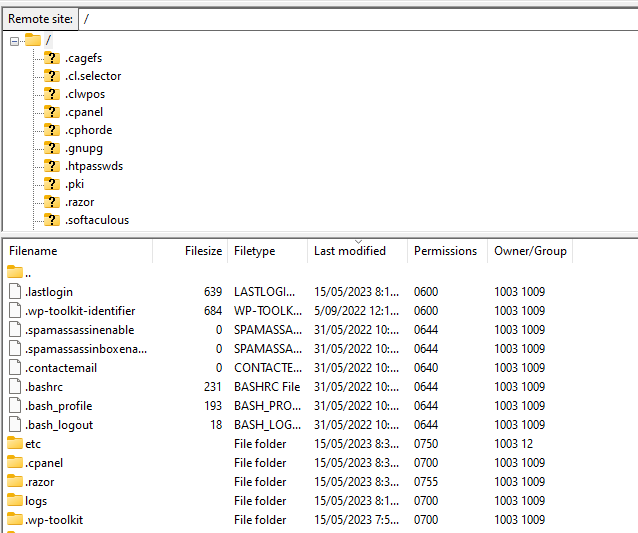This tutorial is for people needing to upload files to your website. You will need an FTP program such as CuteFTP or FileZilla. If you don’t have one, you can do a Google search on “FTP Program”. Perth Web Hosting recommends using Filezila. If you are unsure, please refer to our article: What FTP program do I use?
Each program is different as to how to run the program. You should consult the manual for further assistance.
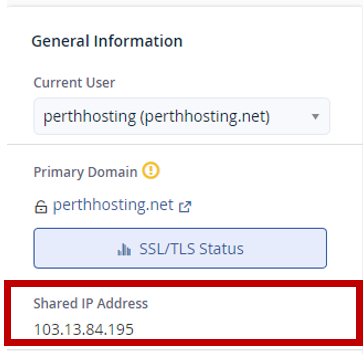
If you have not redelegated your domain name or the website DNS records, you can use the server hostname or IP Address of the server as the Hostname.
Username: Your cPanel username (This username can be found in the email you would have received when you first signed up with Perth Web Hosting with the subject “New Account Information”)
Password: Your cPanel Password (This password can be found in the email you would have received when you first signed up with Perth Web Hosting with the subject “New Account Information”).
Protocol: FTP – File Transfer Protocol
Port: 21
Login Type: Normal
Encryption: Plain or Require Explicit FTP over TLS (A warning may appear when connecting to the server if using Require Explicit FTP over TLS. When prompted, please click Always Trust this server certificate for future sessions.)
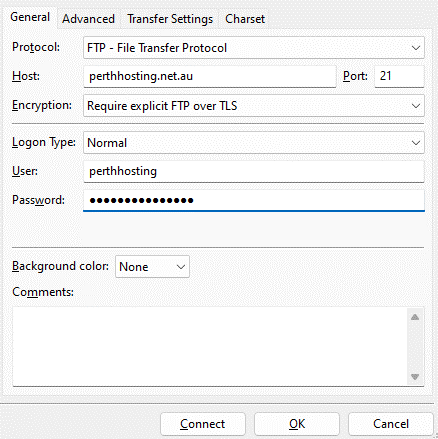
When connected to your FTP account, you should see the file directory structure of what’s in your cPanel directory. If you have created an extra cPanel FTP account, you will only see the file structure that you are limited too. In this example, we connected using our main cPanel username and password.