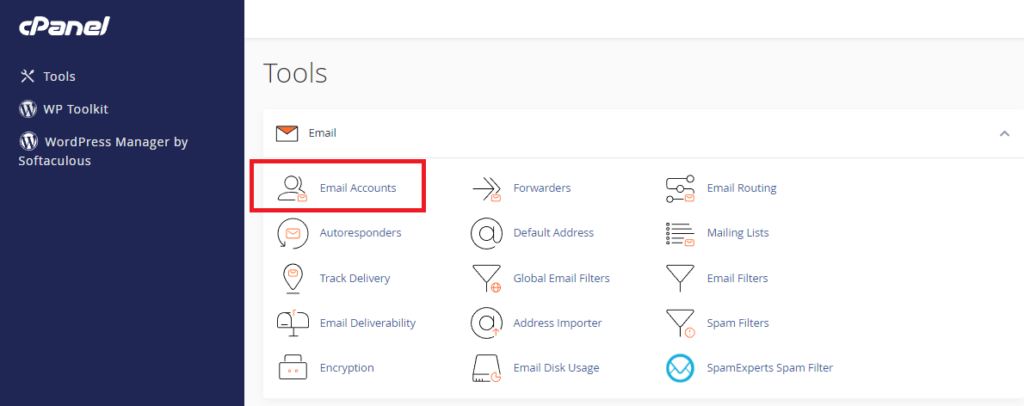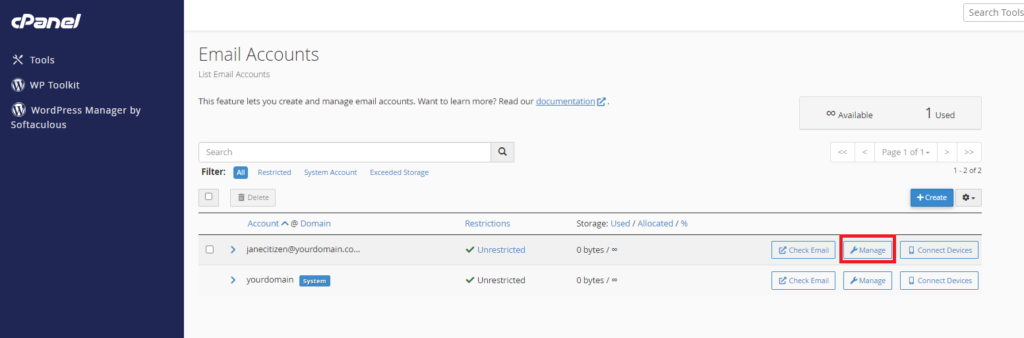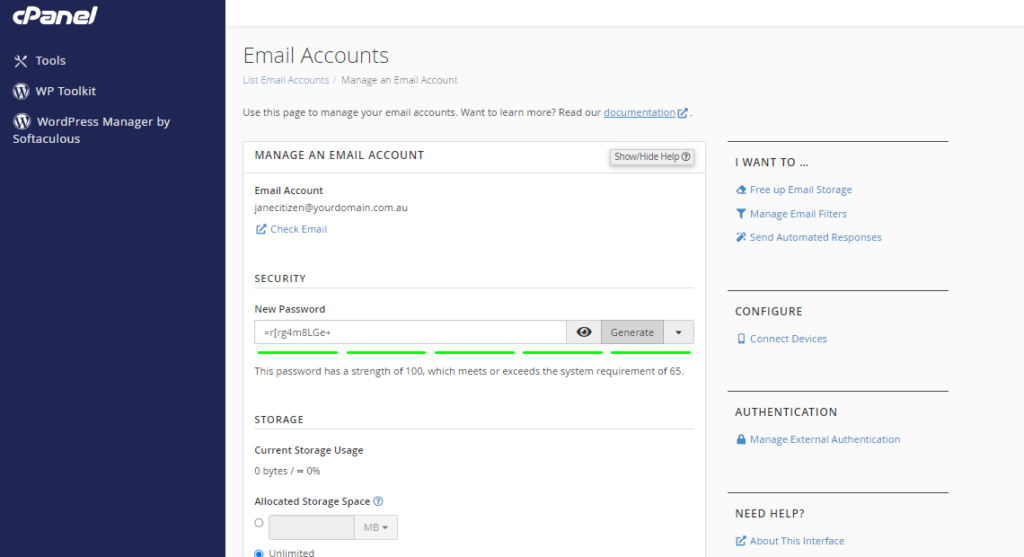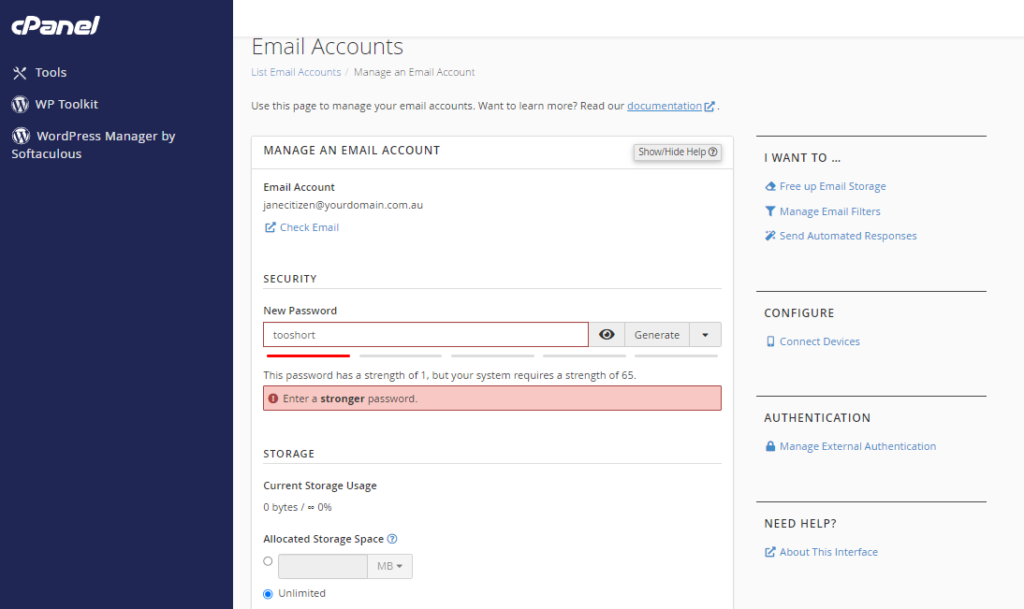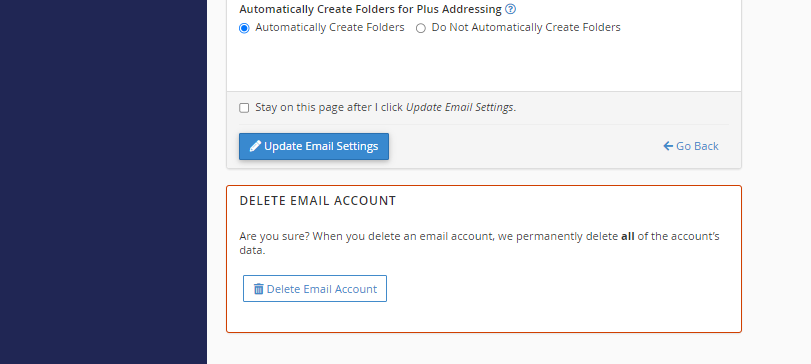To login to your cPanel account, you can login via
- https://yourdomain.com.au/cpanel (your actual domain) or;
- via MyToolbox.
Your cPanel username and password would have been sent to you in the email when you signed up with us, subject titled “New Account Information“. If you have misplaced this email, please contact us and we are happy to resend you this email.

Log into cPanel using either of the methods outlined above, and navigate to the section titled Email, and select the Email Accounts option.
You will see a list of any email accounts you have created for this cPanel account. Find the account you want to change the password for, and click the Manage option.
Enter a new password where requested, or click the Generate button to autogenerate a password. Your password should show green lines beneath it to indicate the password strength.
In the second image, a password of insufficient strength was entered, note the red text warning that the password is too weak.
We recommend you use a sufficiently strong password if you are choosing it yourself. A sufficiently strong password should contain a mix of upper and lower case letters, numbers, and symbols.
Alternatively you can select Generate to automatically generate a strong password.