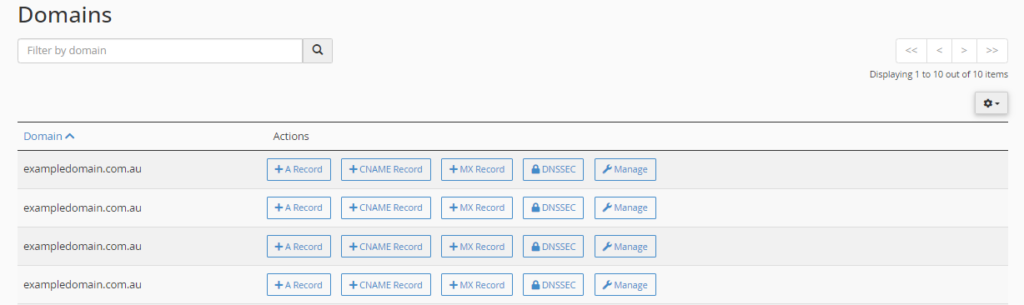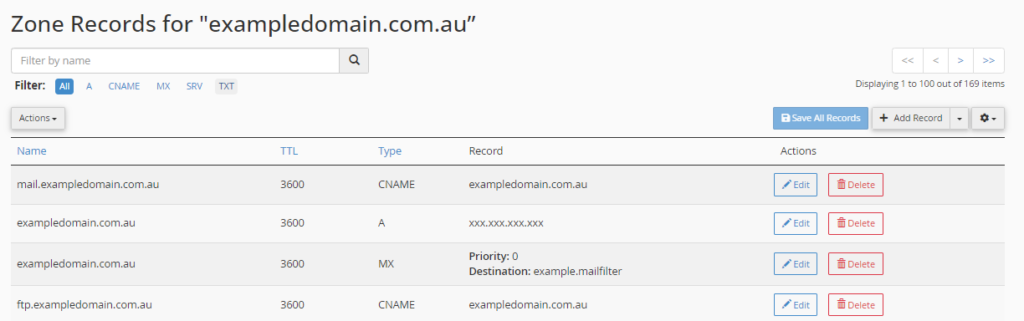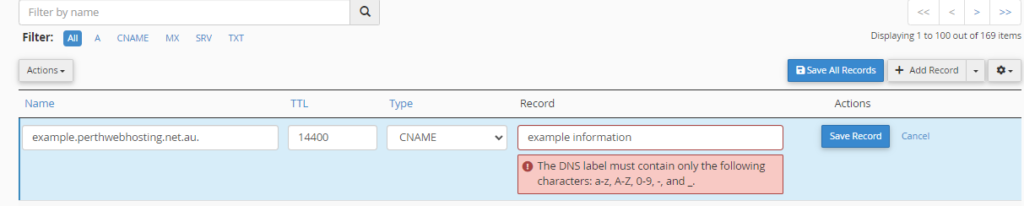To login to your cPanel account, you can login via
- https://yourdomain.com.au/cpanel (your actual domain) or;
- via MyToolbox.
Your cPanel username and password would have been sent to you in the email when you signed up with us, subject titled “New Account Information“. If you have misplaced this email, please contact us and we are happy to resend you this email.

Step 1: Log into your cPanel using either of the methods outlined above.
Step 2: Locate the Domains section of cPanel and click on the Zone Editor icon.
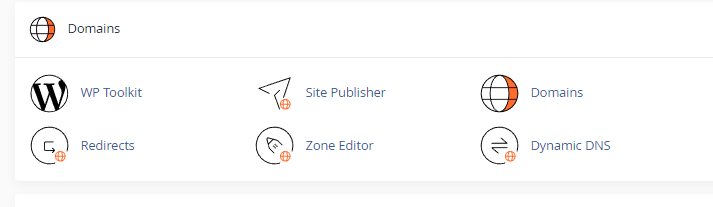
Step 3: Find your domain in the list under the Domain heading. Under the Actions heading, click on the Manage link that corresponds with the domain you want to manage DNS for.
Step 4: Click the +Add Record drop-down menu button and select the option for the record you would like to add.
Step 5: Notice the page now includes fields to enter the details for the new record at the top of the list. Enter the details of the record into the appropriate fields.
Step 6: To save your new record, click the Save Record button.
Related Articles: