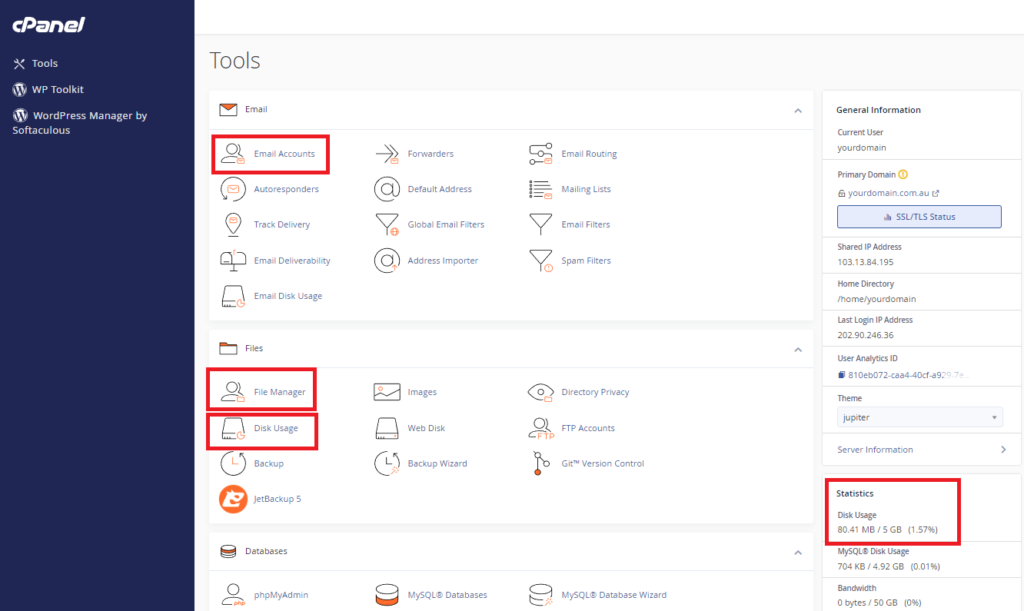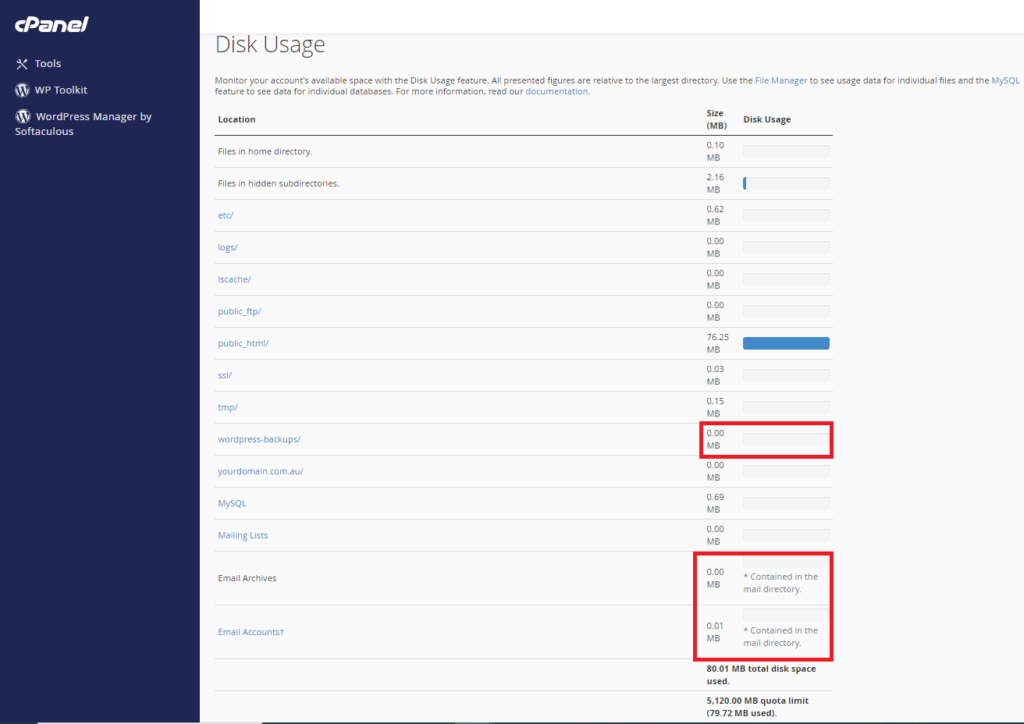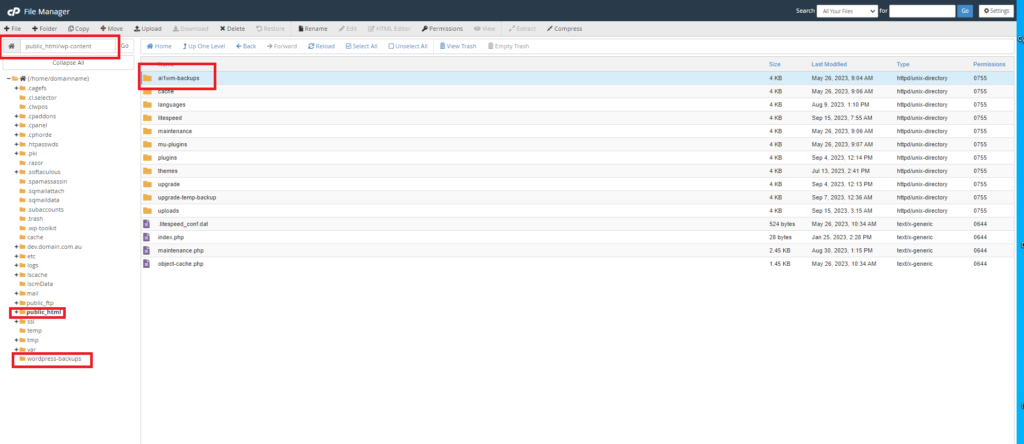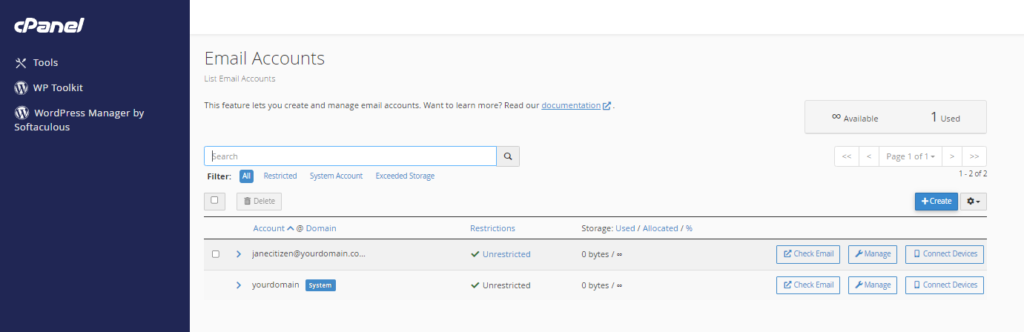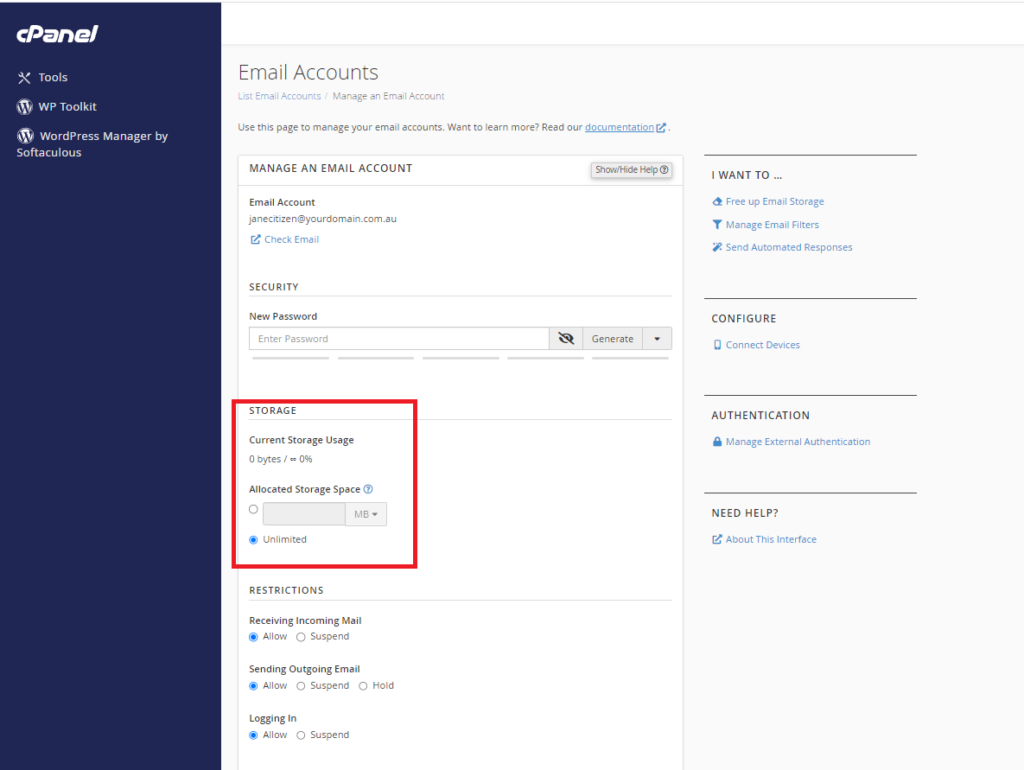To login to your cPanel account, you can login via
- https://yourdomain.com.au/cpanel (your actual domain) or;
- via MyToolbox.
Your cPanel username and password would have been sent to you in the email when you signed up with us, subject titled “New Account Information“. If you have misplaced this email, please contact us and we are happy to resend you this email.

All of our hosting services come with a disk space quota limit. Exceeding this limit can cause your services to stop working.
Perth Web Hosting recommends its customers to monitor and be aware of their disk space usage. If you require more disk space, please contact Perth Web Hosting about upgrading your plan.
Before upgrading your plan however, there are steps you can take to investigate whether you can free up any disk space.
Log onto your cPanel account via either of the methods outlined above.
You can see your disk space usage on the right hand side under Statistics.
Under the Files section select Disk Usage to view a breakdown of your disk space usage.
You will be presented with a page similar to below. This page will show a breakdown of your disk usage and where it is being used.
Typically the main cause of excess disk space usage are backups, staging sites, and email accounts
Many plugins exist that take automatic backups of your WordPress site. If not managed these backups can accumulate and consume alot of disk space.
Perth Web Hosting recommends only keeping the most recent copy of your backup. If you need to keep additional backups, consider downloading and storing them on your local machine.
Under the Files section, select File Manager.
Using File Manager you can view, delete or download files in your websites directory.
The two most common backups are WordPress backups which are stored under the WordPress Backups folder in the root directory of your File Manager
The other common type of backup is the All In One backup. These can be found in a folder under public_html/wp-content/ai1wm-backups
Right click on the folder or file you wish to interact with. Select Download to download a copy of the item to your local machine. Select Delete to delete the item.
Lastly, you should also take note of any development or staging sites you have in your cPanel. Development/Staging sites allow you to take a copy of your website to be developed separately without affecting the live version of your site. Once you have finished with a development or staging site you should ensure it is deleted.
The other common cause of excess disk space usage is due to email accounts.
If you find that you have an excessive amount of emails there are several steps you can take.
Firstly, we recommend that you regularly check your email accounts and delete any old or unnecessary emails.
If you use a mail client, e.g. Outlook, Thunderbird, Macmail you may want to consider using the POP3 protocol as this will download the emails from our server and store them to your local device, rather than syncing between your mail client and keeping the emails on our server as it would with IMAP.
For a more in depth explanation about POP3 vs IMAP protocols please read this article: IMAP vs POP3.
If you find that you require a large amount of disk space for your emails, you may want to consider switching to a Microsoft 365 product.
Microsoft 365 comes with 50GB of disk space allowance per license and this is separate to the disk space allowance of your hosting service.
For more information about Microsoft 365 products please follow this link or give us a call and we are happy to discuss some options with you.
Once you have reclaimed disk space quota, you can place a limit on individual email accounts to prevent them exceeding your disk quota again.
In the Email section select Email Accounts to be presented with a page similar to below. Select Manage next to the email address you would like to limit.
By default email accounts do not come with an individual limit, only the disk space limit of the whole cPanel account.
To put a limit in place, tick the box next to Allocated Storage Space and enter an amount.
Please note this amount will be in MB (Megabytes)
When you are done, select Update Email Settings