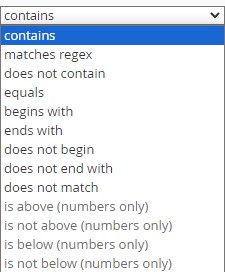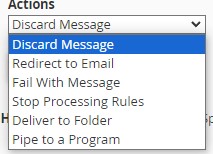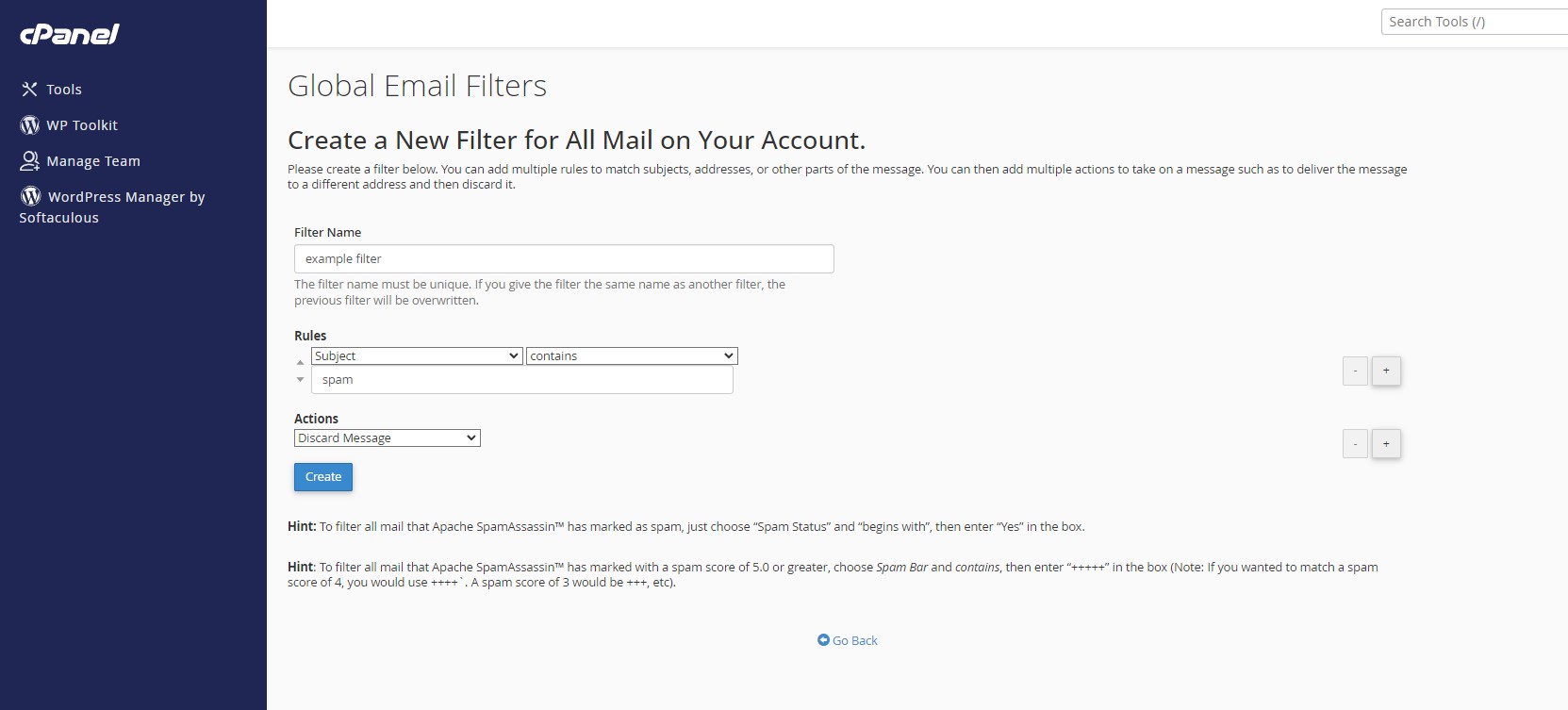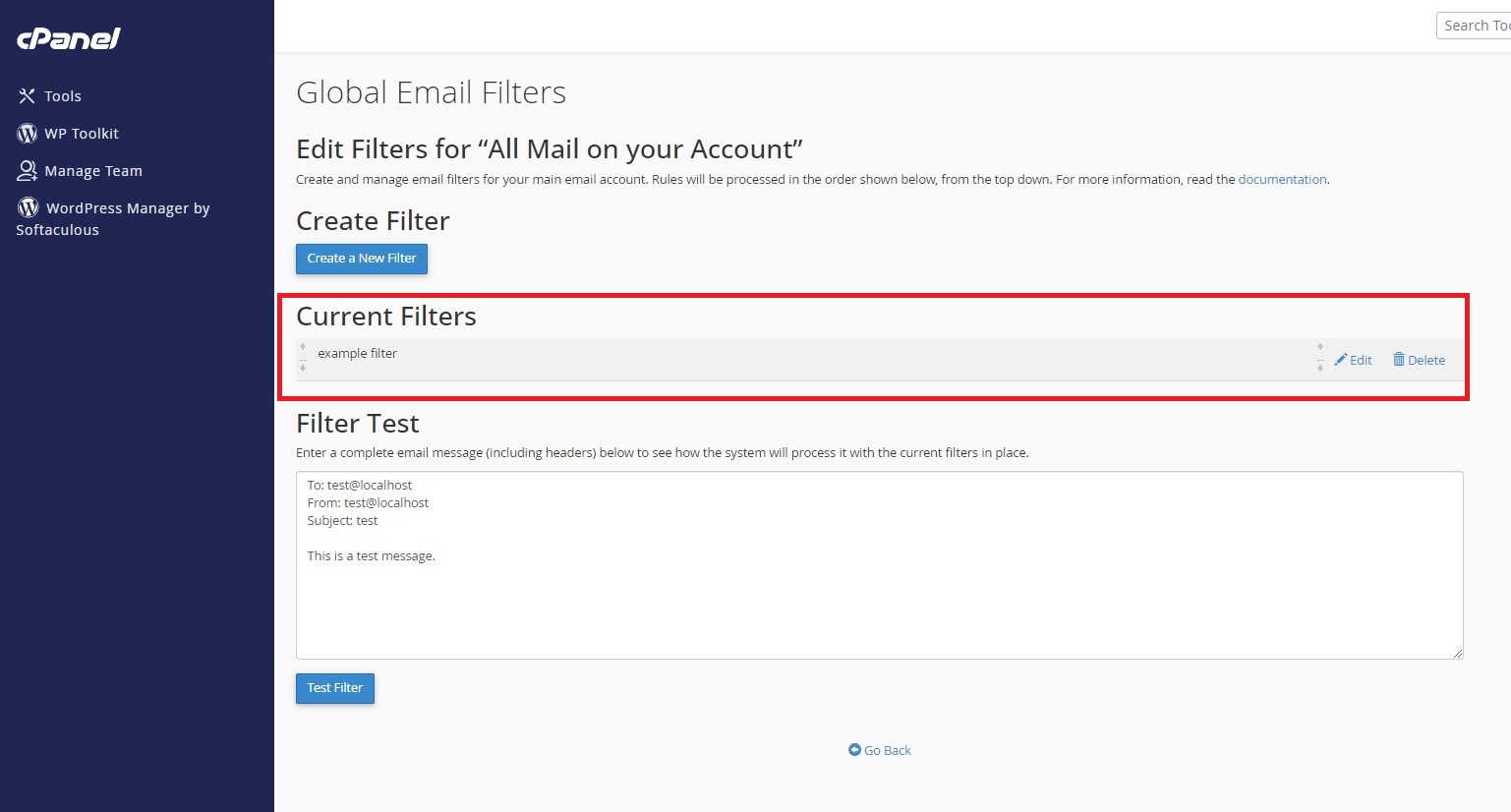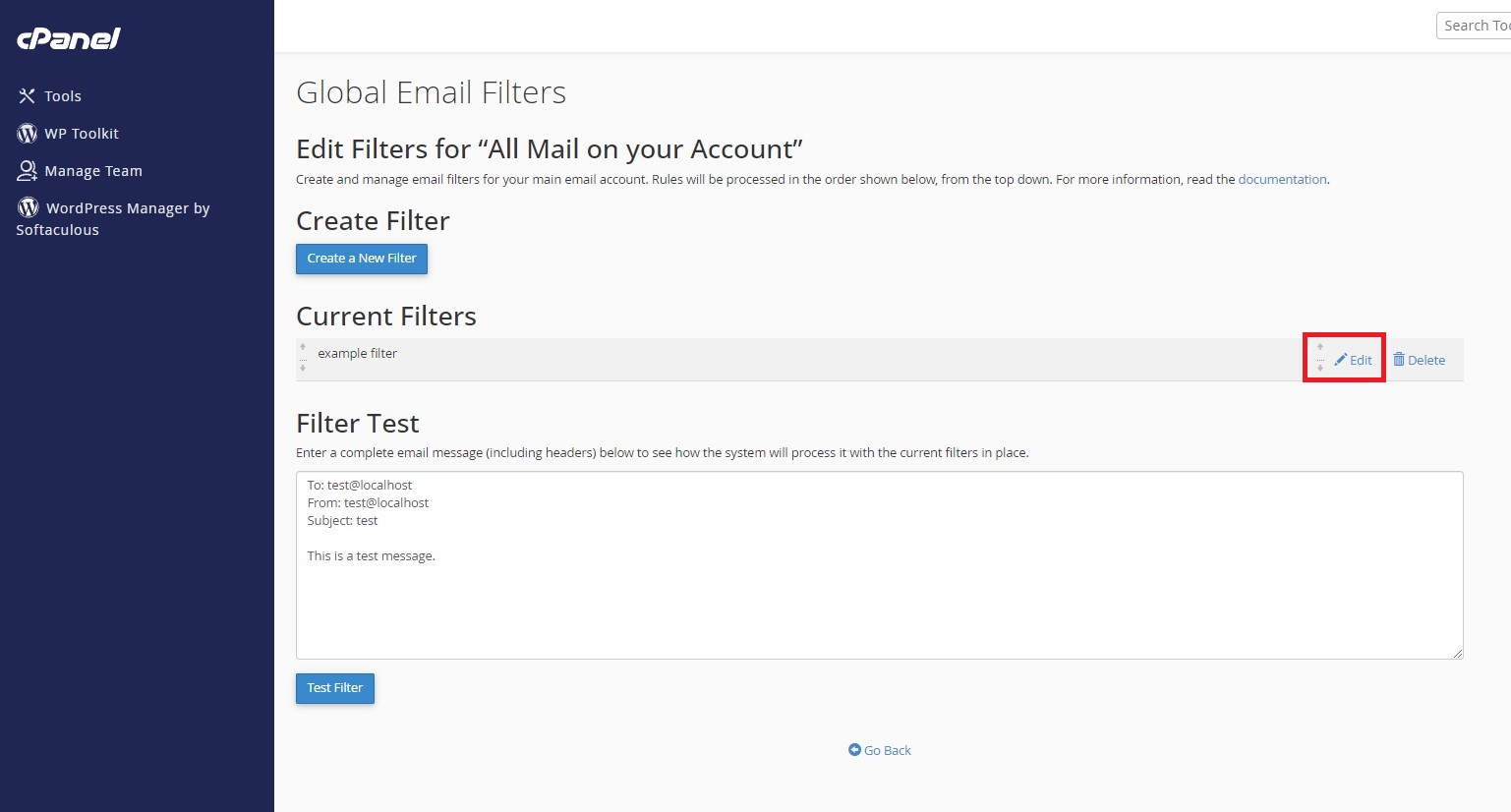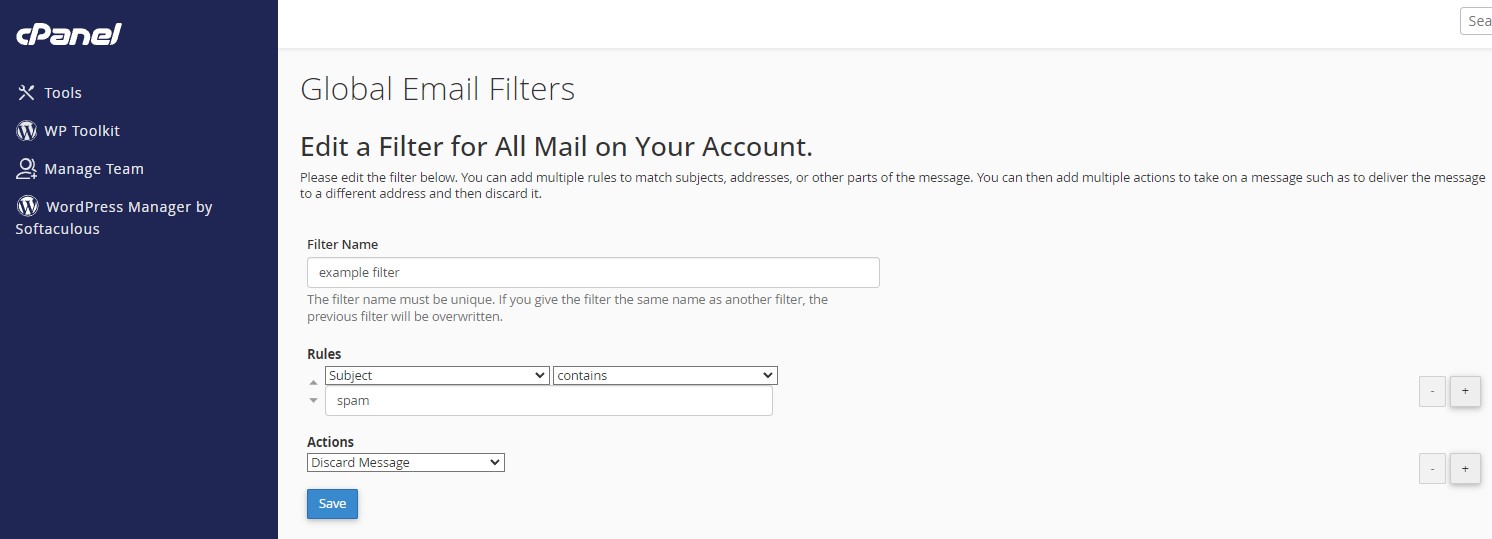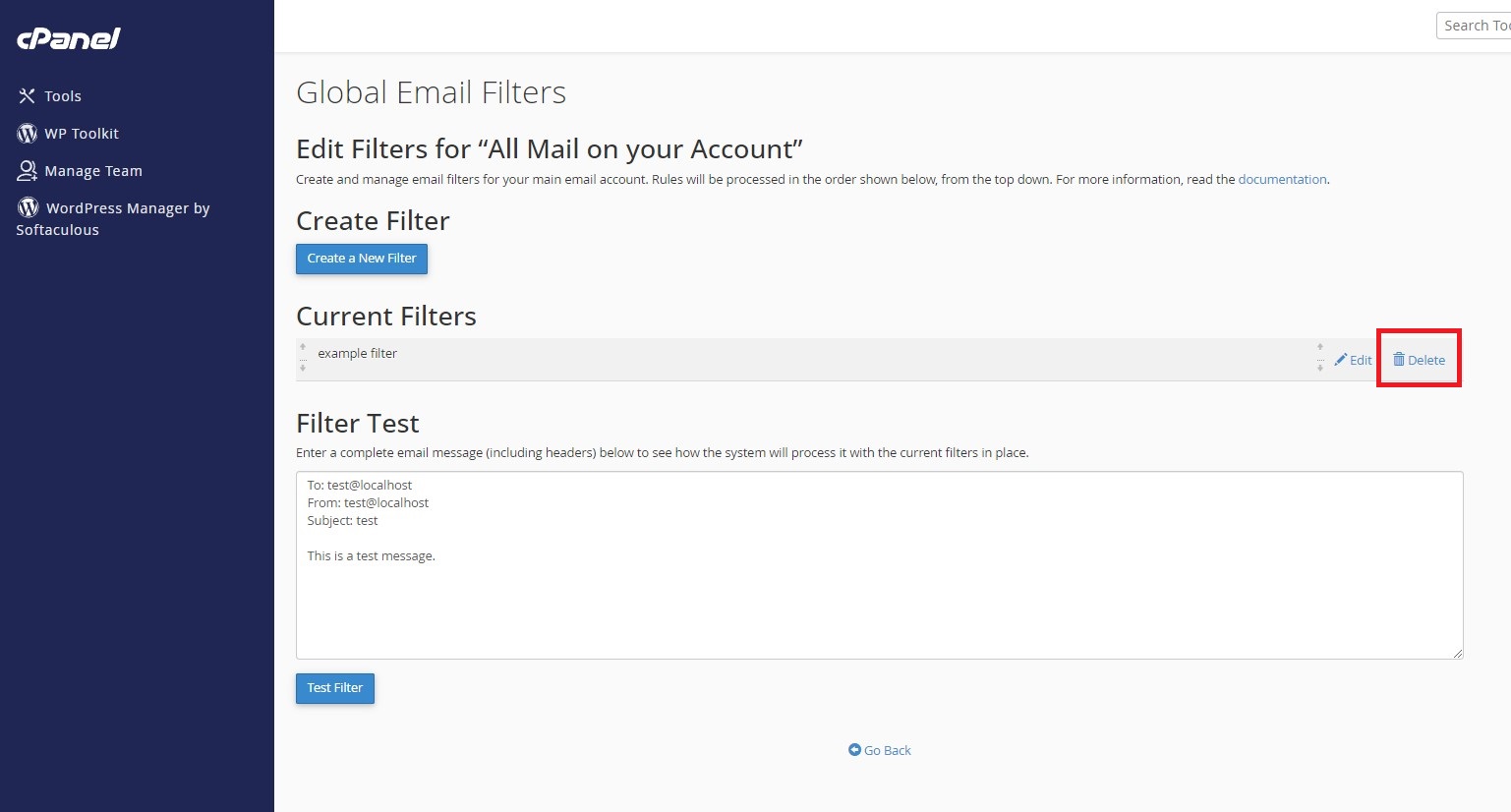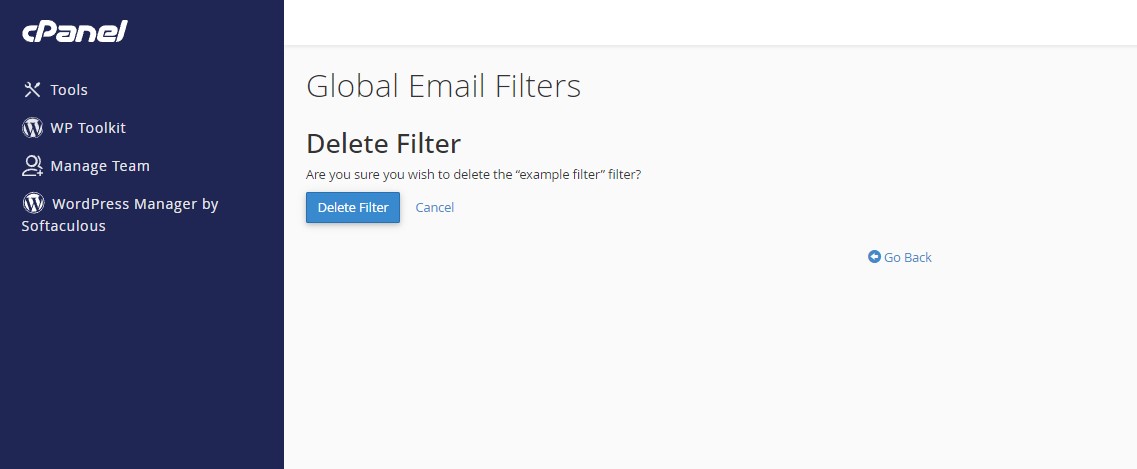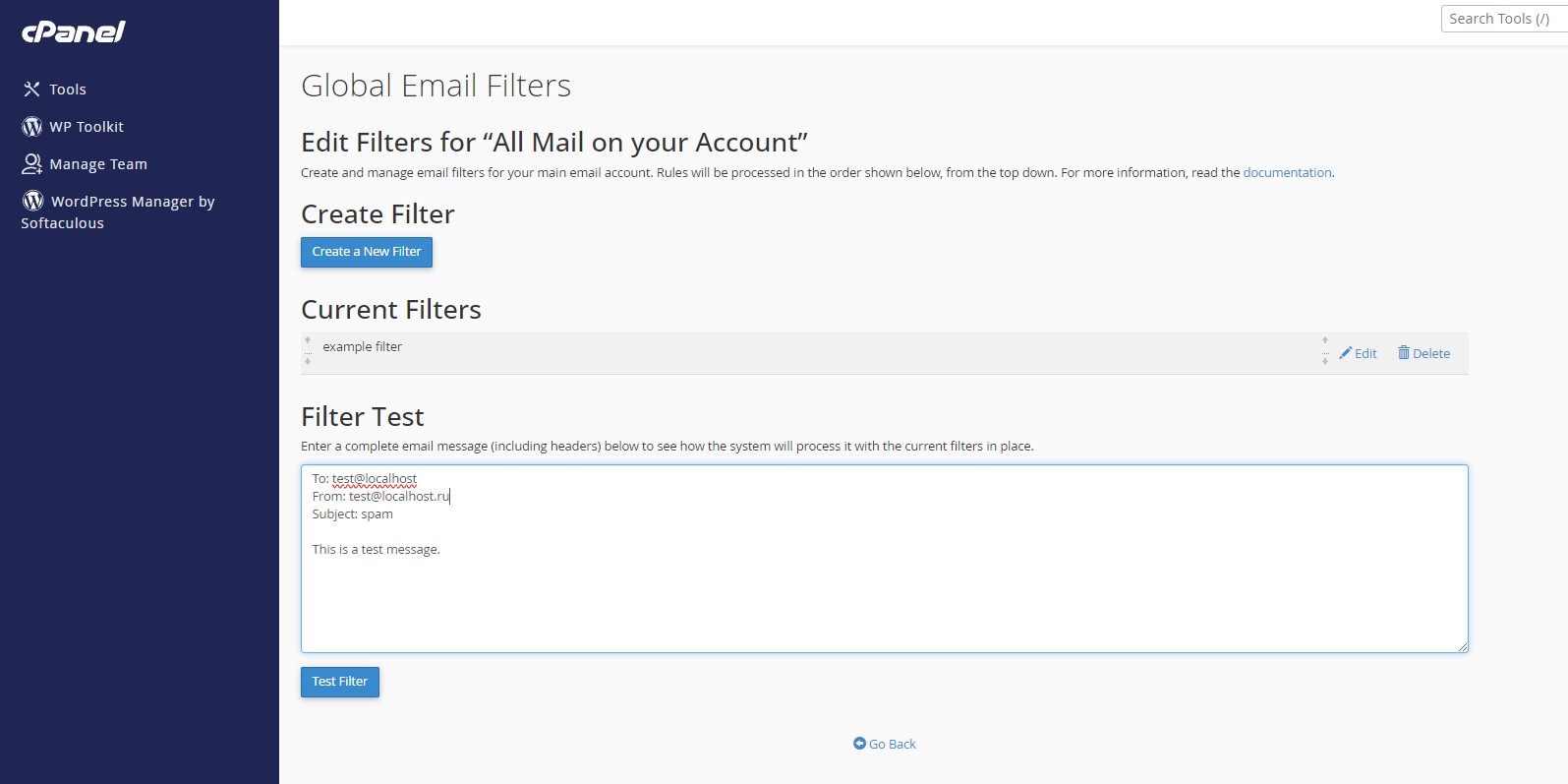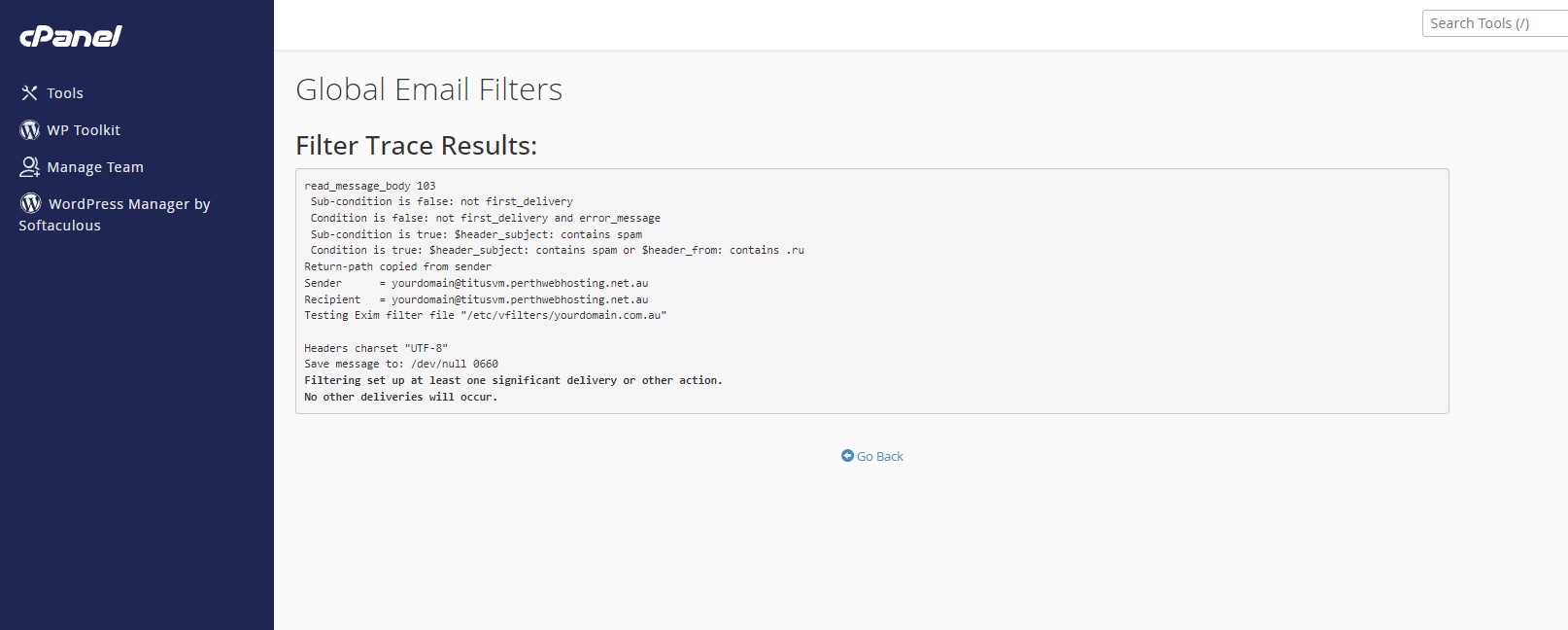To login to your cPanel account, you can login via
- https://yourdomain.com.au/cpanel (your actual domain) or;
- via MyToolbox.
Your cPanel username and password would have been sent to you in the email when you signed up with us, subject titled “New Account Information“. If you have misplaced this email, please contact us and we are happy to resend you this email.

The global email filter interface allows you to configure how your server filters the email received by all of the email addresses associated with your domain.
To add a global email filter, perform the following steps
1. Log into your cPanel account via either of the methods outlined above.
2. Under the section titled Email, click on Global Email Filters.
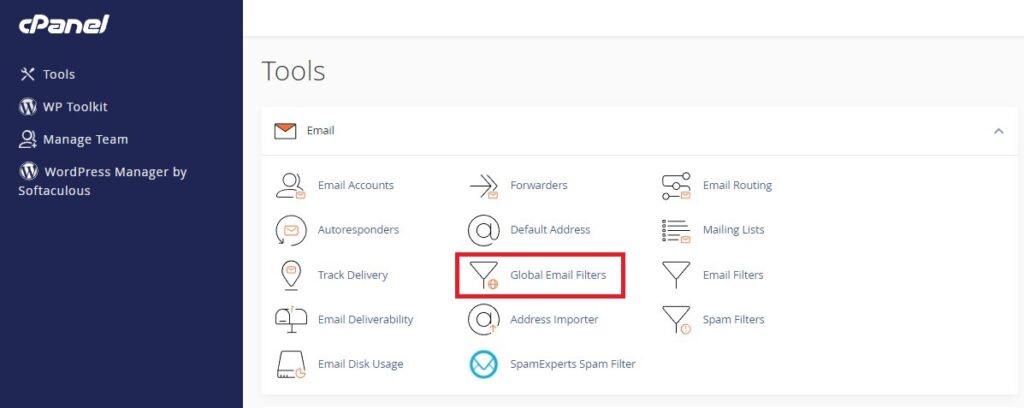
You should now be presented with a screen similar to the example below.
To create a new global filter perform the following steps:
1. Click create new filter
2. Enter a unique descriptive name for the filter
3. Set the rules and actions for your filter.
3.a. For your rules, you need to select a field, such as from address, to address, the subject, body, or header, as well as a corresponding result to look for. 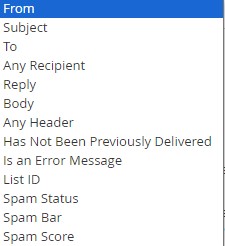
3.b. The second rule field determines how the result should appear. You can choose whether a field should contain a result, match a result exactly, end or begin with the result, or not include the result.
3.c. For the actions, you need to choose an action to occur when the rule is triggered.
You can add multiple rules or actions by clicking the + icon. For rules, you can specify "and" or "or".
This will determine whether the specified action requires one of the rules, or all of the rules to be fufilled.
In the example below, we have created a rule to discard any email, that contains the term spam in the subject
The test filter interface allows you to simulate how your filters will react to an email.
1. To test your filter, enter an email message into the filter test box.
2. Next to the headers, you can enter the relevant information and they will act appropriately. e.g. To simulate the email coming from a particular address, enter that address next to the "From:" field
In the example below, we are simulating an email that contains the word "spam" in the subject, and is from an email address ending in ".ru"
3. Click Test Filter.
4. You should now be presented with the results of the test.
Note the following line:
"Condition is true: $header_subject: contains spam or $header_from: contains .ru"
This indicates that the message has been flagged as triggering our filter rule and will be discarded.