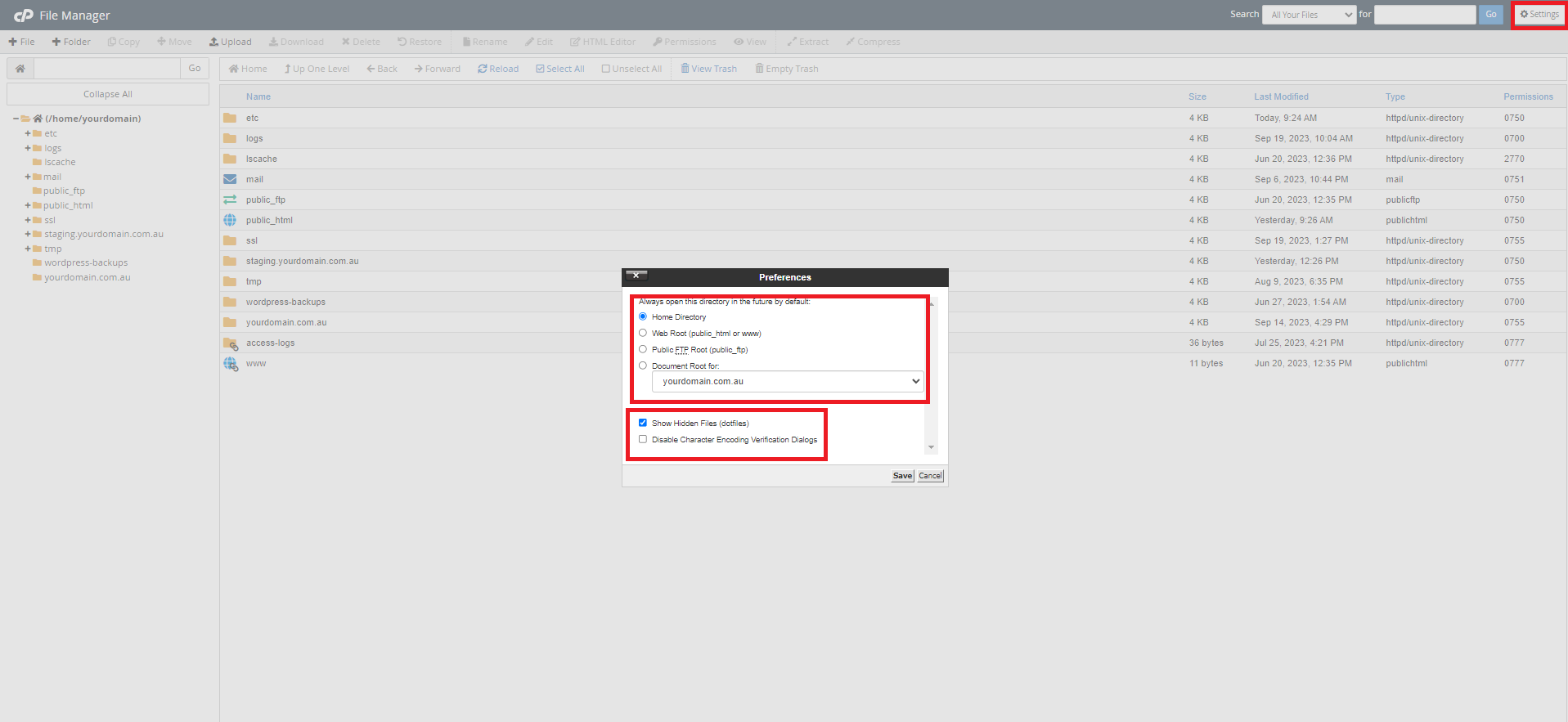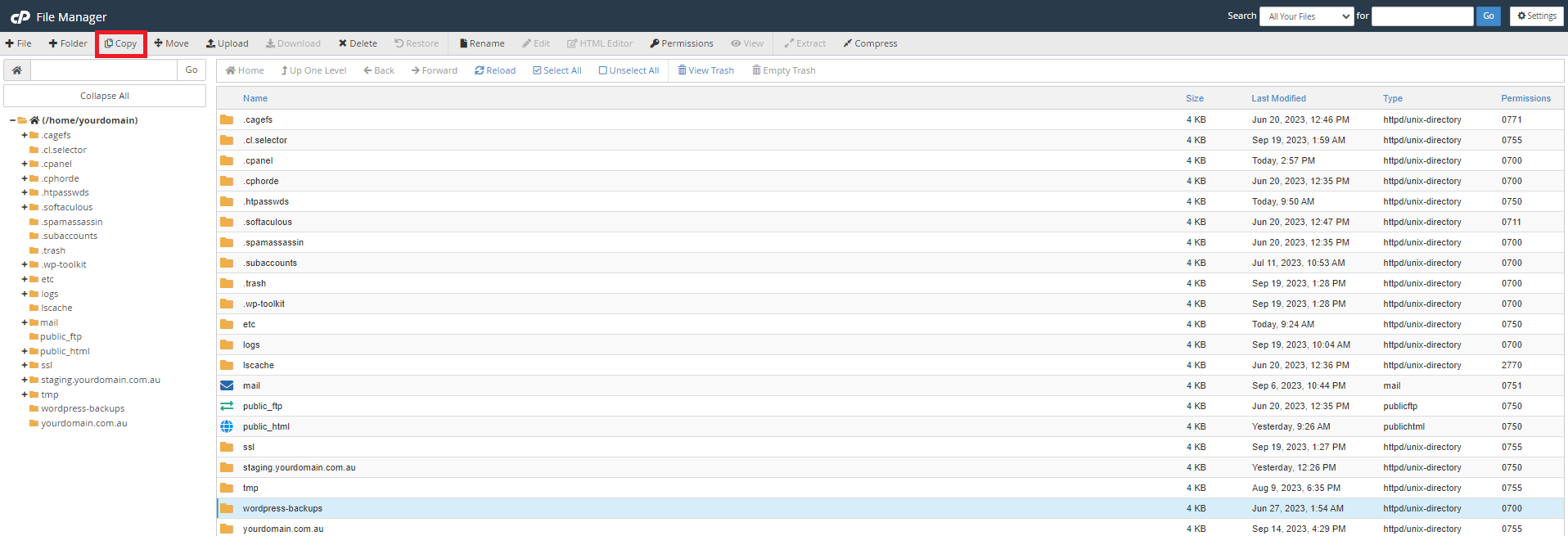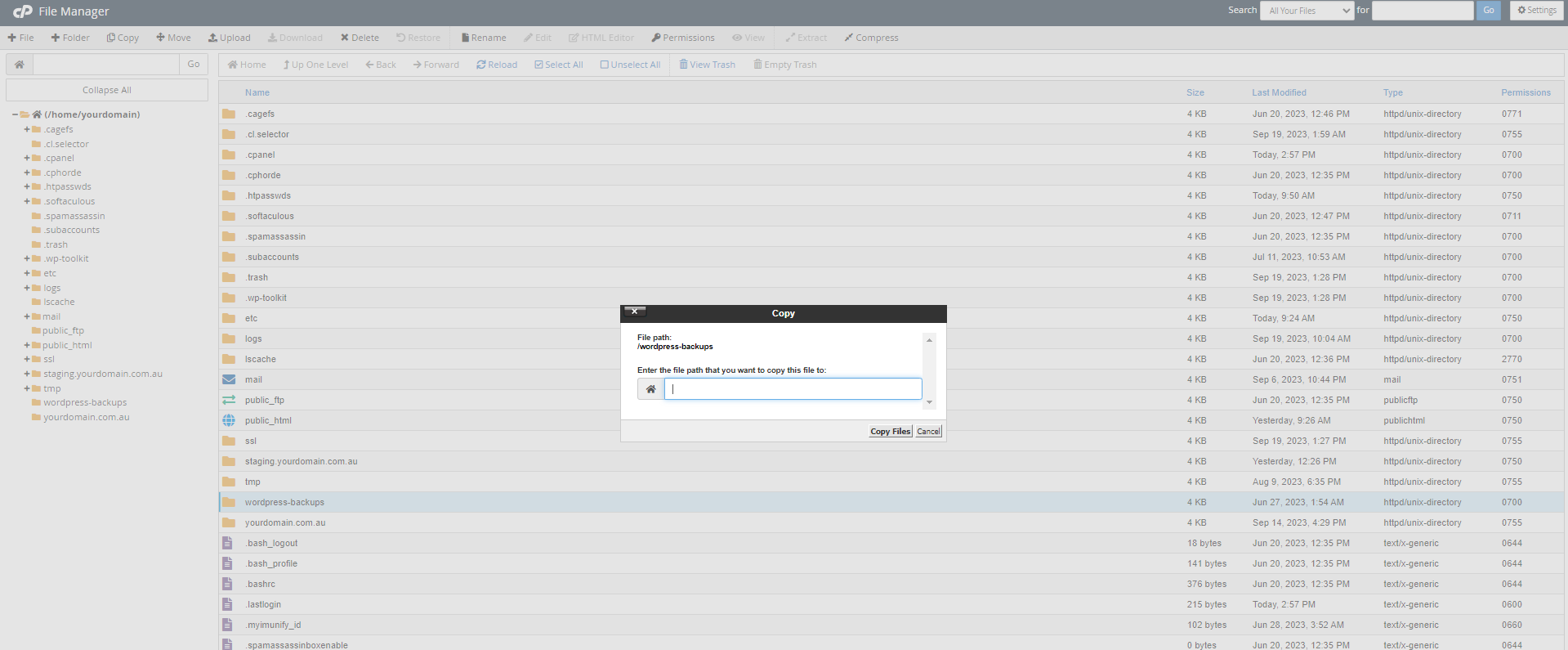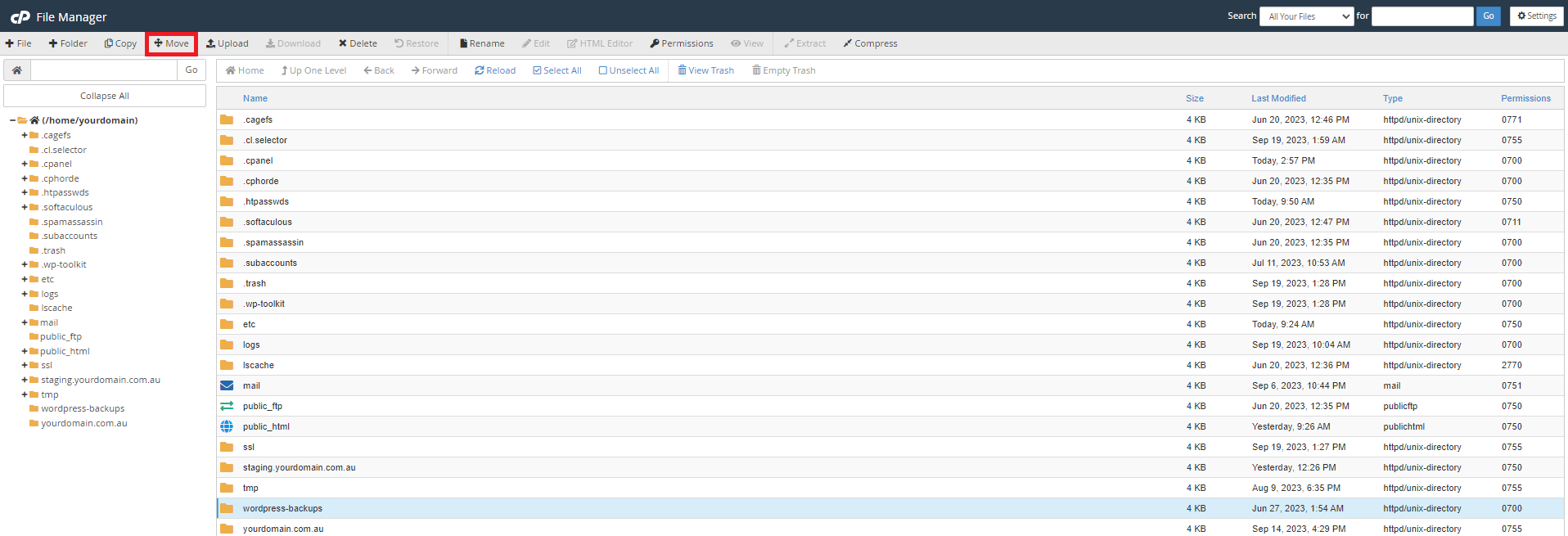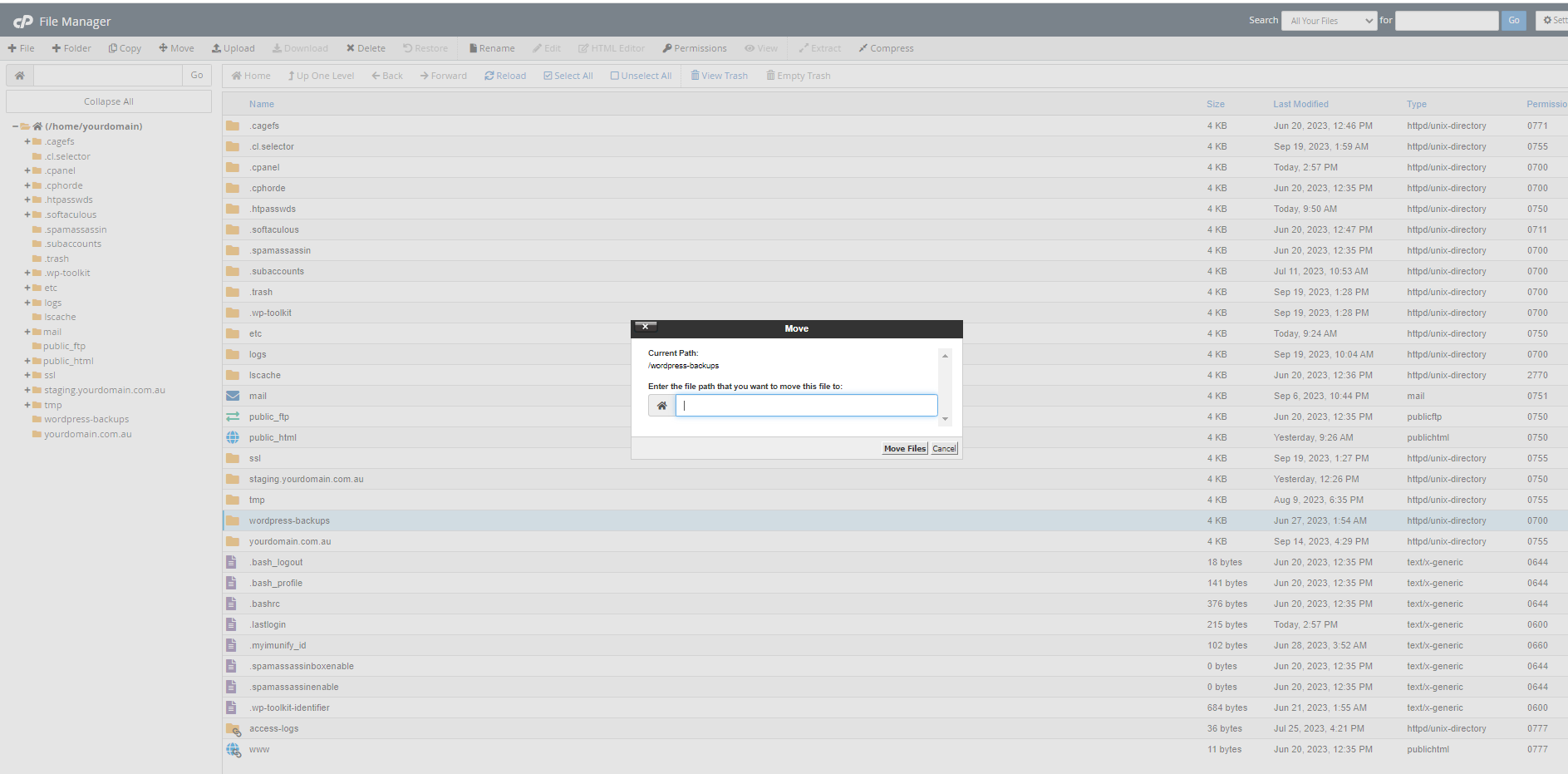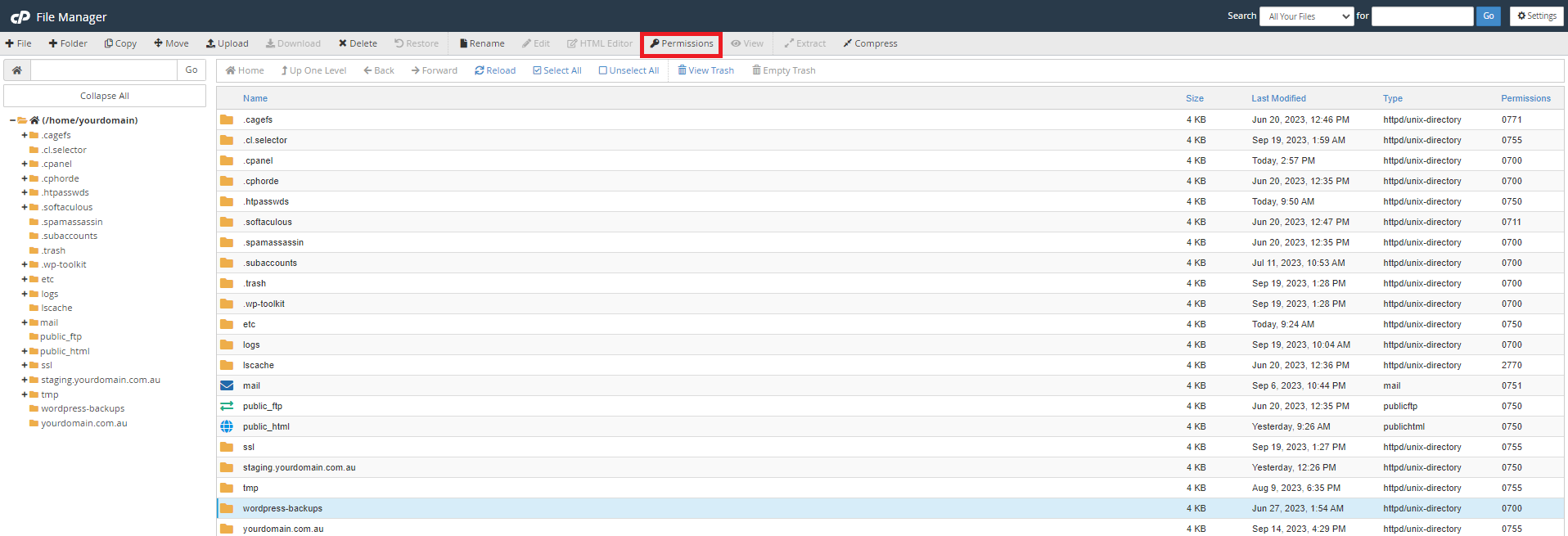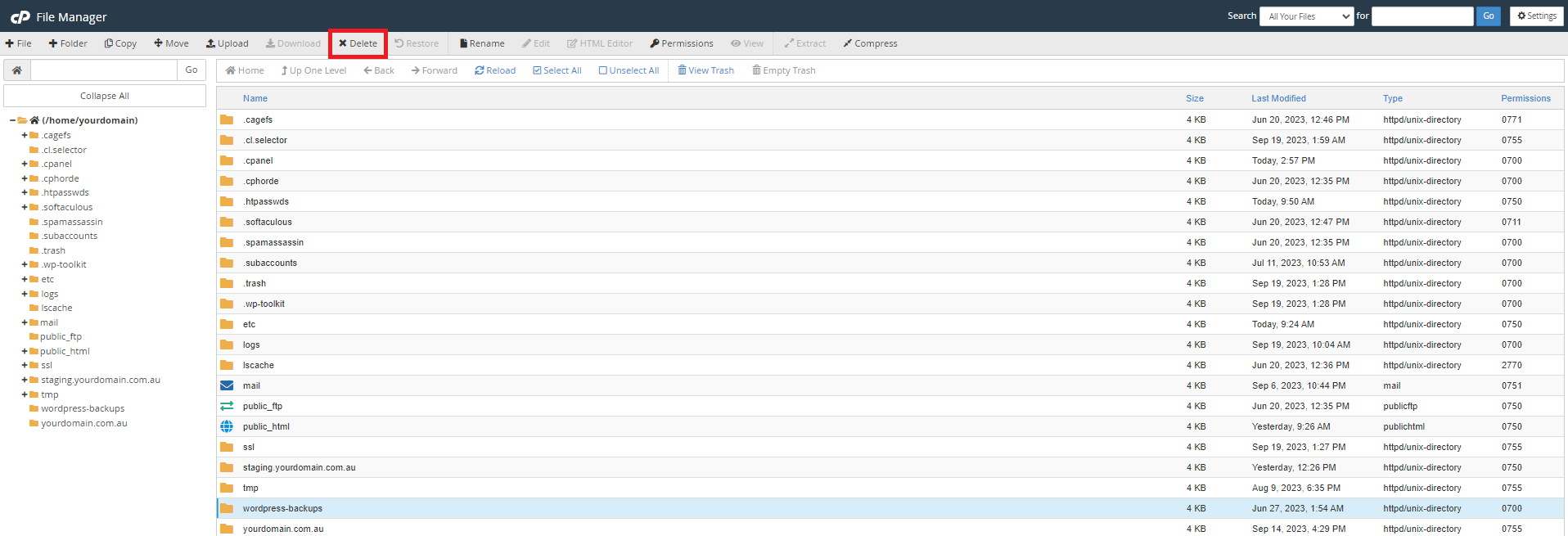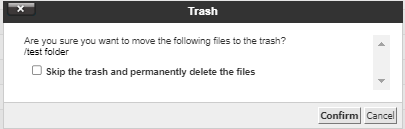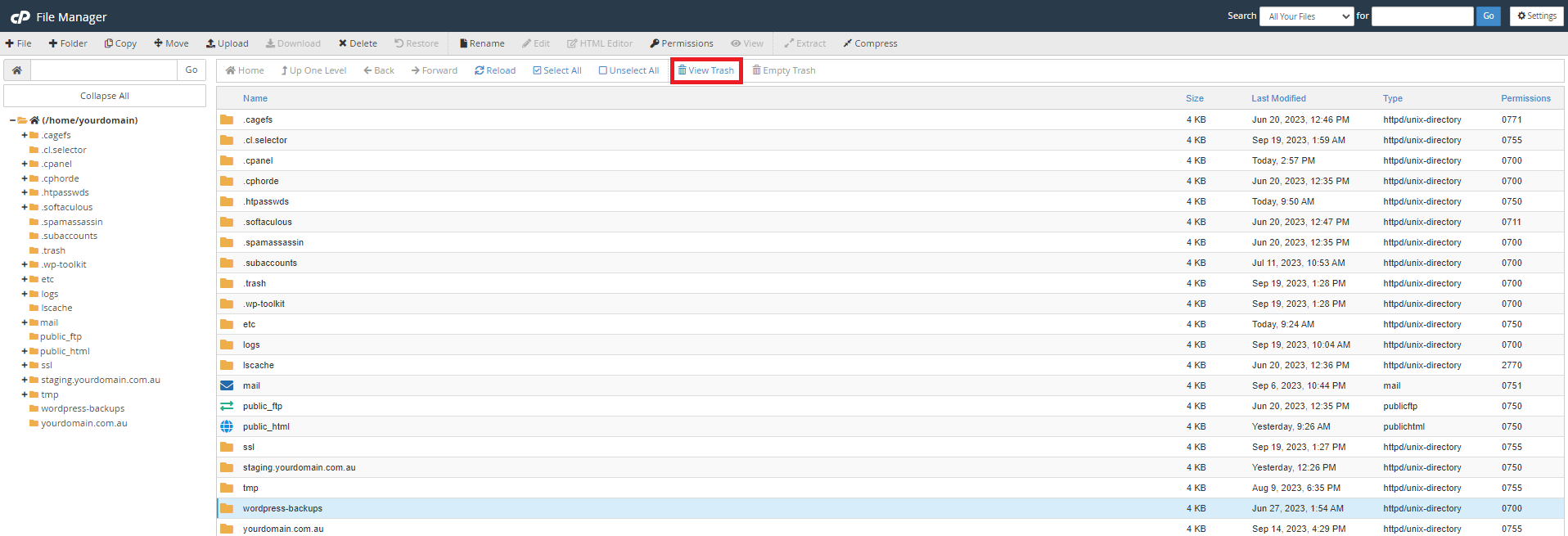cPanel organizes all of the files in your account into folders. You can use the File Manager interface to manage and edit your files.
To login to your cPanel account, you can login via
- https://yourdomain.com.au/cpanel (your actual domain) or;
- via MyToolbox.
Your cPanel username and password would have been sent to you in the email when you signed up with us, subject titled “New Account Information“. If you have misplaced this email, please contact us and we are happy to resend you this email.

1. Log into cPanel using either of the means outlined above
2. Under the File section of cPanel click on File Manager
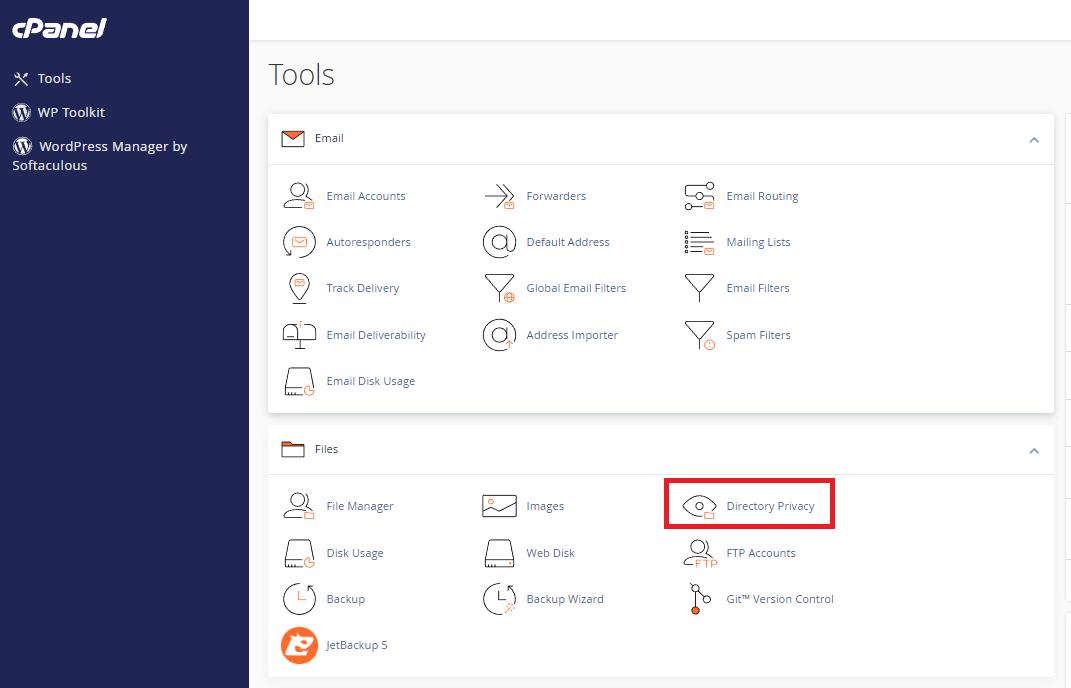
3. You should be presented with a screen similar to below. Click on Settings in the top right hand corner of your screen and the Preferences interface should appear.
There are several options you can configure here:
You can set a folder that open by default when launching the File Manager.
Home Directory — The main folder for your account.
Web Root (public_html or www) — The most direct route to your files.
Public FTP Root (public_ftp) — The folder for your FTP files.
Document Root for: — A drop down menu will appear from which you can select the folder of a particular domain.
To display hidden files, tick the box next to Show Hidden Files (dotfiles)
To prevent messages about character encodings from displaying, tick the box next to Disable Character Encoding Verification Dialogs
When you are happy with your settings, click Save
To create a new file or folder, perform the following steps:
- Click + File or + Folder in the toolbar. A new interface will appear.
- Enter the new item’s name in the New File Name: or New Folder Name: text box.
- Enter the location in which the system will create the item in the New file will be created in: or New folder will be created in: text box.
- Click Create New File or Create New Folder.
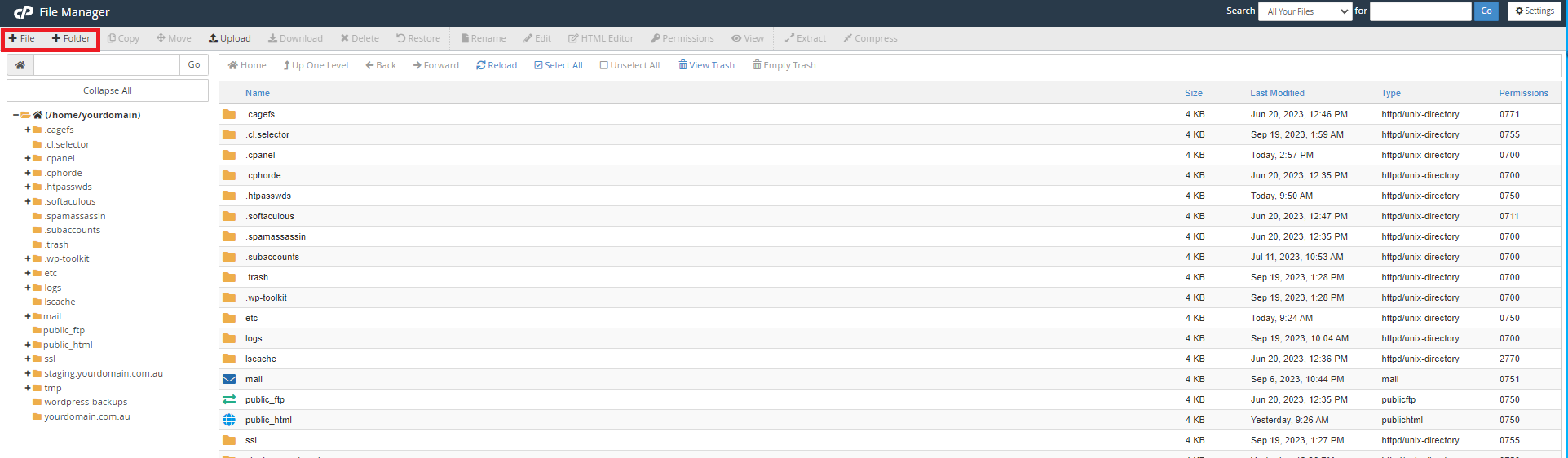
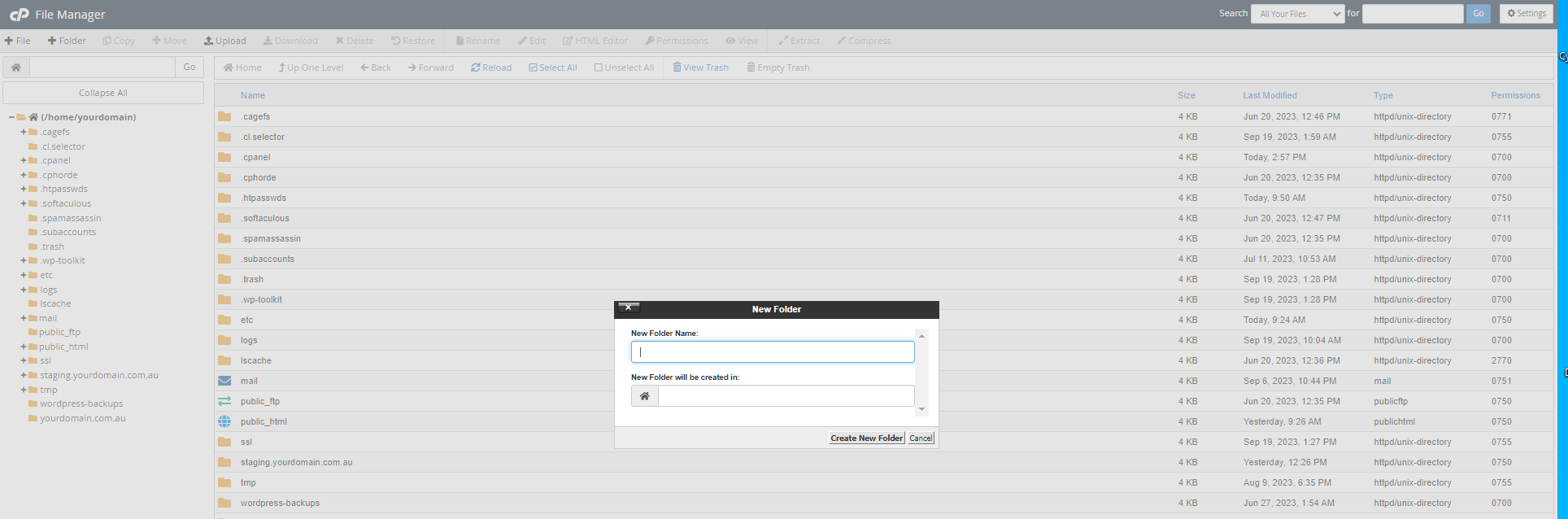
To move one or more files, perform the following steps:
- Select the file or files that you want to move.
- Click Move in the toolbar at the top of the interface. The Move interface will appear.
- Enter the file path that you want to move the file to, into the textbox.
- Click Move File(s) to move the file.
Update file or folder permissions
To modify a file or folder’s permissions, perform the following steps:
- Select the file or folder for which to change the permissions.
- From the toolbar, click Permissions. The Change Permissions interface will appear.
- Use the checkboxes or text boxes to change the item’s permissions. This setting defaults to 0644.
Click Change Permissions to save your changes.
The Change Permissions Interface allows you to control the type of access, and who that access is granted to.
In the example below:
Users are allowed full read write and execute permissions.
Groups are allowed read and execute permissions.
World are allowed no permissions.
Your choice of access mode can also be expressed numerically using file system notation:
0 for no permissions.
1 for execute.
2 for write.
3 for execute and write.
4 for read.
5 for execute and read.
6 for write and read.
7 for execute, write, and read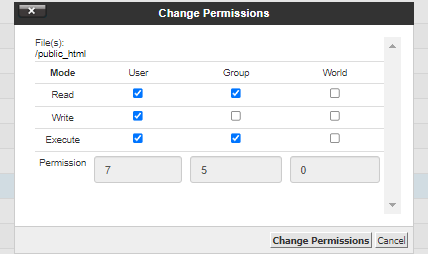
Delete or restore files and folders
- To delete a file or folder, perform the following steps:
- Select the file or folder you want to delete.
- In the toolbar, click Delete. The Trash interface will appear.
- Click Confirm to confirm that you want to delete the file or folder.
To restore a file or folder, perform the following steps:
Search for an item
The Search text box at the top-right corner of the interface allows users to search for a specific file.
By default, the Search text box searches all files in the home folder.
You can limit the search to the document root at /home/user/public_html, where user represents your cPanel username. You can also limit the search to the folder in the interface.
To search for a file, perform the following steps:
1. Use the Search menu to select the folder to search. You can select from the following options in the drop down menu:
- All Your Files
- Only public_html
- Current Directory
2. Enter the desired file name in the For text box.
3. Click Go.
A new interface displays the filenames that match your search.
- To go to a folder, or go to the folder that contains the file, double-click the desired item in the list.
- If no files that include your search term exist, a No records found message appears.
You can right click on files or folders to select from a menu of additional actions.
Upload - Upload individual items such as files or images.
Download - Download a file to save locally.
Rename - Rename a file or folder.
Edit - Open the selected file in an editor.
Note, you cannot edit a file that exceeds 1 megabyte (1MB) For any files larger you will need to download and edit the file locally.
HTML Editor - Open the selected file in a visual HTML editor.
Note, you cannot edit a file that exceeds 1 megabyte (1MB) For any files larger you will need to download and edit the file locally.
View - View the contents of the selected file.
Extract - Extracts the selected .zip, .Gz, or .Bz2 archive and saves the files in a folder.
Compress - Compress the selected file or folders into single .zip, .Gz, or .Bz2 archive and stores the file in a folder.
Password Protect - Set a username and password to restrict access to a folder.