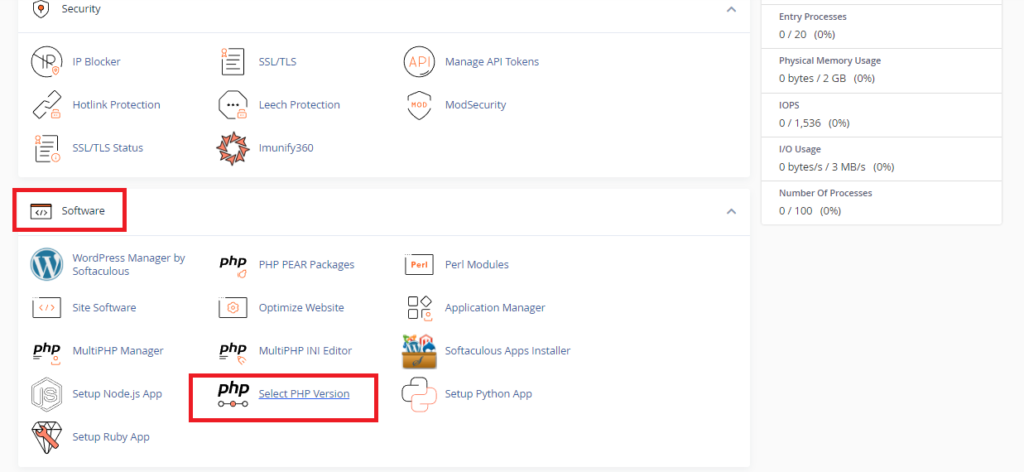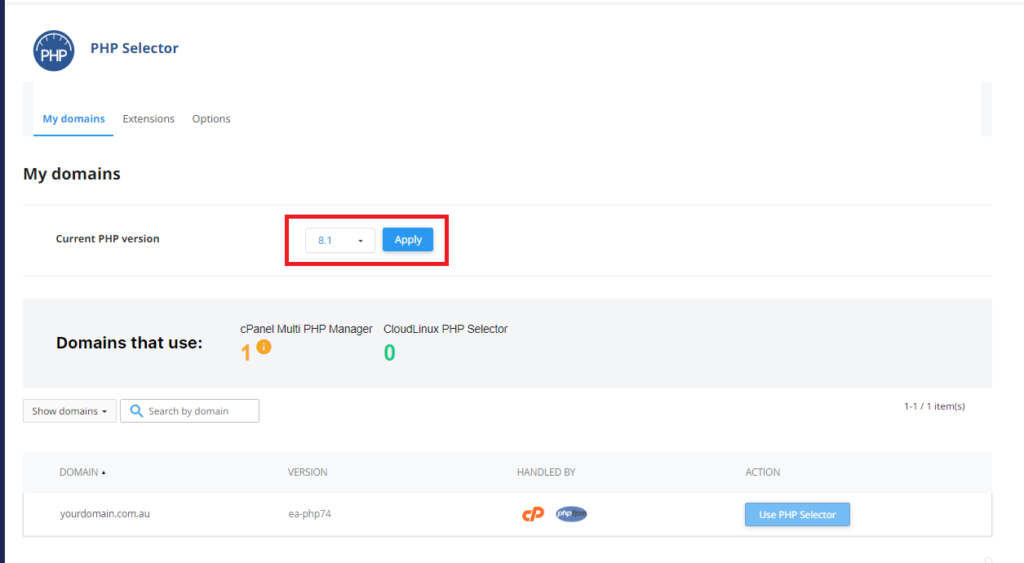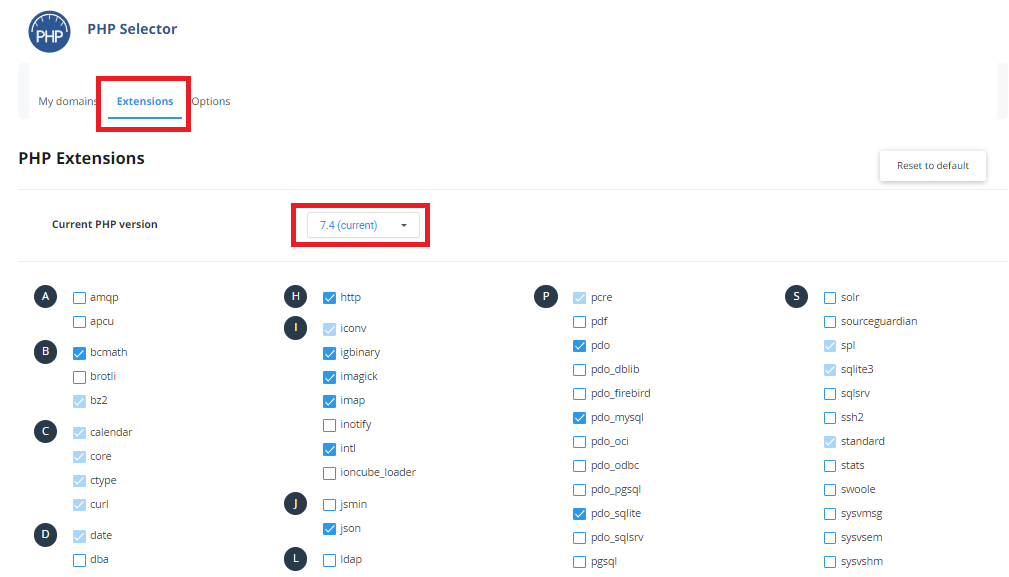To login to your cPanel account, you can login via
- https://yourdomain.com.au/cpanel (your actual domain) or;
- via MyToolbox.
Your cPanel username and password would have been sent to you in the email when you signed up with us, subject titled “New Account Information“. If you have misplaced this email, please contact us and we are happy to resend you this email.

How to Change the PHP Version
Sometimes websites require different modules to function correctly such as MYSQLi, mcrypt or the Zend Guard Loader.
To do this, please log in to your cPanel account using either of the methods outlined above.
Step 1: Once logged in, scroll down to Software and click on Select PHP Version
Step 2: Change the version of PHP you need in the dropdown menu.
Step 3: Click on Apply
Changing the PHP version for one website will change the PHP version for all of them.
It is not possible to have two versions of PHP active in a single cPanel account.
If you need to use different PHP versions, you will require a separate cPanel account and you should contact Perth Web Hosting to discuss some options.
Step 4: Currently, you can choose version 7.4, 8.0, 8.1 or 8.2. You will need to make sure the same PHP modules are selected otherwise your website may break.
The recommended version is 8.1.
Note: While PHP 8.2 is newer, it has not been tested as thoroughly as PHP 8.1.
You should ensure that all necessary PHP extensions are enabled. Select the Extensions tab and select the PHP version you are using. You can then check the box next to the required extensions.