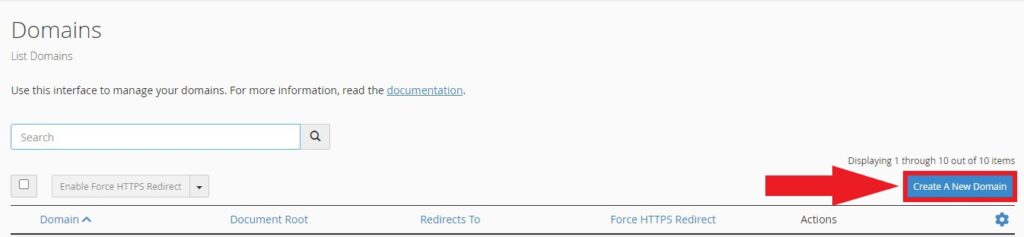Here are the general steps to add an additional domain or a subdomain to an existing cPanel account.
To login to your cPanel account, you can login via
- https://yourdomain.com.au/cpanel (your actual domain) or;
- via MyToolbox.
Your cPanel username and password would have been sent to you in the email when you signed up with us, subject titled “New Account Information“. If you have misplaced this email, please contact us and we are happy to resend you this email.

Once logged on, navigate to the Domains section and click on Domains
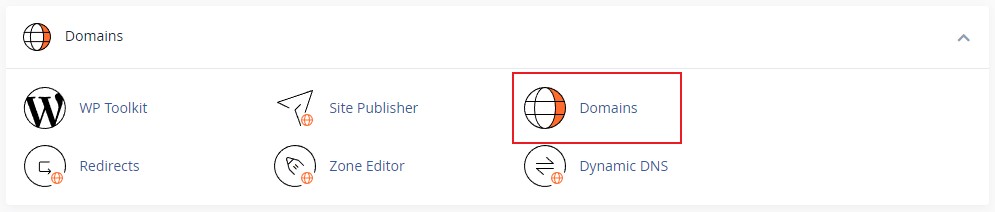
Click the Create a New Domain button.
Enter the new domain without the www. prefix in the domain textfield.
Deselect the “Share document root” checkbox.
An addon domain requires a subdomain to use a separate document root. This is a mandatory requirement that cPanel has enforced. You can rename this field, but you must have something in this field.
In the below example, we are adding mynewdomain.com.au as an addon domain. In the below screenshot:
- Domain: mynewdomain.com.au
- Document Root
- Deselect Share document root
- Besides the home icon in the text field, this field should be automatically generated off the domain text field. You can rename this field to anything else when creating a new domain. However, you can only set this once and cannot rename this at a late date.
- Subdomain: Required but you can leave it as is as it will generate this field automatically when you enter the text in the domain text field.
Once done, you need to hit the blue “Submit” button when you are happy with your new domain. Please remember to check the spelling of the domain name prior to hitting the submit button.
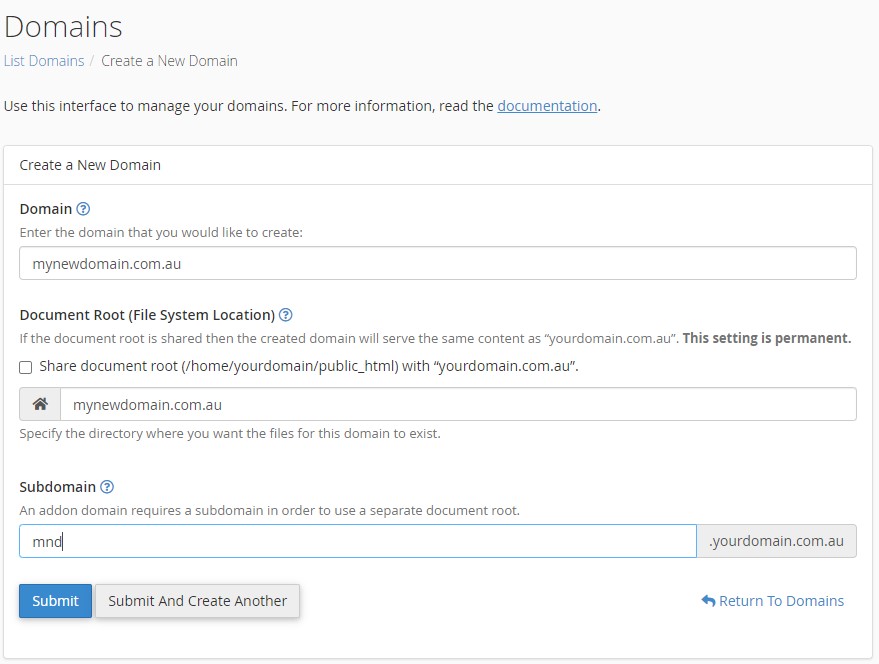
Related Articles: