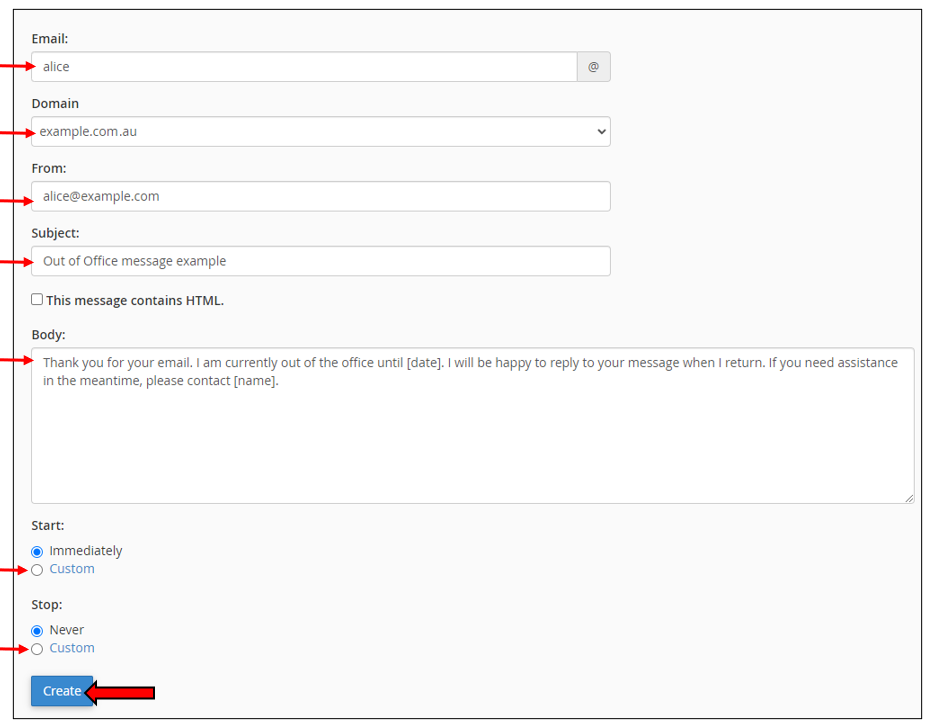To login to your cPanel account, you can login via
- https://yourdomain.com.au/cpanel (your actual domain) or;
- via MyToolbox.
Your cPanel username and password would have been sent to you in the email when you signed up with us, subject titled “New Account Information“. If you have misplaced this email, please contact us and we are happy to resend you this email.

Log into cPanel using either of the methods outlined above.
Step 1: Once logged into cPanel, scroll down to Email section, then click on Autoresponders.
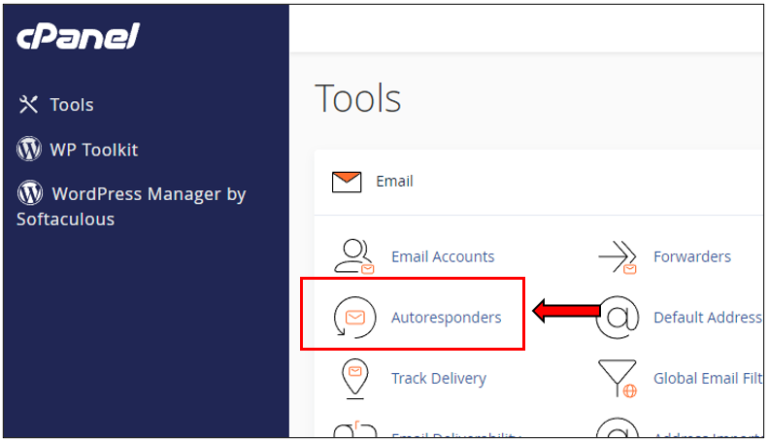
Step 2: Select Add Autoresponder
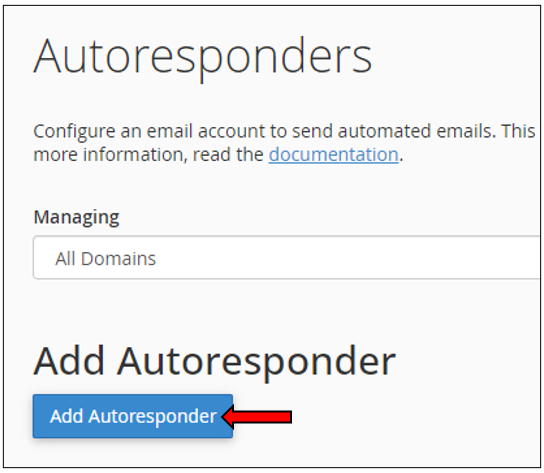
Step 3: Fill in the below details:
Enter the email address you want to setup the away message for. You only need to enter the part of the email before the @ symbol (e.g. if you wanted to setup up an away message for alice@example.com, all you need to enter is ‘alice’). | |
Domain | If you have multiple domains linked to your account, you will need to select the correct domain name from the dropdown menu. |
From | Enter the email address you want the away message to come from. This time enter the entire email address (e.g. alice@example.com). |
Subject | Enter the subject line that you would like your away message to use. |
Body | Enter your away message. |
Start and Stop | Select the start date and stop date for the Auto-Reply message. |
Once you are happy with your message, click the Create button.