This article is a guide on setting up Exchange 365 email to your Mac (computer or laptop) using the Mail app. If you would prefer to use Outlook app, please click here. Please note that under the new Microsoft policy, you will be required to set up Multifactor-Authentication when you sign in to your Exchange account.
Open the Mail app on your Mac.

Navigate to the menu bar and select Mail. Click on Add Account…
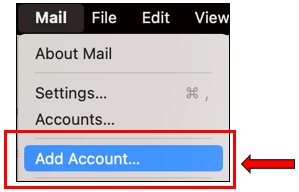
Select Microsoft Exchange and click Continue.
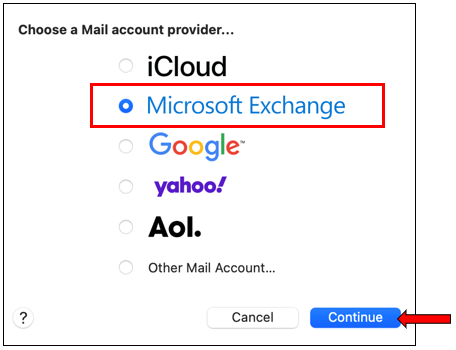
Enter your details as below:
Name: Enter your display name.
Email Address: Enter your full email address (e.g. yourname@yourdomain.com.au)
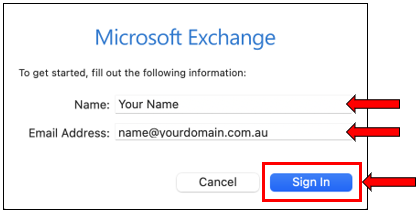
Click on Sign In, and again upon the confirmation prompt.
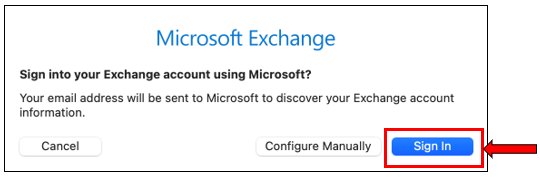
Enter your password for the email account, and click Sign In.
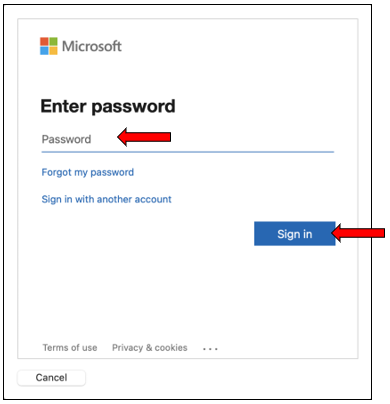
If you have already the Microsoft Authenticator app on your phone, it will provide you with a 2-digit number. Enter that number into the Microsoft Authenticator app.
Otherwise, follow the instructions in the below link on a step-by-step guide on setting up Multi-Factor Authentication (MFA).
Click to accept the permission request. Make sure that the Mail option is selected, and click on Done.
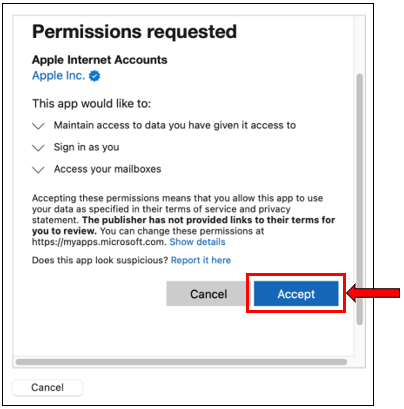
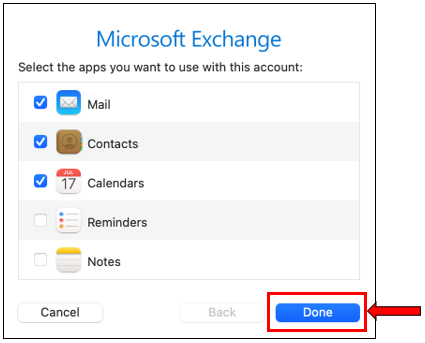
Your email account has been successfully added to Mac Mail.

