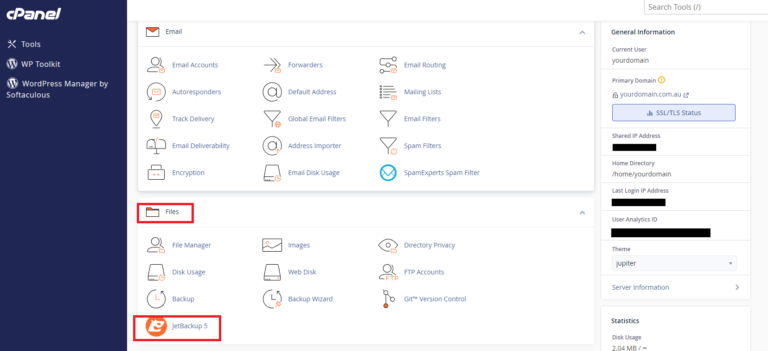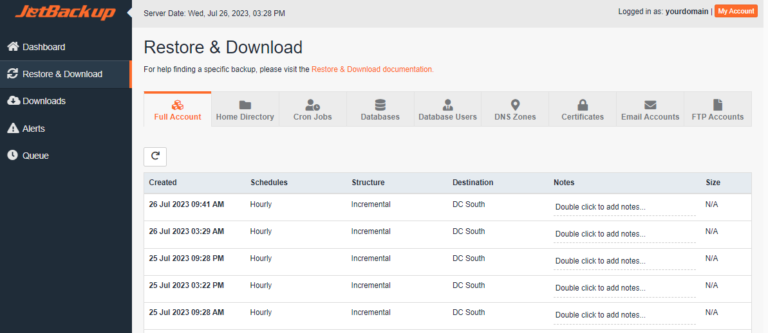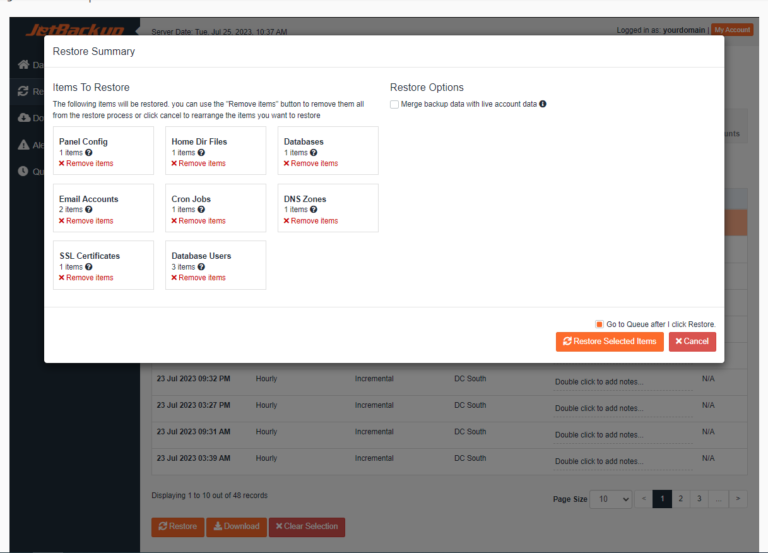To login to your cPanel account, you can login via
- https://yourdomain.com.au/cpanel (your actual domain) or;
- via MyToolbox.
Your cPanel username and password would have been sent to you in the email when you signed up with us, subject titled “New Account Information“. If you have misplaced this email, please contact us and we are happy to resend you this email.

Log into your cPanel using either of the methods outlined above.
Select the date and time of the backup that you wish to restore from the drop-down list on the left of the Full Backup table. Click on Restore to run a restore on your account or Download to download the backup data as a file.
NOTE: Any backup files you restore will replace your existing data. Ensure you have a current backup before restoring any files. You can click on Download to download the file/s and verify them before you perform a restore which is advisable in case you overwrite files you do not intend to or overwrite recent updates made to your site.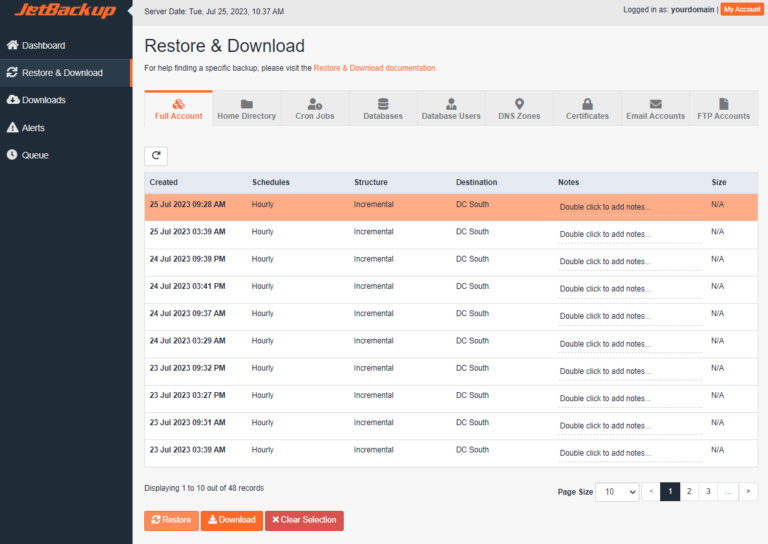
Once the restore process finishes your account data will be back online.