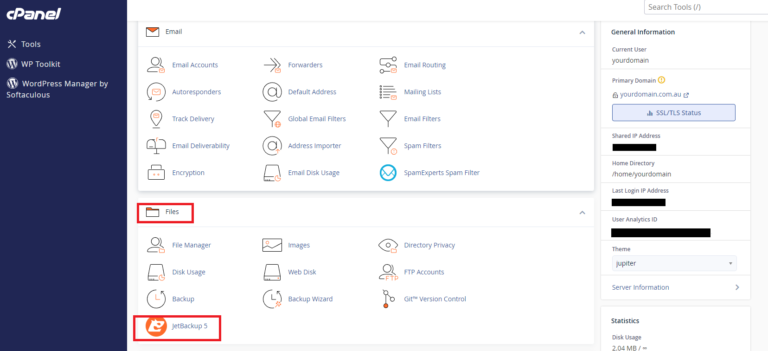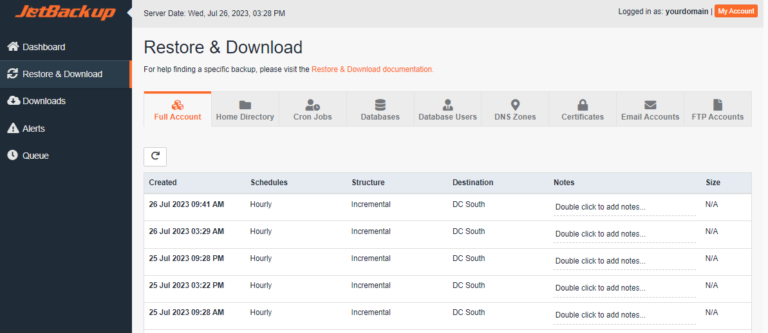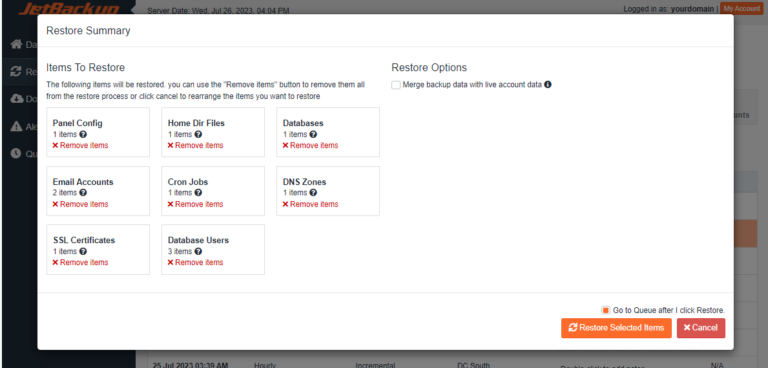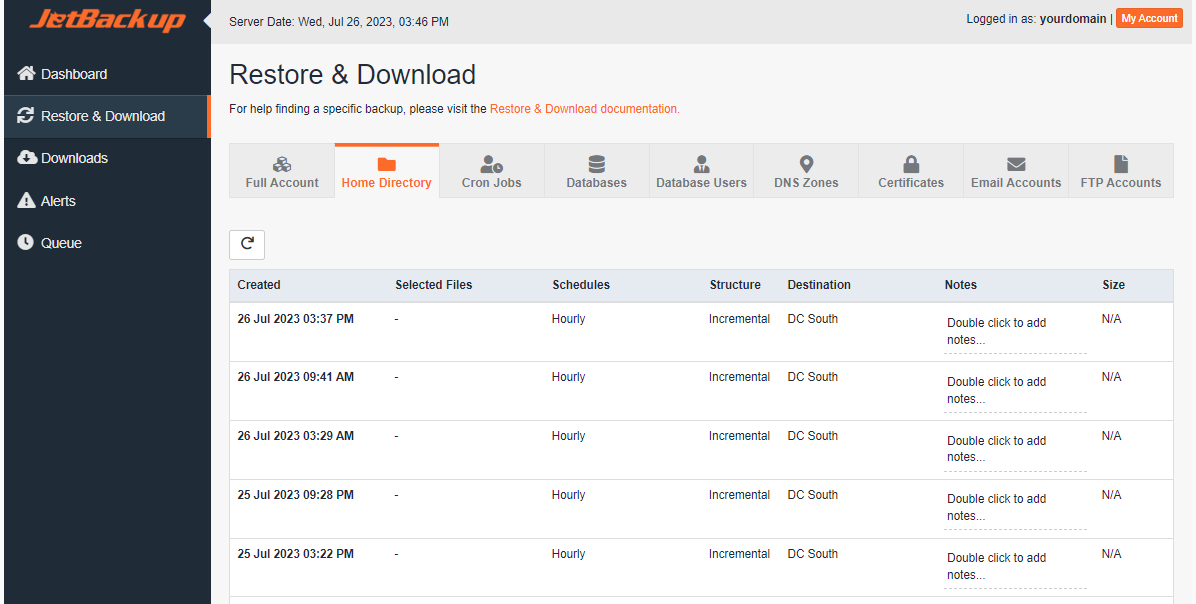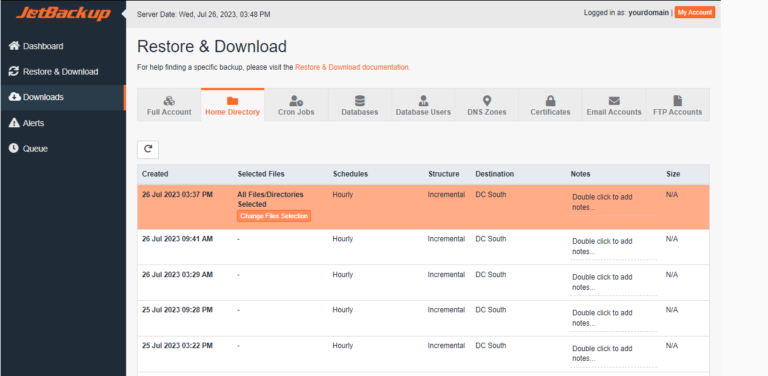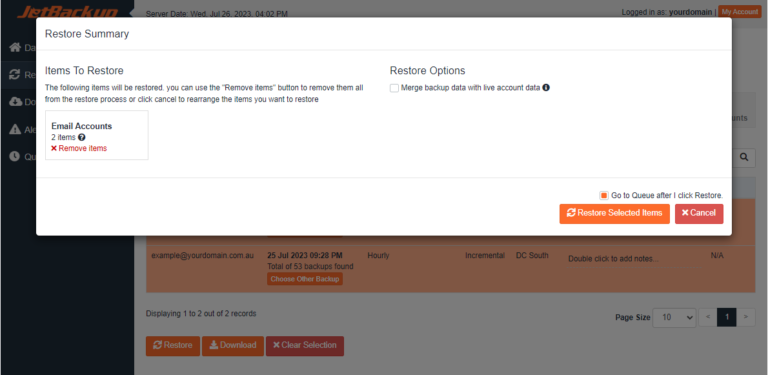To login to your cPanel account, you can login via
- https://yourdomain.com.au/cpanel (your actual domain) or;
- via MyToolbox.
Your cPanel username and password would have been sent to you in the email when you signed up with us, subject titled “New Account Information“. If you have misplaced this email, please contact us and we are happy to resend you this email.

Log in to your cPanel using either of the methods outlined above.
A listing of directories and files will be shown, with the different file types shown under the third column Type. The below example is showing the listing of directories and files under the /backup-root/public_html directory (backup-root is the top-level directory of the backup). You can show hidden files by selecting the check box for Show Hidden Files.
Select the check box next to a directory to restore the entire directory. Select the check box next to a file to restore an individual file.
Drill down into a directory by clicking on the directory name, such as wp-content in the below example. To go back to a previous directory, click the name in the Current Path, such as backup-root in the below example.
- An orange check box on a file means that file will be restored.
- An orange check box on a directory means that entire directory will be restored.
- A green check box on a directory means selected files in that directory will be restored.
In the below example, only the selected files in the wp-content directory will be restored. The entire contents of the wp-admin directory will be restored. All other directories and files will not be restored.
Click on Cancel to cancel and go back to the previous screen. Click on Select Files to proceed to the next step of the restore process.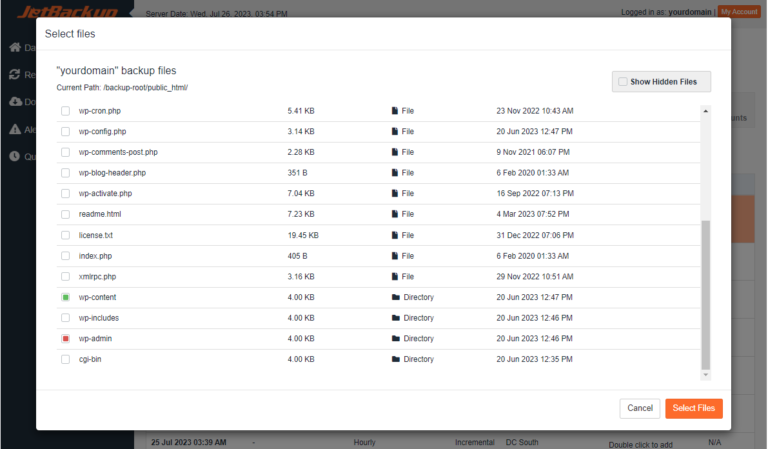
You can also restore data from different backups at the same time. For example, if you would like to restore the backups of 2 email accounts from different backup points, click on Choose Other Backup underneath the particular account. This will present you with a drop down list of the backup points to choose from.
In the below example, you can see that the first account will be restored to the backup on 26 July 2023 at 3:29 AM and the second will be restored to the backup at 09:28 AM on the previous day.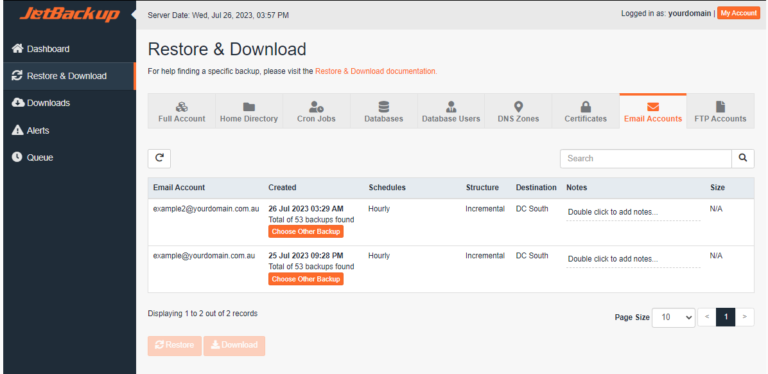
Once the restore process finishes your account data will be back online.