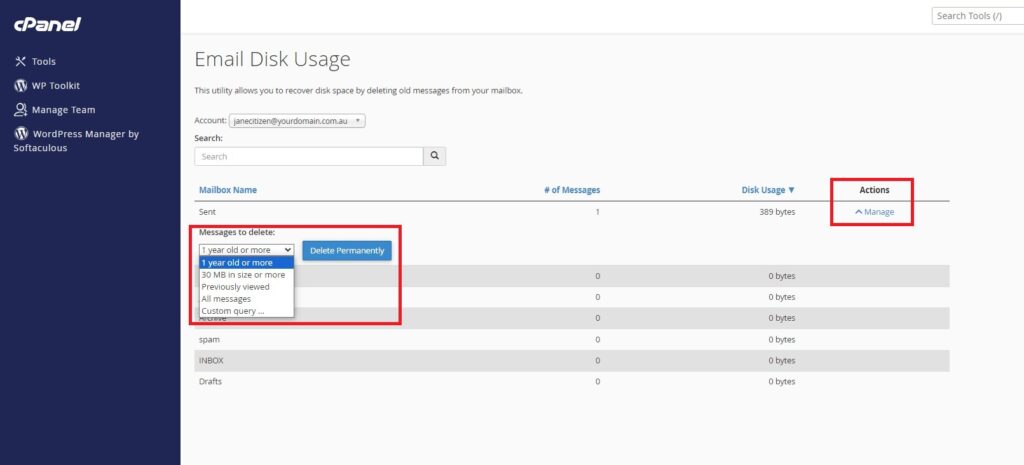To login to your cPanel account, you can login via
- https://yourdomain.com.au/cpanel (your actual domain) or;
- via MyToolbox.
Your cPanel username and password would have been sent to you in the email when you signed up with us, subject titled “New Account Information“. If you have misplaced this email, please contact us and we are happy to resend you this email.

The Email Disk Usage interface allows you to manage the disk space used by all of the email addresses in your cPanel account. It offers several ways to filter and remove emails.
1. To begin, log into your cPanel account using either of the methods outlined above.
2. Under the section titled Emails click on Email Disk Usage.
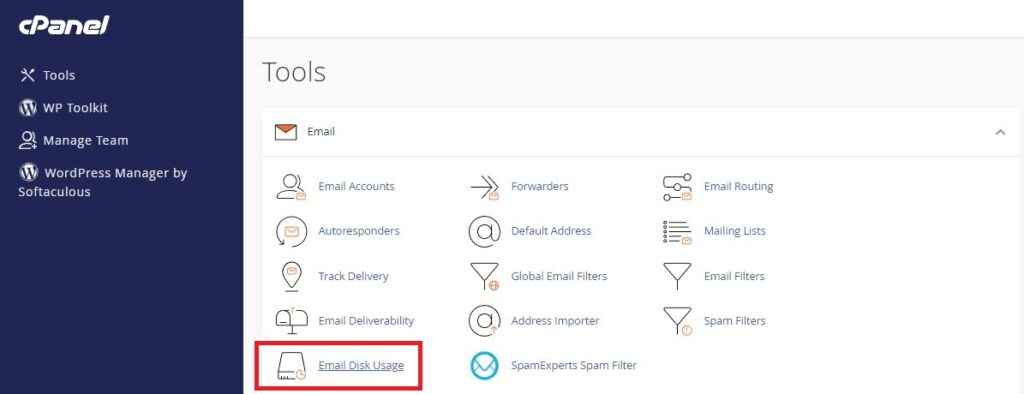
3. You should be presented with a screen similar to the image below. This is the home page of your email disk usage, and there are several options you can use to manage your email disk usage.
4. Select one of your email addresses from the drop down menu, or search for an email address using the search box.
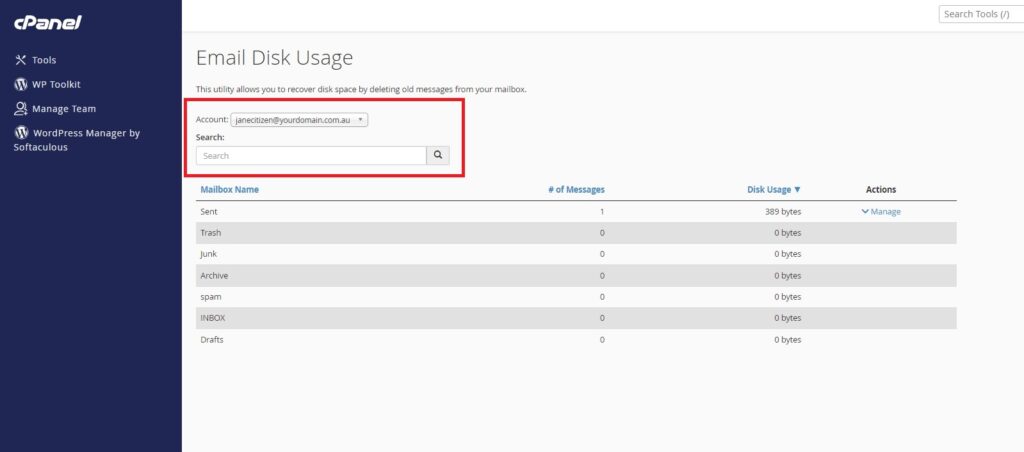
5. Once you have selected an email account, you can see the total number of emails, and their total size for each mailbox of that email address (inbox, spam, junk etc)
6. To delete the contents of a mailbox, click the Manage button to the right of your selected mailbox.
7. You have several options to filter which emails should be deleted.
- 1 year or more: This will delete any emails older than 1 year.
- 30MB in size or greater: Emails with a total size of 30MB or larger will be deleted.
- Previously Viewed: All emails that have been read will be deleted.
- All: All emails will be deleted.
Select your preferred filter and click Delete Permanently