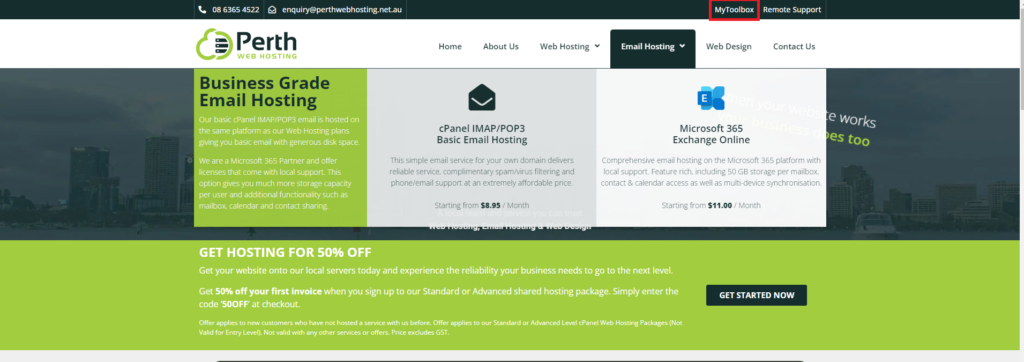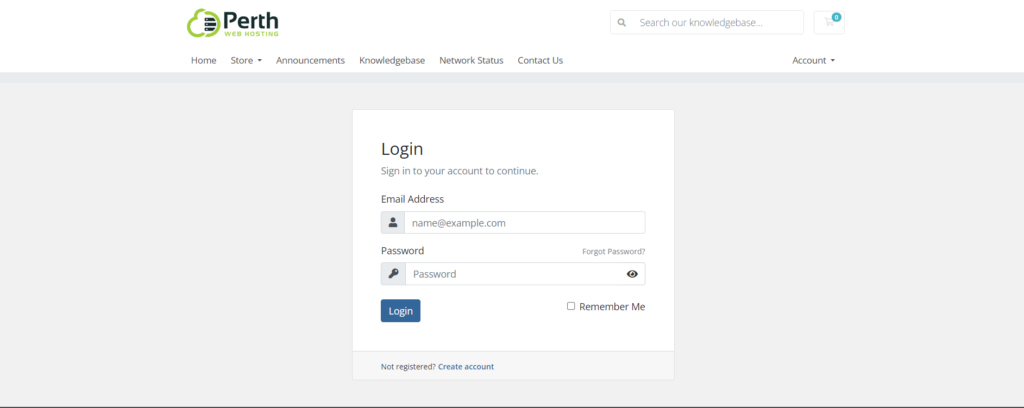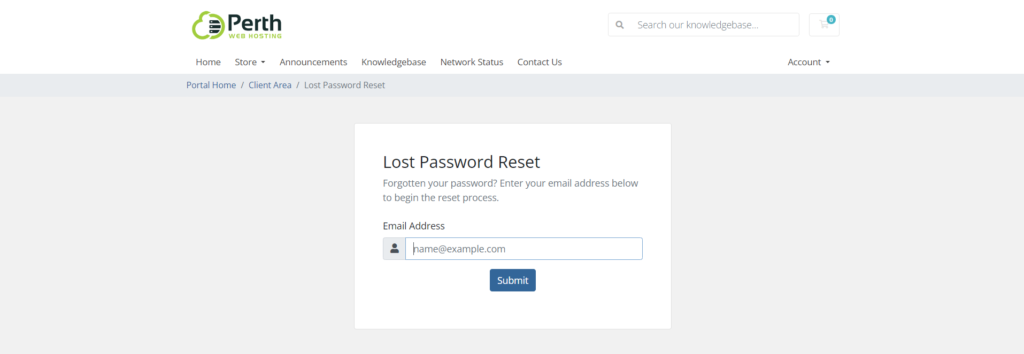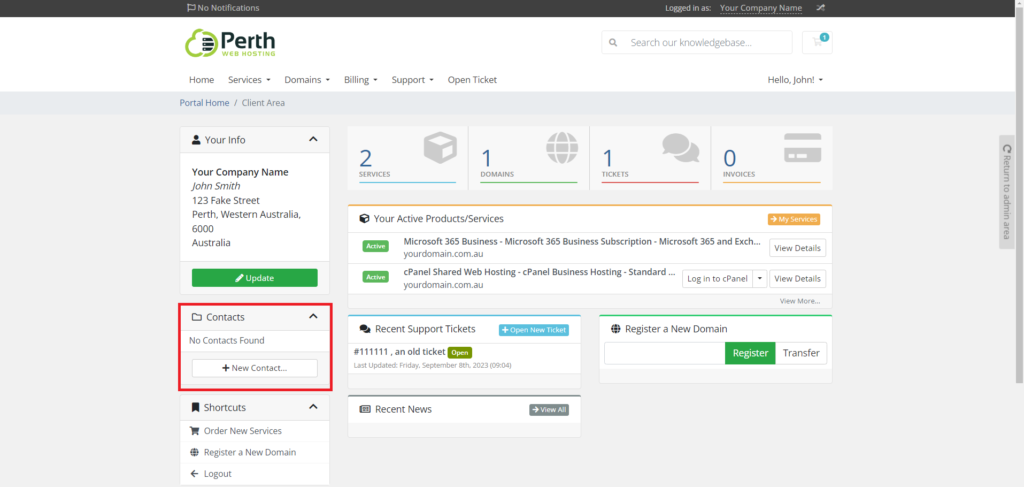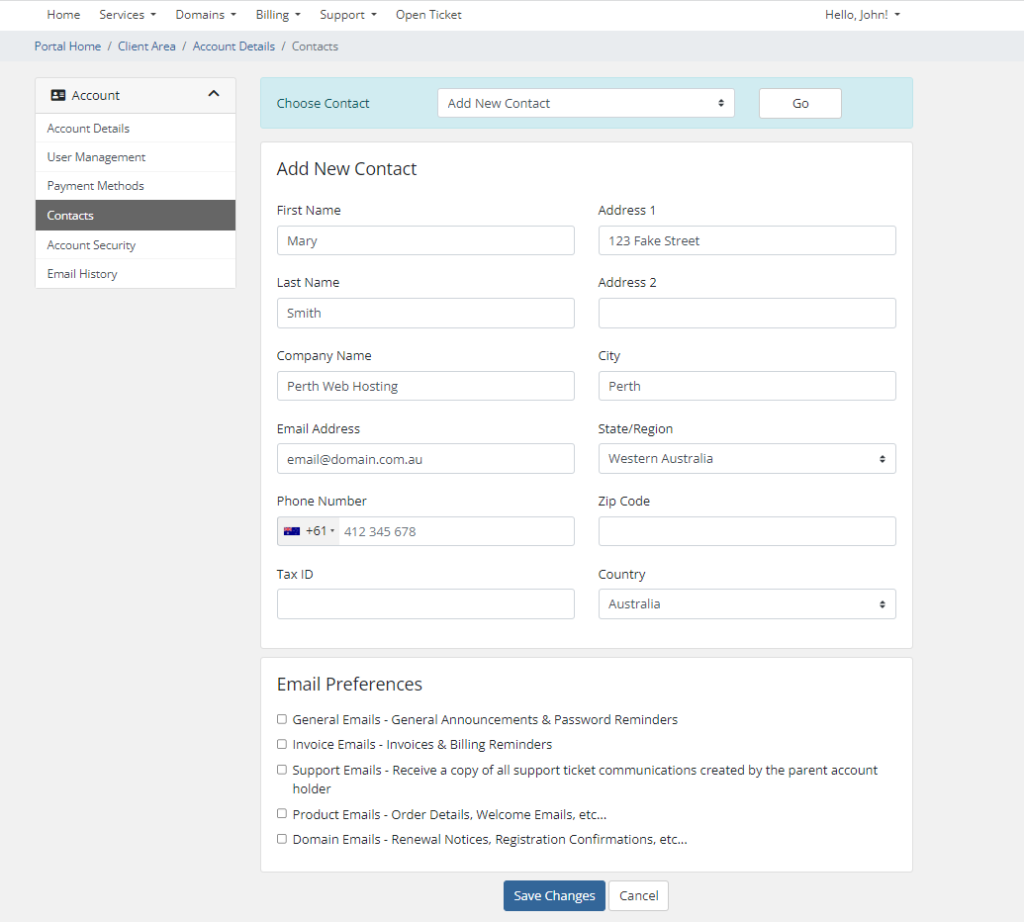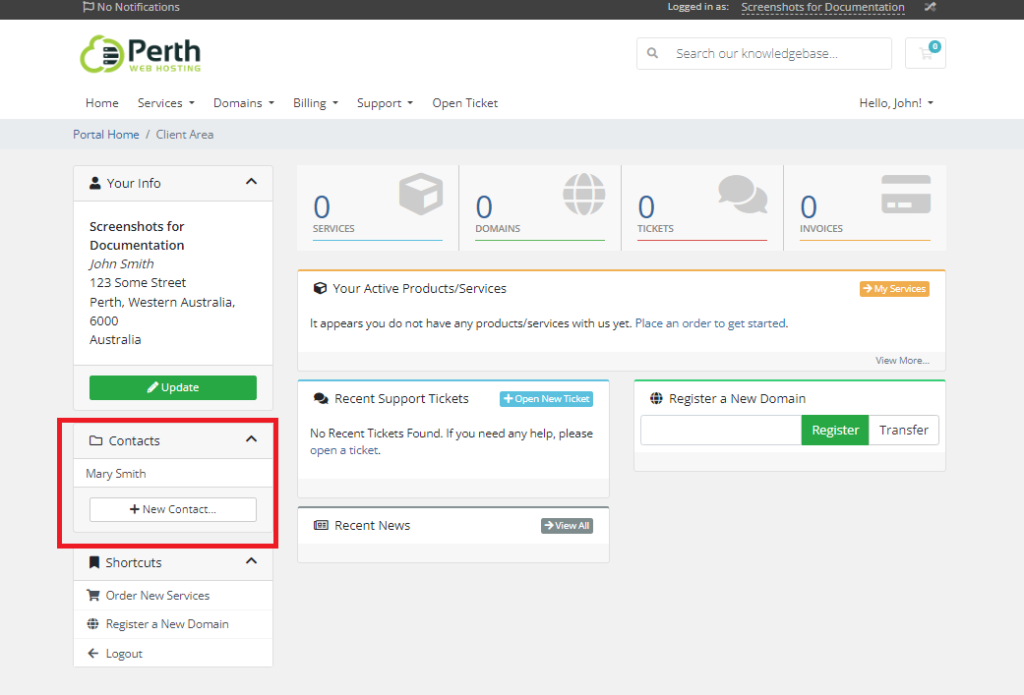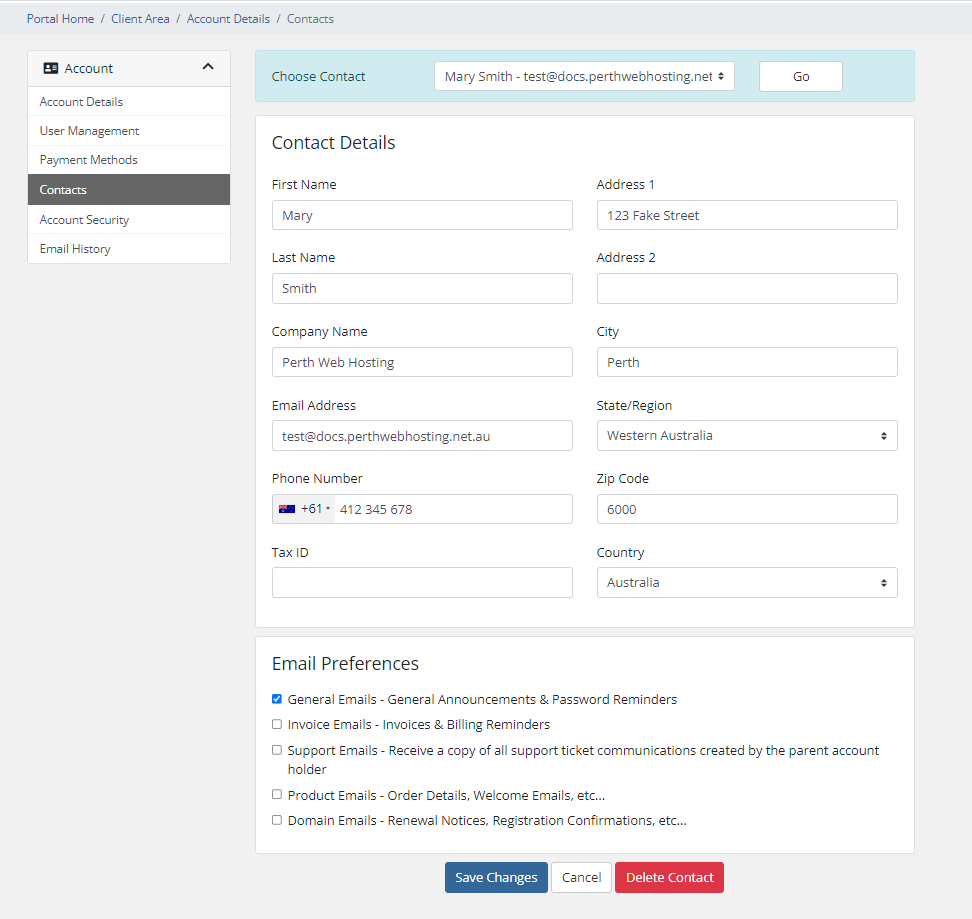Through your MyToolBox portal you are able to update your information, pay invoices, order new services, or lodge support tickets.
To login to your customer toolbox, please go to our website https://www.perthwebhosting.net.au/ and select the MyToolBox link in the top left hand of your screen
You can login using the email address you provided when you signed up for your service. Your password would have been sent to you in an email titled “New Account Information”.
If you no longer have this email or you have changed your password since then, please select the Forgot Password option and a password reset link will be sent to your email address.
1. Once you have logged into your customer portal, select the +New Contact option from the left hand menu.
2. On this screen you can enter the information of your new contact. Each contact must have a unique email address and phone number.
You will need to enter your phone number in the international format. e.g. 04 123 456 78 would be +61 4 123 456 78
At the bottom of the page you can select which types of emails you would like to have sent to this contact. e.g. invoices, domain renewals, order updates etc.
Click Save Changes when you are done.
3. Once you have added at least one authorized contact, they will appear on your toolbox home page. Click on the contact to delete or edit it.
4. On this screen you can edit the contact details, email preferences, or delete the contact entirely.