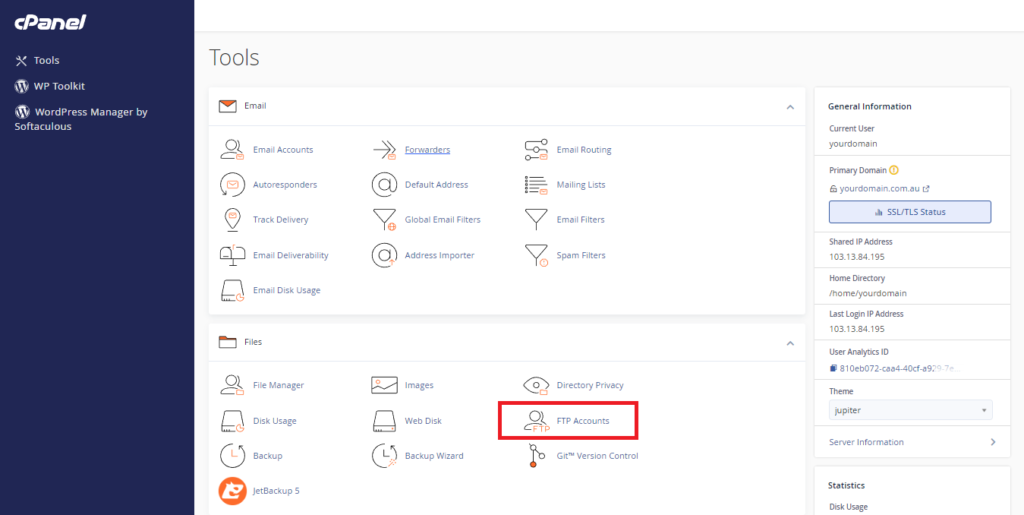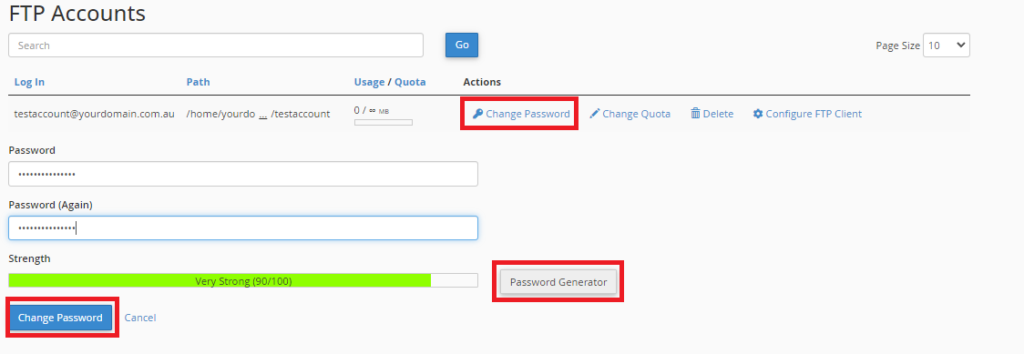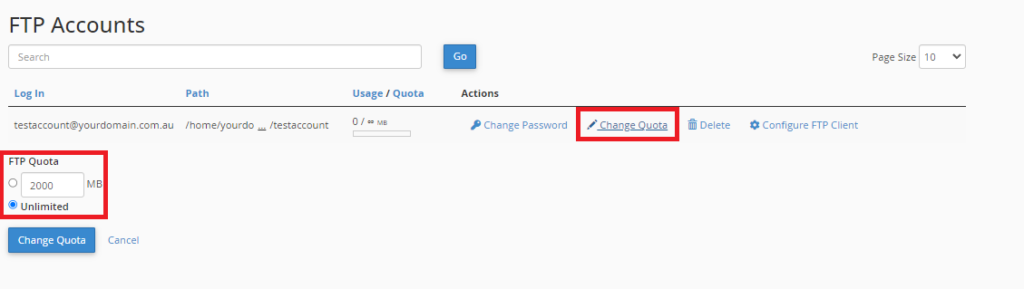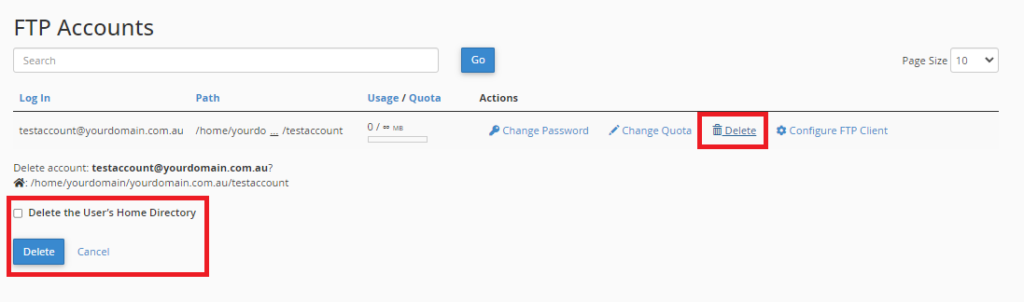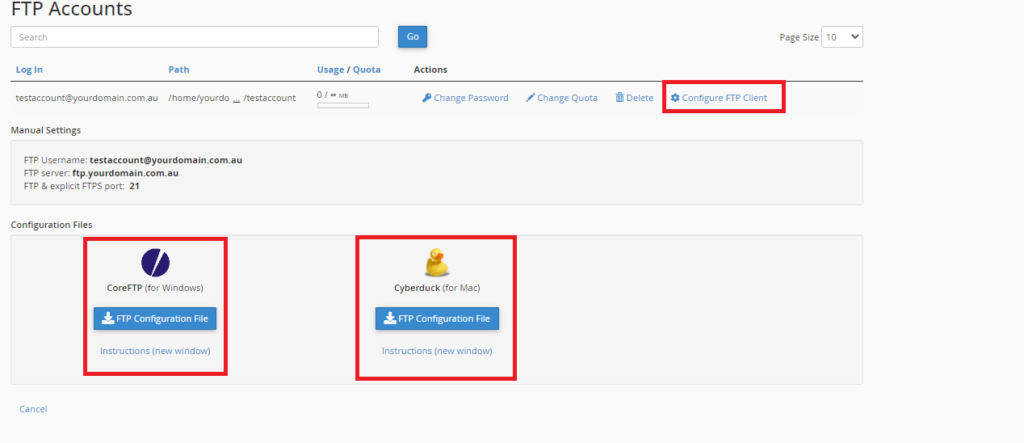To login to your cPanel account, you can login via
- https://yourdomain.com.au/cpanel (your actual domain) or;
- via MyToolbox.
Your cPanel username and password would have been sent to you in the email when you signed up with us, subject titled “New Account Information“. If you have misplaced this email, please contact us and we are happy to resend you this email.

To manage your FTP accounts, first login to cPanel using either of the methods outlined above.
Under the Files section, select FTP Accounts
From this screen you can manage several aspects of your FTP accounts.
The first option is to create a new FTP account.
- Enter your desired username into the Log In box
- If you have multiple domains you will need to select the one you wish to create an FTP account for
- Enter and confirm a new password in the appropriate boxes
- Enter the FTP accounts home directory
- Enter a disk space quota (in Megabytes) or select Unlimited.
- Once you are done, click Create FTP Account
Once you have created an FTP account it will appear below. You will notice there are several options to manage your FTP accounts
To change the password to an FTP account, select Change Password under the Actions tab.
You will see a page similar to when you created the account. Enter and confirm your new password in the appropriate boxes and then click Change Password
If you are having trouble selecting a sufficiently secure password, select Password Generator to automatically generate a secure password
To change the disk space quota for an FTP account, select Change Quota from the Actions tab
You can enter a fixed amount (in Megabytes) or select Unlimited. Please be aware of your hosting plans data allowance when increasing the accounts quota
Once you are done, click Change Quota
If you no longer require the use of an FTP account, you can delete it by selecting Delete from the Action tab.
You can select whether to delete the users home directory when you delete the FTP account.
If you select this it will delete the FTP account and all of the files that the FTP accounts directory contains.
When you have made your selection, click Delete.
To configure your FTP client, select Configure FTP Client from the Actions tab.
Click FTP Configuration File under the desired FTP client’s logo. You can choose between Core FTP and Cyberduck.
Open the configuration script file that downloaded to your computer. The FTP client automatically opens, configures itself, and connects to your FTP server.
Special FTP Accounts
The Special FTP Accounts table lists your cPanel account’s primary FTP account and the log access account. The system creates these accounts by default. Unlike other FTP accounts, you cannot modify or delete these accounts. This is because the system links these accounts to administrative aspects of your cPanel account.
Primary FTP Accounts
This account has FTP access to all files in your cPanel account. It also has access to files that exist outside of your account’s public html directory. When logging in to this account, you should always use the SFTP (Secure File Transfer Protocol) protocol.
Log access Account
This account lets you download your website’s raw access logs. The logs are available in the /etc/apache2/logs/domlogs/USERNAME directory, where USERNAME is the log access account’s username. This directory contains the FTP transaction logs for domains on webservers running EasyApache 4.
Anonymous FTP Accounts
These accounts allow users to anonymously connect via FTP to access your website’s files. You can manage this access in cPanel’s Anonymous FTP interface (cPanel >> Home >> Files >> Anonymous FTP). When you disable anonymous FTP, the system does not remove these accounts.