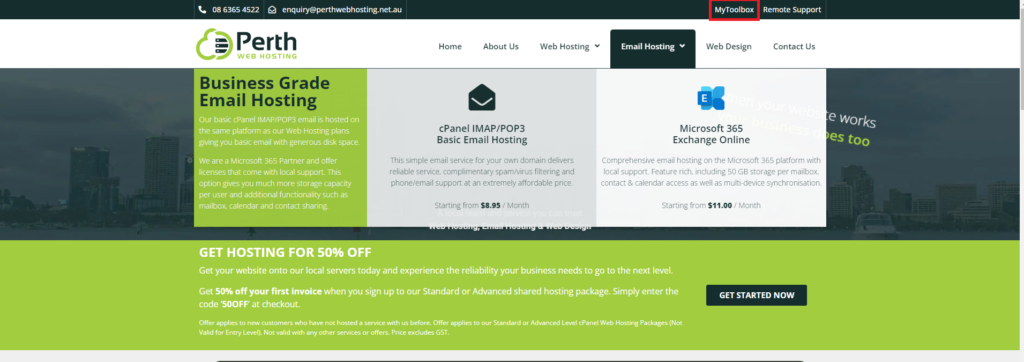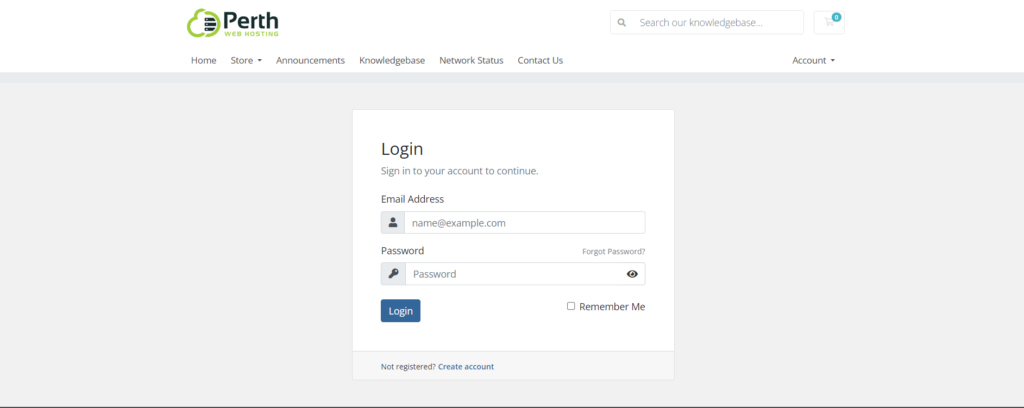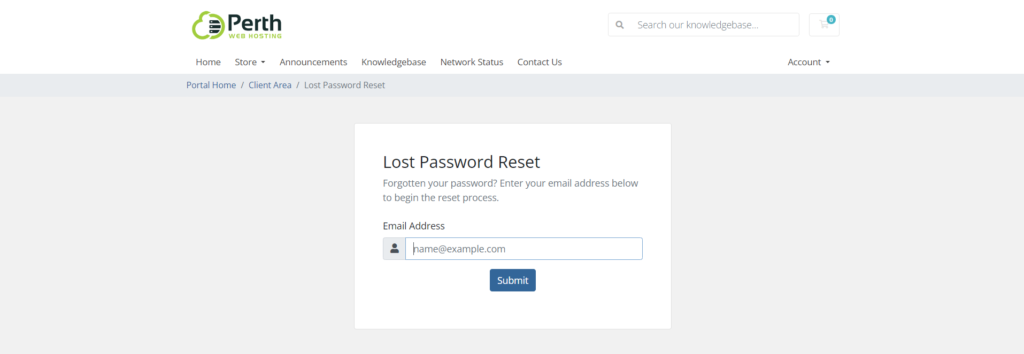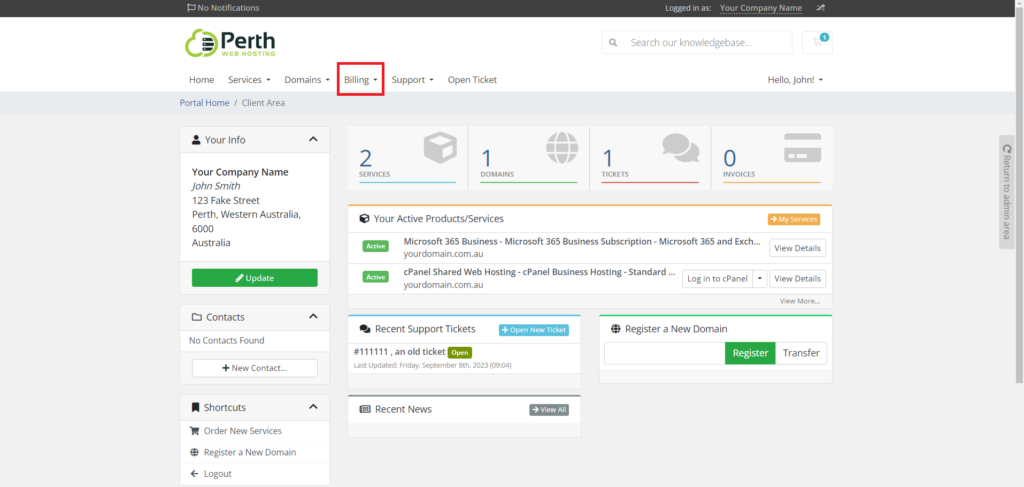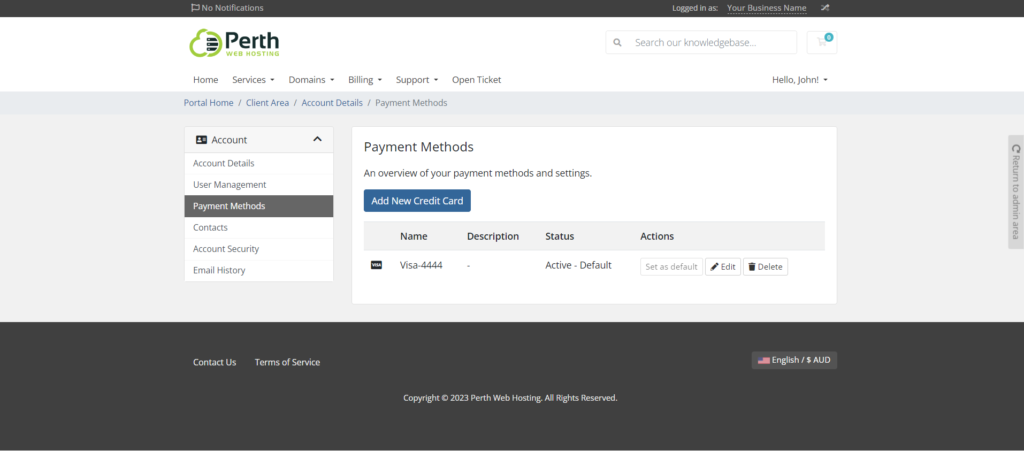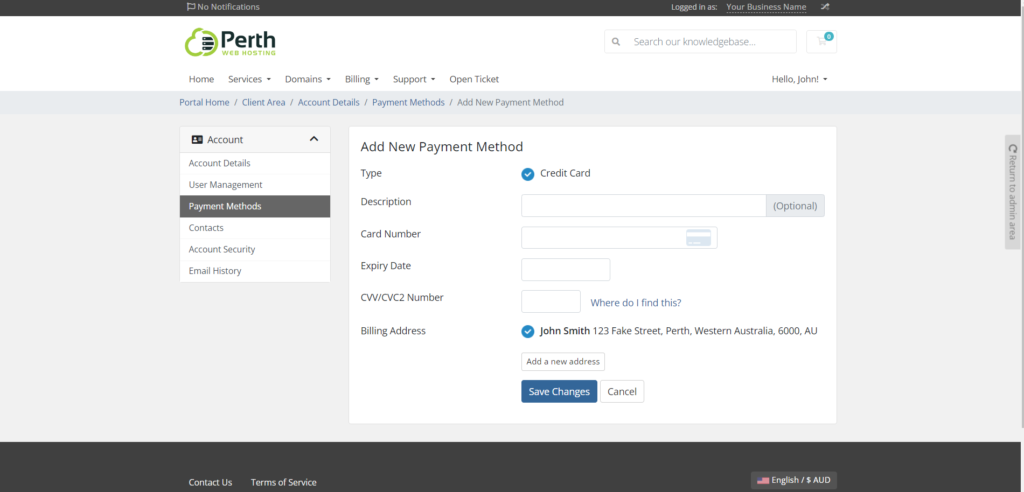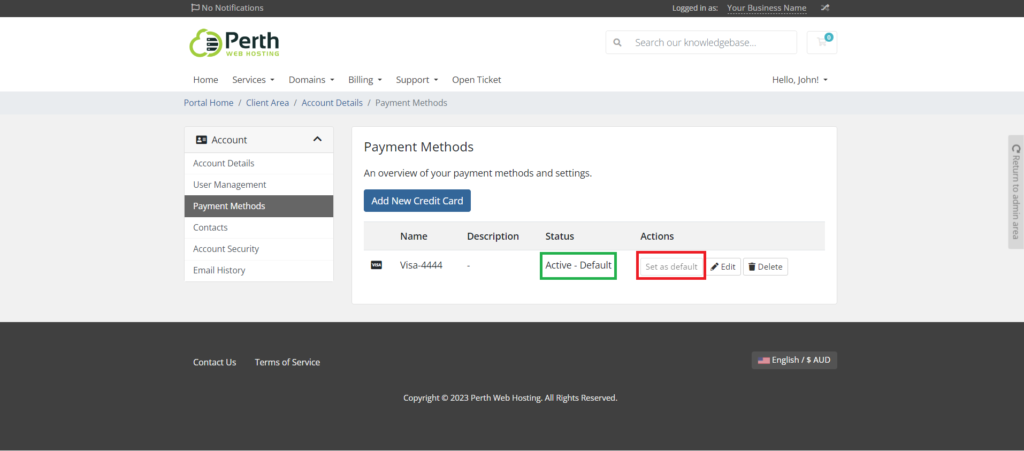To keep your invoices paid and up to date we recommend keeping your payment details current.
You can update your payment details yourself through your customer toolbox.
To login to your customer toolbox, please go to our website https://www.perthwebhosting.net.au/ and select the MyToolBox link in the top left hand of your screen
You can login using the email address you provided when you signed up for your service. Your password would have been sent to you in an email titled “New Account Information”.
If you no longer have this email or you have changed your password since then, please select the Forgot Password option and a password reset link will be sent to your email address.
Once you have logged into your customer portal, click on the Billing heading, and then select Payment Methods from the drop down menu
From this page you can edit or delete existing payment methods. To add a new payment method select Add New Credit Card
Please enter your 16 digit credit card number, as well as the expiry date and the 3 digit cvv code.
Once you have added this information select Save Changes.
You should now be returned to the previous page.
The last step is to make sure your new payment method is set as the default method.
Do this by clicking the Set as Default button next to the newly added payment method.
Once you have set your new payment method as the default, it should display the status as Active – Default
In the example below the button is greyed out as the default payment has already been set. Note that the status highlighted green shows Active – Default
Your payment method has now been updated. If you have invoices due you can pay these through your MyToolBox.