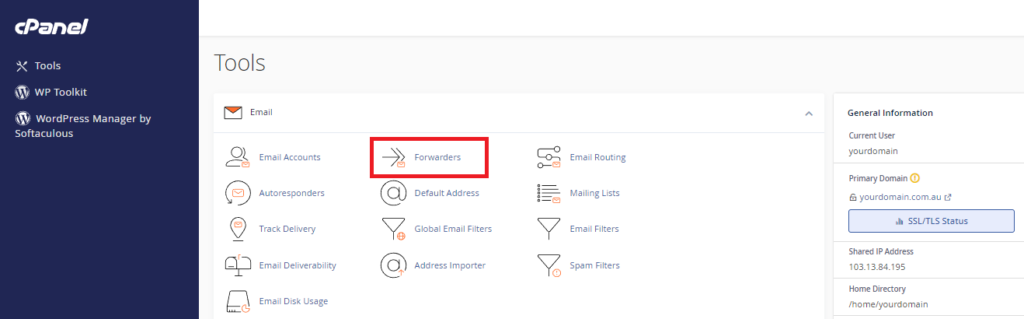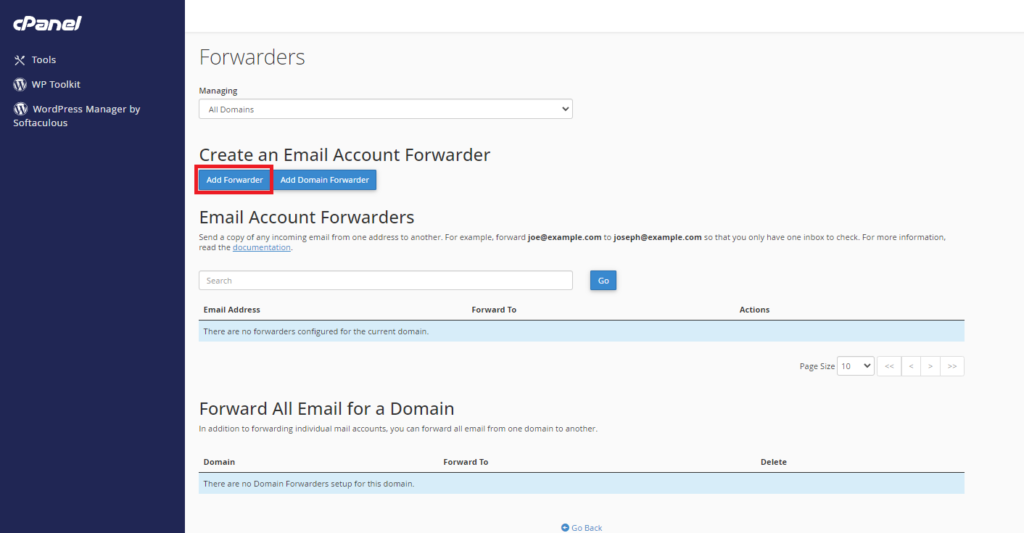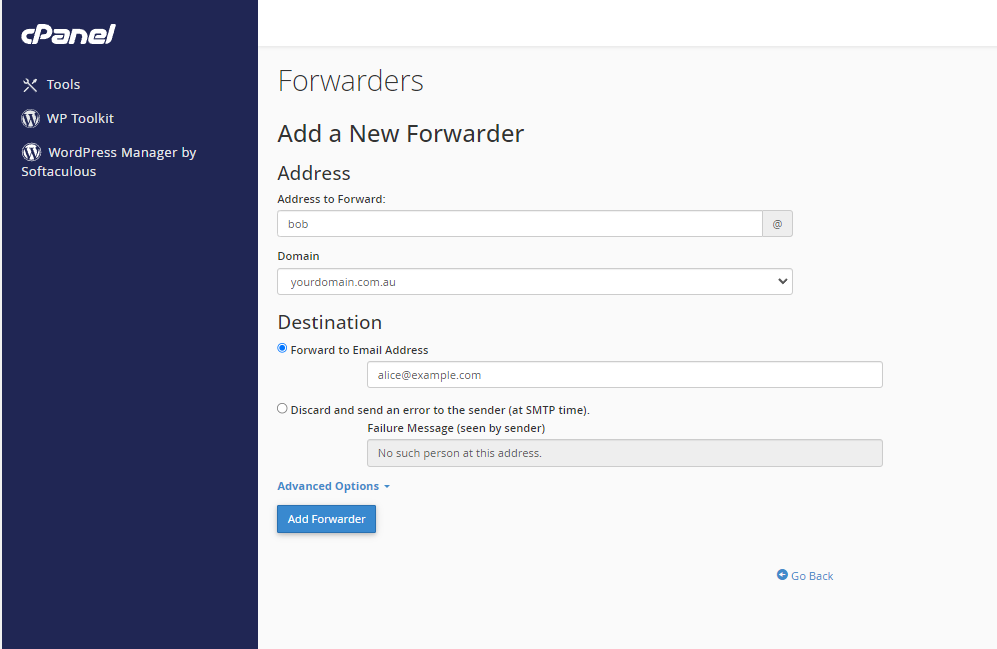To login to your cPanel account, you can login via
- https://yourdomain.com.au/cpanel (your actual domain) or;
- via MyToolbox.
Your cPanel username and password would have been sent to you in the email when you signed up with us, subject titled “New Account Information“. If you have misplaced this email, please contact us and we are happy to resend you this email.

To begin, log into your cPanel account using either of the methods outlined above.
Once you are logged into cPanel, under Email click Forwarders.
On this page you can add a forwarder to a particular email address, or add a forwarder to an entire domain.
Select Add Forwarder
Under Address to Forward you need to add the username of the email address you want forwarded (e.g. If you wanted bob@example.com forwarded, you would enter bob).
If you have mutiple domain names linked to your account, you will need to select the correct domain name for the email address, from the Domain drop down menu.
Under Forward to Email Address, you need to enter the full email address that you want the emails to forward to (e.g. alice@example.com)
Finally, click Add Forwarder to create the new forwarder.
Related Articles:
- How to Create an Auto Reply (Out-of-Office message)
- How to Remove an Email Account (IMAP/POP3)
- How to Create an Email Account (IMAP/POP3)
- How to Change my Email Account Password
- How to access cPanel Roundcube (Webmail)
- How to Block Senders in the Spam Filter
- How to Create an Email Filter to Block Emails