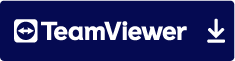To login to your cPanel account, you can login via
- https://yourdomain.com.au/cpanel (your actual domain) or;
- via MyToolbox.
Your cPanel username and password would have been sent to you in the email when you signed up with us, subject titled “New Account Information“. If you have misplaced this email, please contact us and we are happy to resend you this email.

When designing your WordPress site it is important to consider how your website is displayed on mobile or tablet devices. Responsive mode is a useful tool for viewing your website as if from a mobile or tablet device.
To use responsive mode, first sign into cPanel via either of the means outlined above.
In cPanel, sign into your WordPress through the Softalucious WordPress Manager. Alternatively you can sign in using your WordPress admin URL (www.yourdomain.com.au/wp-admin/ by default)
Once you have signed into WordPress, mouse over the page you would like to edit, and select Edit with Elementor.
You should then be presented with a screen that has a menu similar to the image below, located on the left hand side. Note the 5 icons to the left of the Update button.
Click on the highlighted icon, when you mouse over it should be called Responsive Mode.

3 icons should now appear at the top of your screen. Clicking these icons will imitate viewing your WordPress site on different devices. From left to right, these icons will display desktop view, tablet view, and mobile view. Upon selecting mobile view for example, you should notice that your website now displays portrait rather than landscape. Any changes made while in this view will only take effect while viewing as that type of device.